Create a New Indexer
When creating a new contract view, simply specify the blockchain network and block range, input the contract address or upload the corresponding ABI file, and select the events that you wish to fetch. Once the contract view is created, the ZAN Node Service will automatically processes and cleans the data for you. Afterward, you can swiftly obtain usable data through API batch calls.
-
Log in to the ZAN Node Service Console, Click Contract Indexer on the left navigation bar.
-
For the first creation, scroll down the page and click on New Indexer. For any subsequent creations, the Create New button is located in the top left corner of the page.
First creation:
you can get a brief understanding of the Contract Indexer on this page within the platform's Indexer Demo.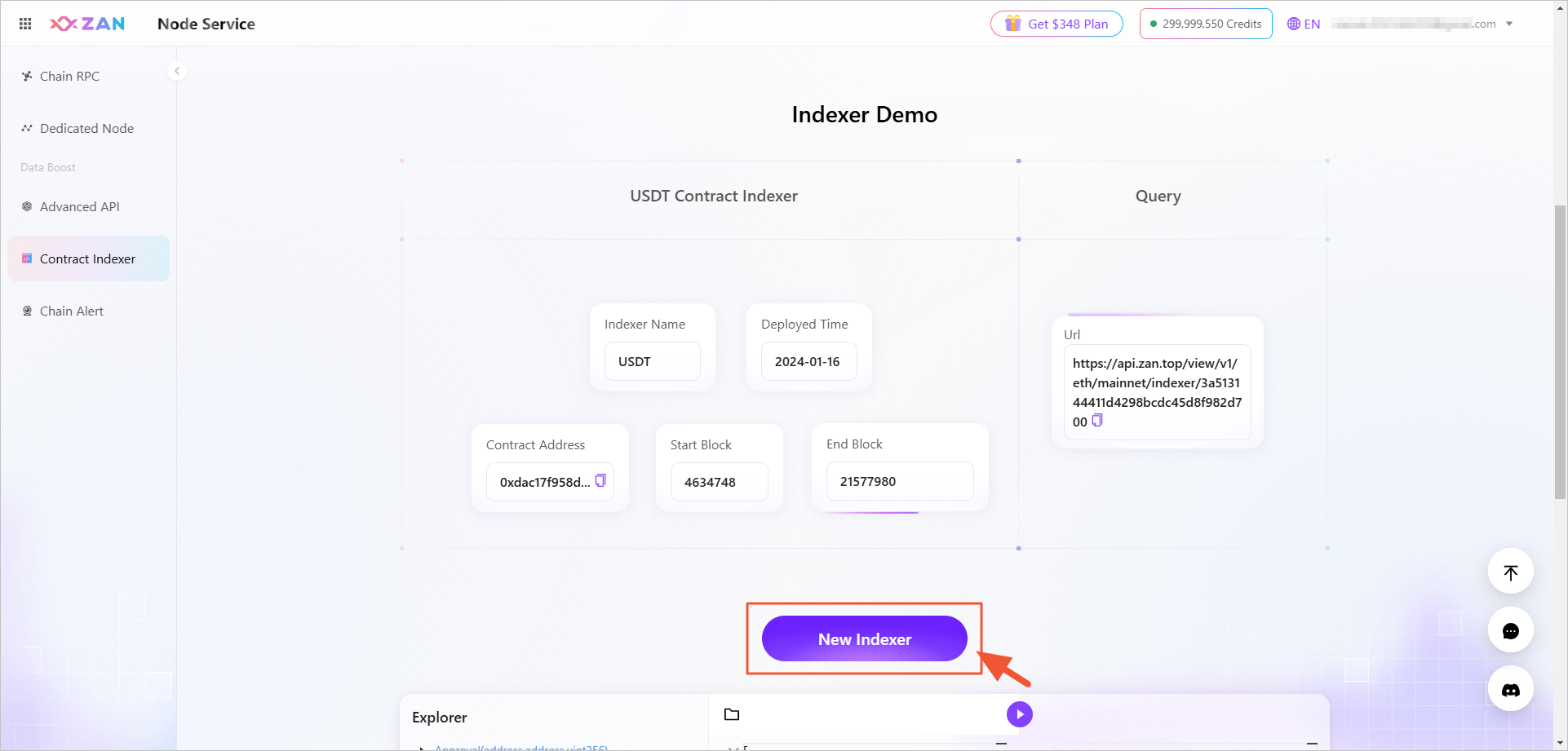
Subsequent creations:

-
In the pop-up window, configure the following information.
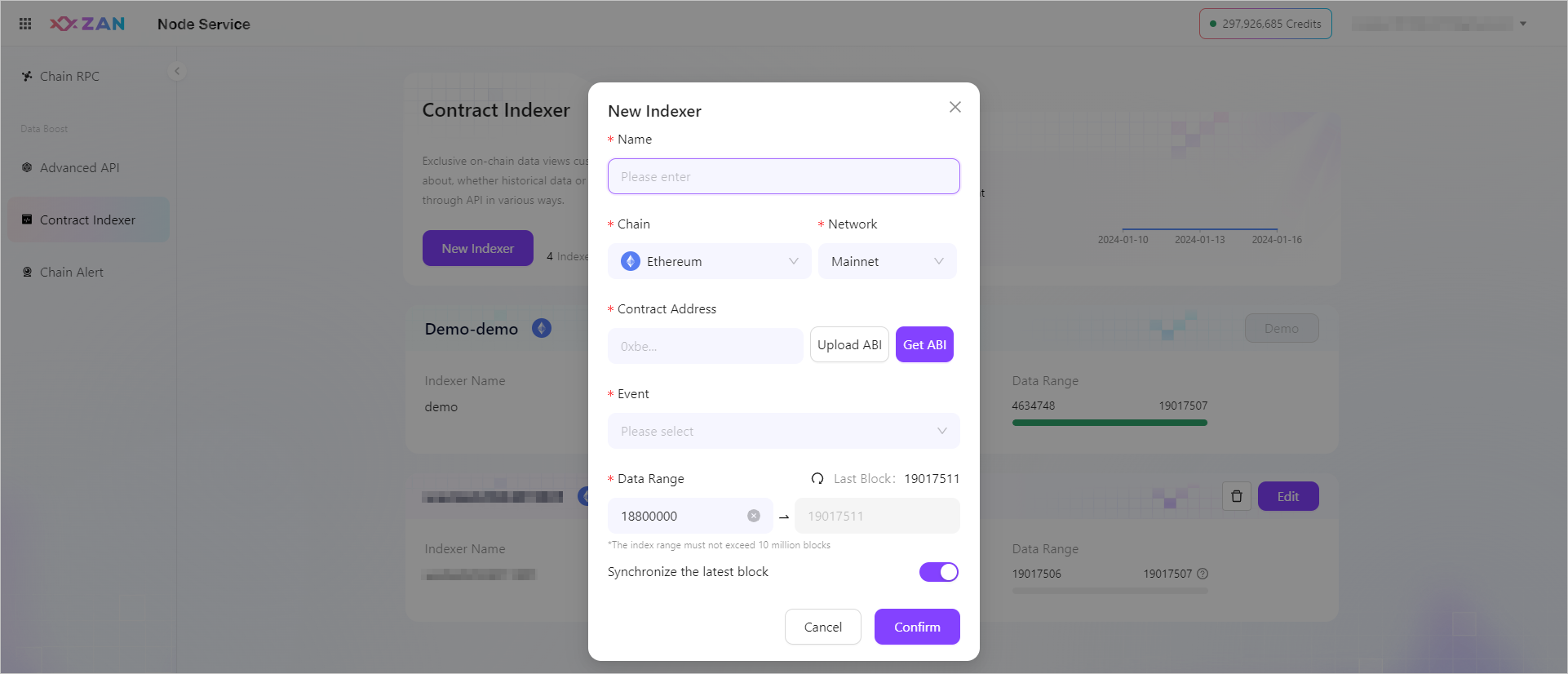
Configuration Items
Description
Name
Required, customize the name of the contract indexer.
Chain
Required, currently only supports the Ethereum blockchain.
Network
Required, currently only supports the Ethereum mainnet.
Contract Address
Required, after entering the correct contract address, obtain the ABI file corresponding to the contract address by clicking on Upload ABI or Get ABI method.
- If the contract ABI file has not been published on the blockchain browser, click on Upload ABI to manually upload the ABI file of the contract.
- If the contract ABI file has been published on the blockchain browser, click on Get ABI and the platform will automatically retrieve the ABI file of the contract.
Event
Please specify the contract events you want to obtain in the drop-down box.
Data Range
Please enter the start block and end block in the input field below, after which we will process and clean the data within this specified block range. If the page remains open for an extended period, click on the refresh icon to view the current latest block height.
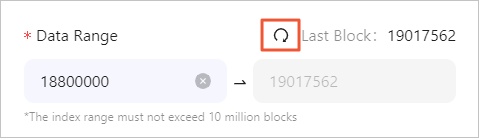
Note:
The index range must not exceed 10 million blocks.
Synchronize the lastest block
Supports the option to synchronize up to the latest block, with the default setting already synchronized to the newest block:
- Enabled: Allows the end block to synchronize up to the latest block, automatically updating until the block range reaches 10 million blocks.
- Disabled: Requires manual setting of the end block, with the maximum allowable block range not exceeding 10 million blocks.
-
Once the information configuration is accurate, click Confirm to finalize the creation of the contract view.
After successfully creating the indexer, you will be able to see a list entry for that indexer on this page. Clicking on the indexer will take you to the detail page where you can check its basic information, including the URL and key used to access the view. Refer to the View Details of Indexer section below for specifics.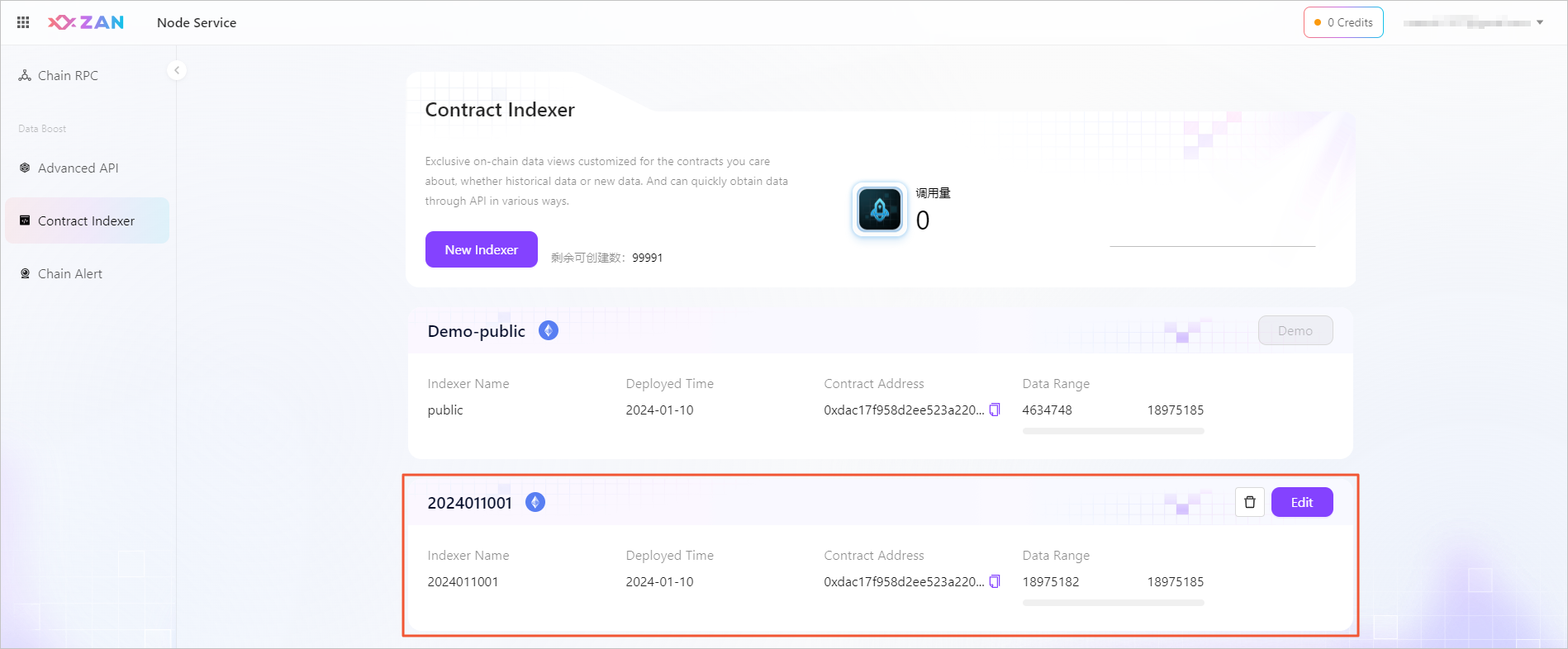 Note:
Note:The first contract view showcased in the list is a system-provided demonstration. Subsequently, you are able to visit its dedicated detail page for reviewing essential information and further engage with it through the Playground environment for an interactive experience.
Updated about 2 months ago
