🚀 Getting started
Overview
You can learn from this guide:
- Quick start a SCR task
You can quickly start a smart contract review task from our saas service without any extra codes - Use IDE plugin to start a SCR task
You can install IDE plugin and start a smart contract review task from local computer. - Group a team and share SCR service
You can create a team and invite members to join.
🔏 Preparing a ZAN account
If you have not signed up for a ZAN account
Click Sign Up at top right on
home page
. Then create your ZAN account and login.
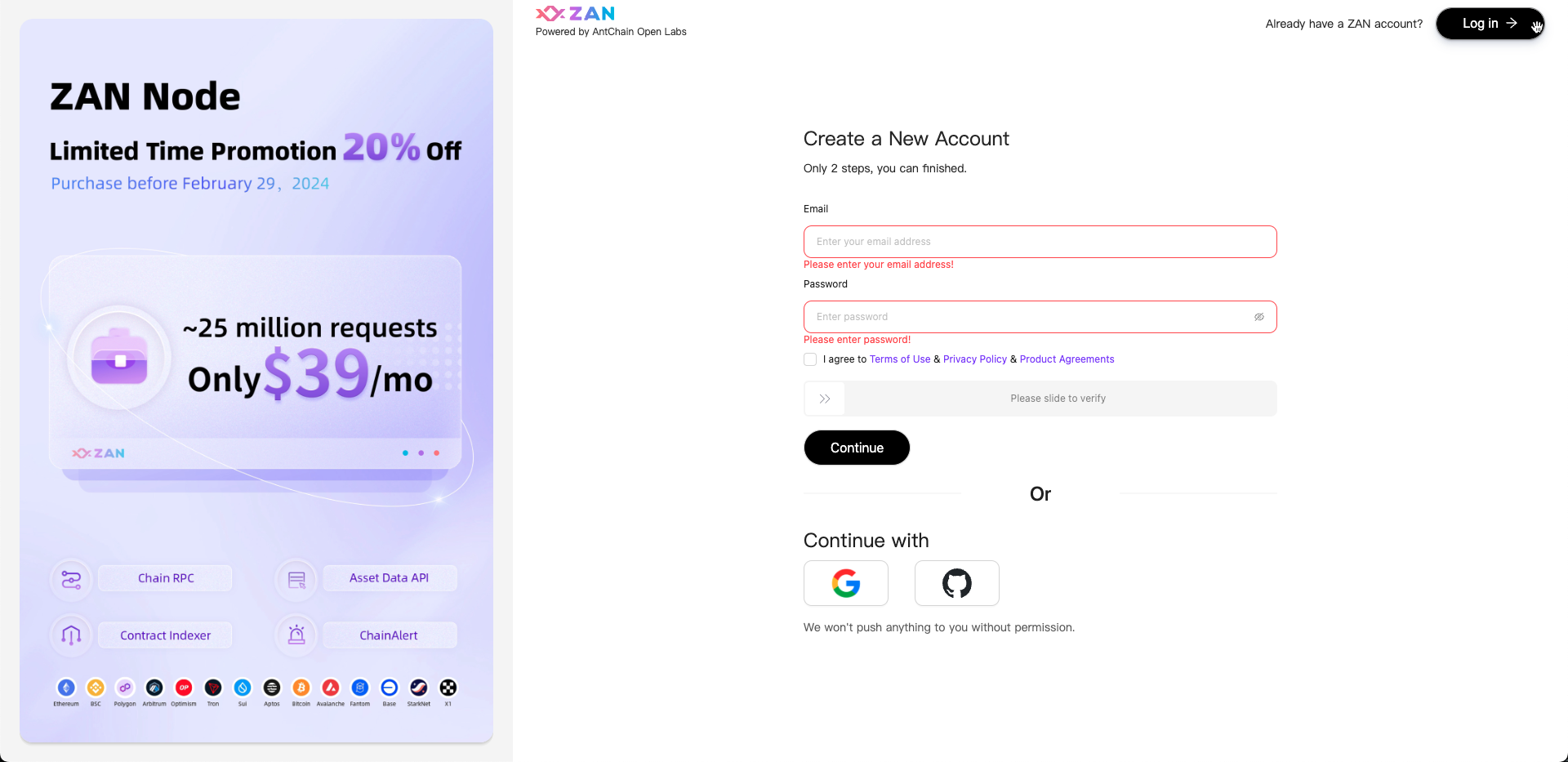
Quick start a SCR task
After completing the registration for your ZAN account, you will get 100 trial balances for SCR! You can quickly start a SCR task as follows:
1. Click on Smart Contract Review at left top on
home page
.
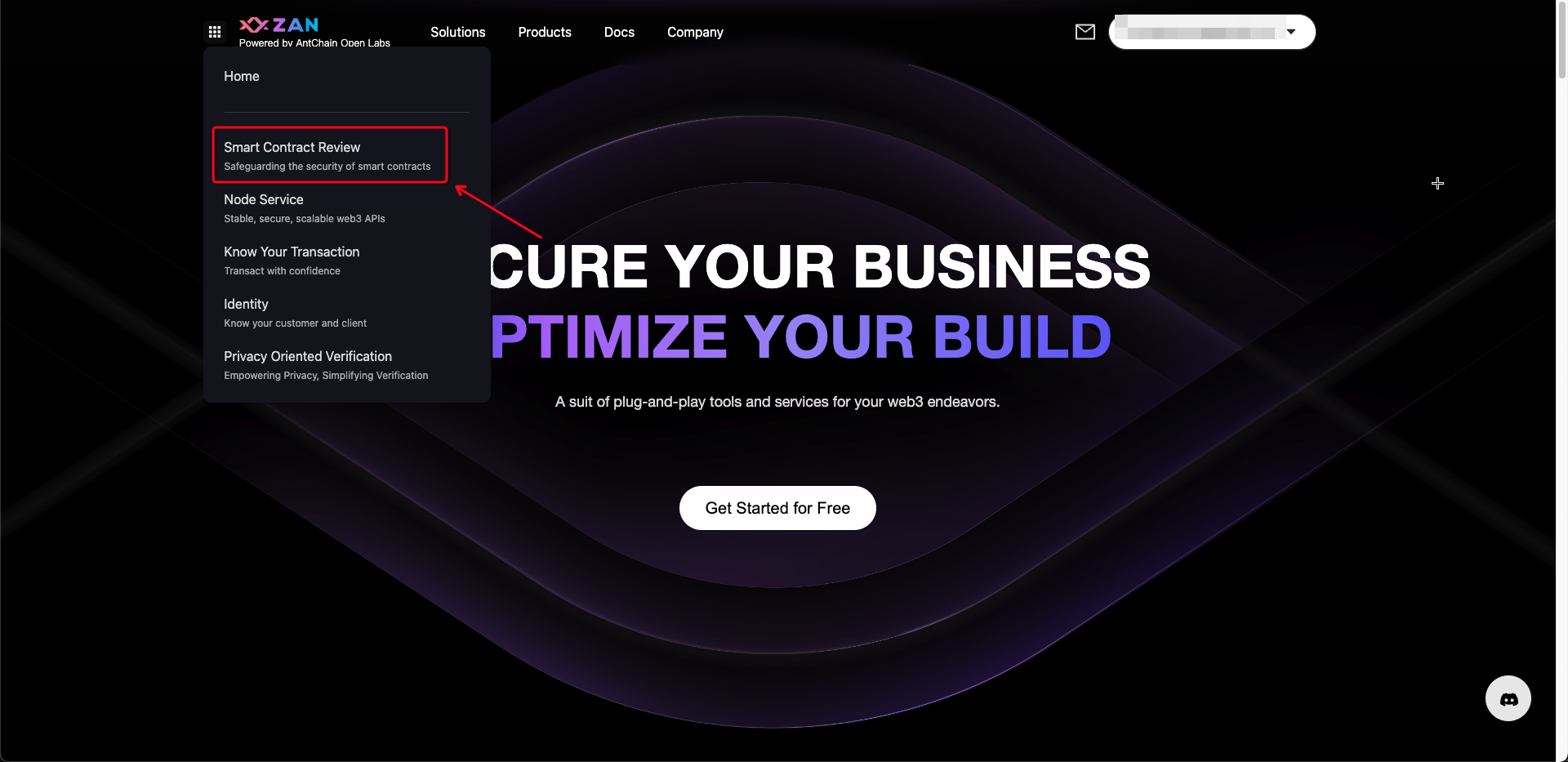
2. Click on New Review to start SCR task .
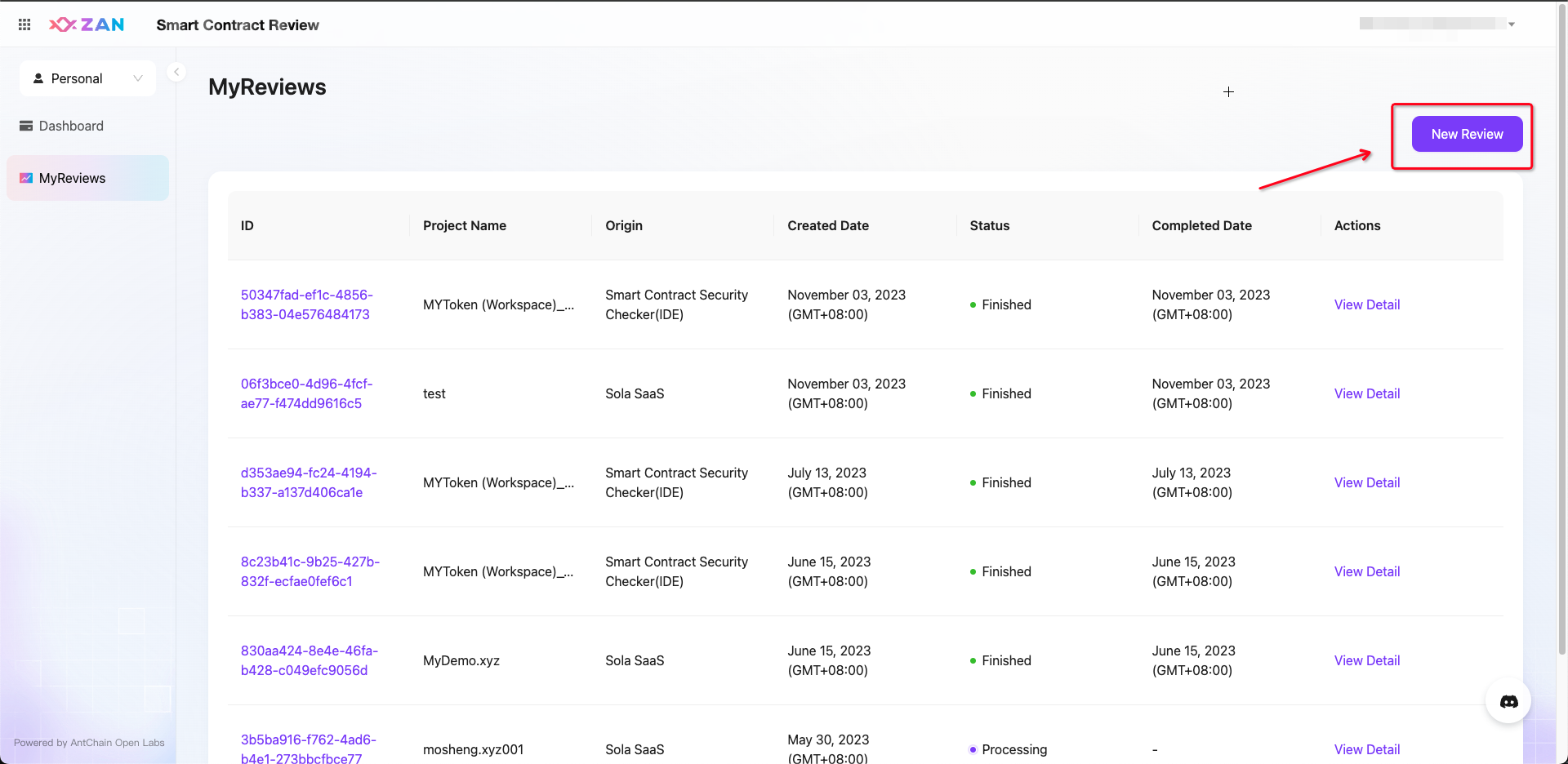
3. Input your contract Project Name and select Upload Method. Now SCR supports three methods: file zip from your local computer, github link and blockchain explore address. If you need Formal Verification, please check Formal Verification box. Formal Verification will take almost one hour. Click on Start Scan when you accomplish.
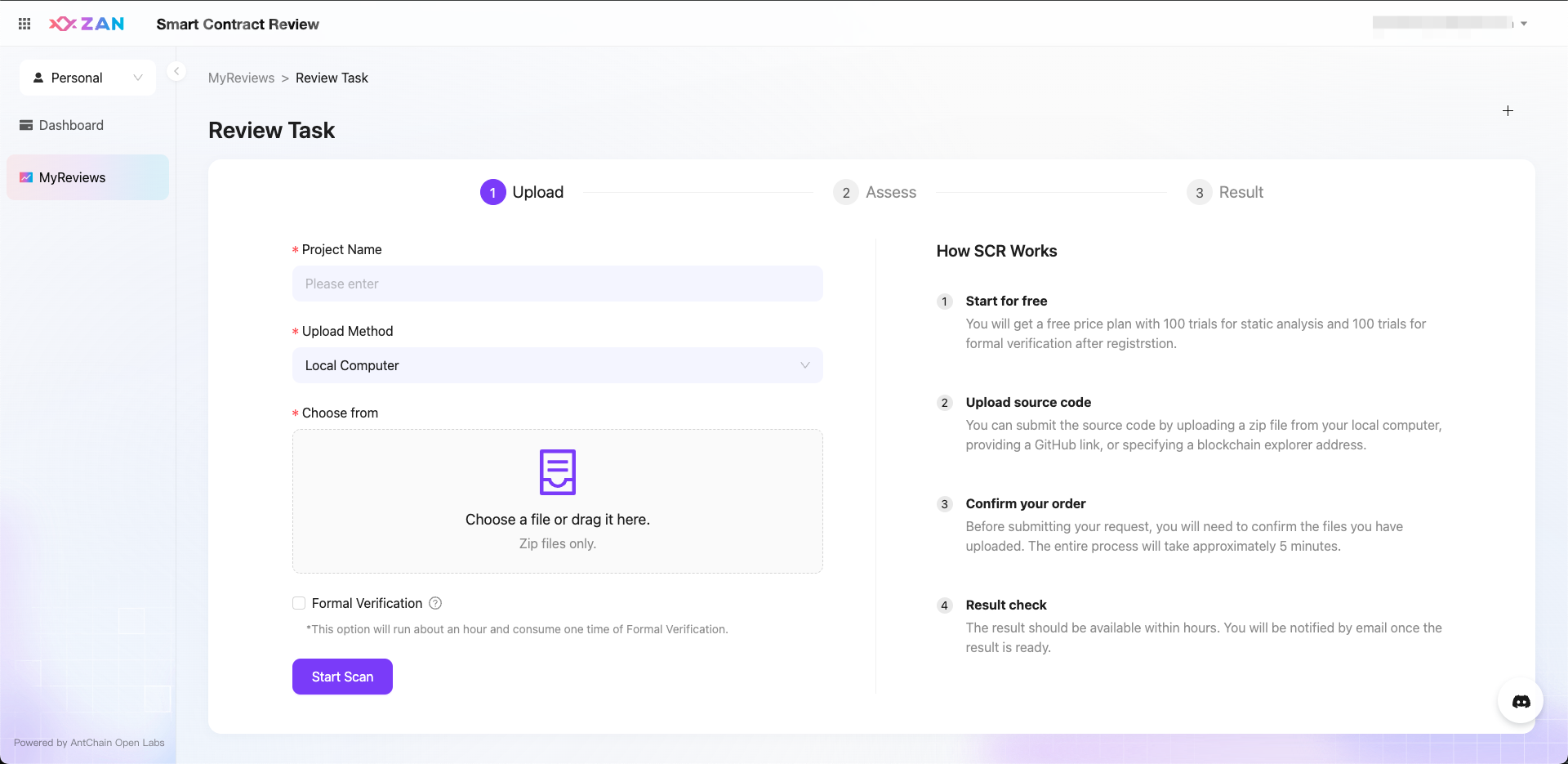
4. You will get error message on the right half page if Start Scan failed, or you can go to next step by click on Next button.
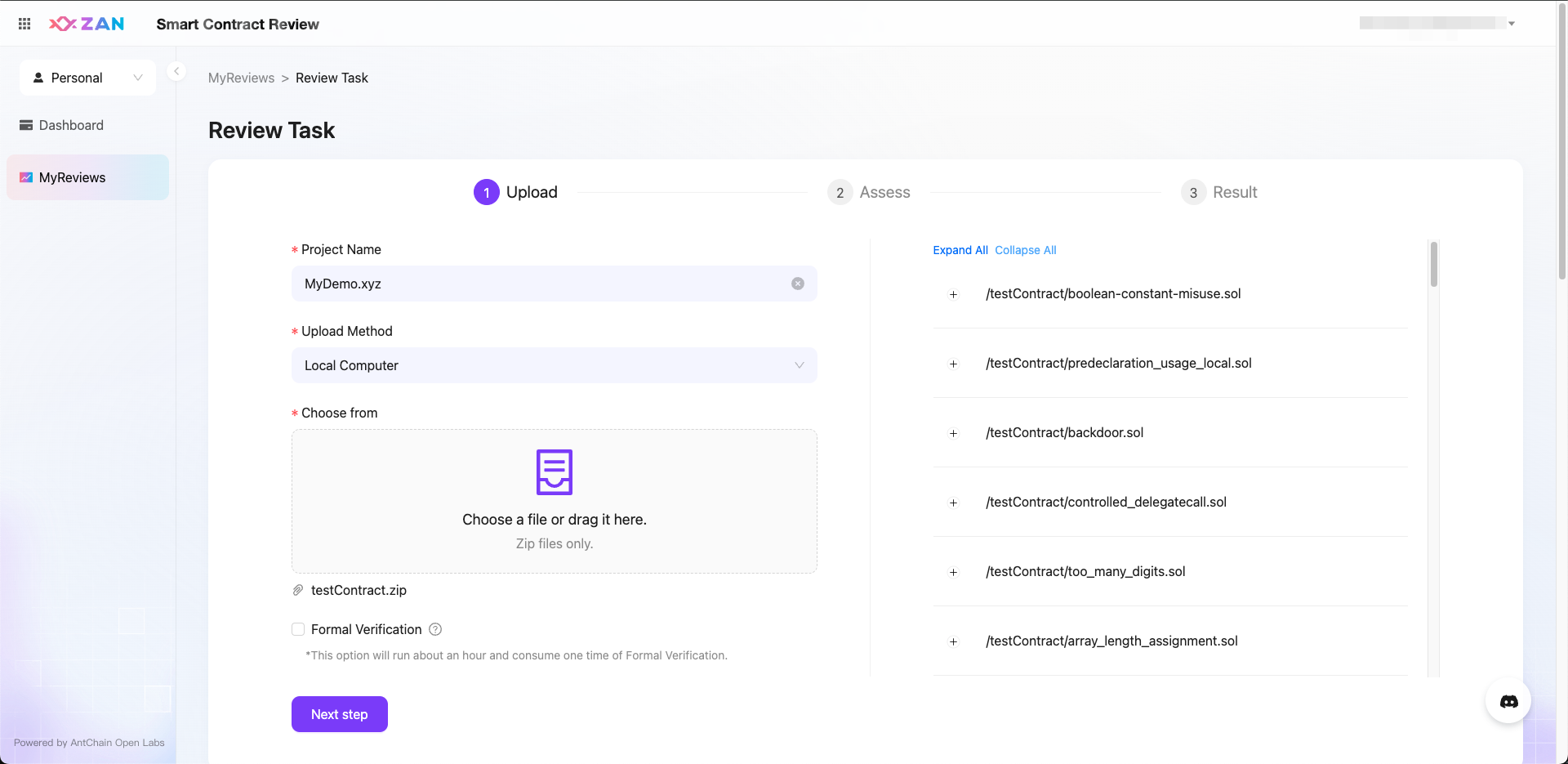
5. Now you start a SCR task successfully. Please wait a moment for the report. If you check Formal Verification box, report about formal verification will be offered later. Of course you can check report about other rules first .
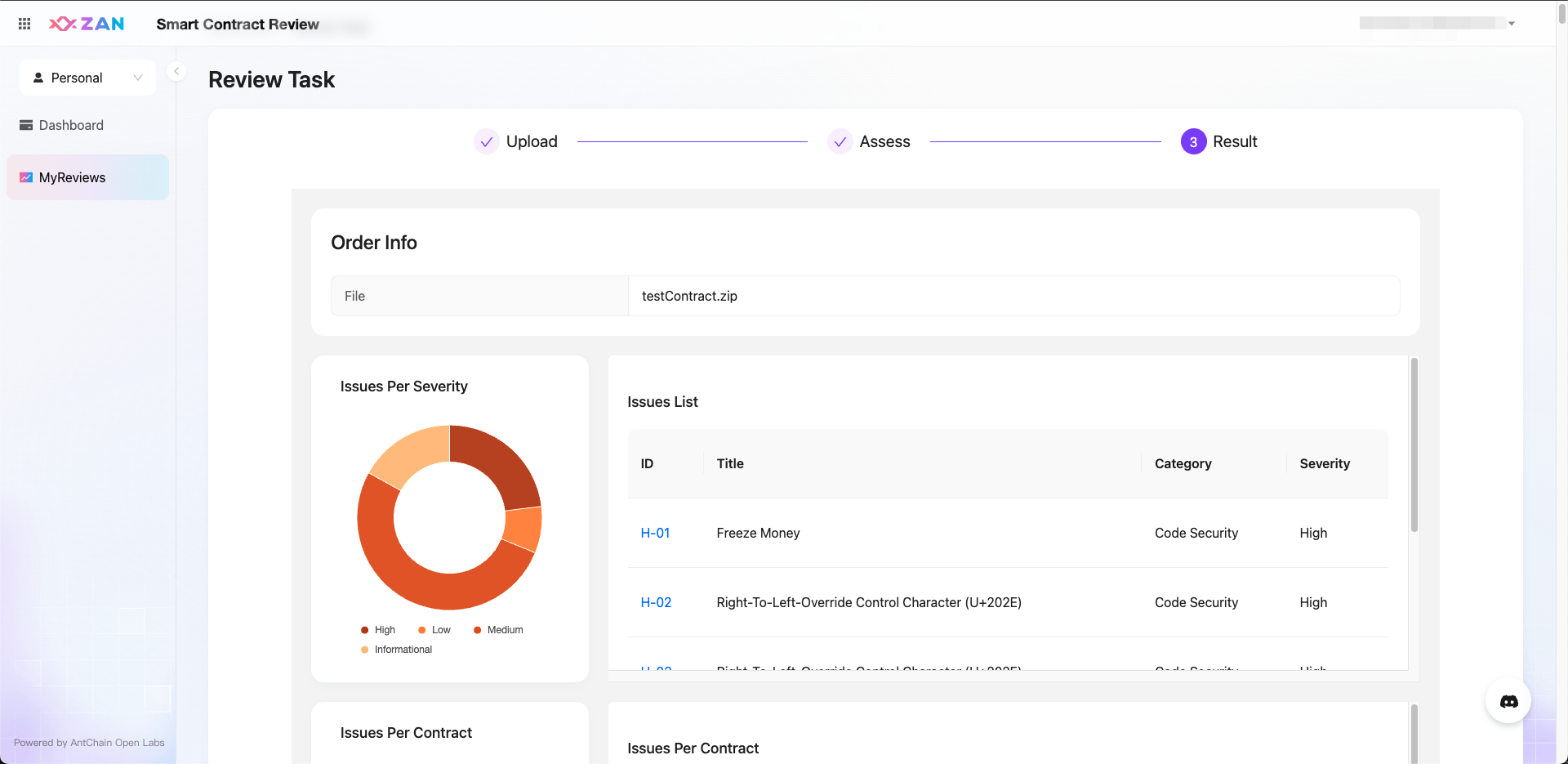
Use IDE plugin to start a SCR task
SCR offers another way to start a SCR task. You can install VS Code plugin and directly start a SCR task from your local IDE environment. You can do it as follows:
1. Login and click on SCR to enter SCR product page.
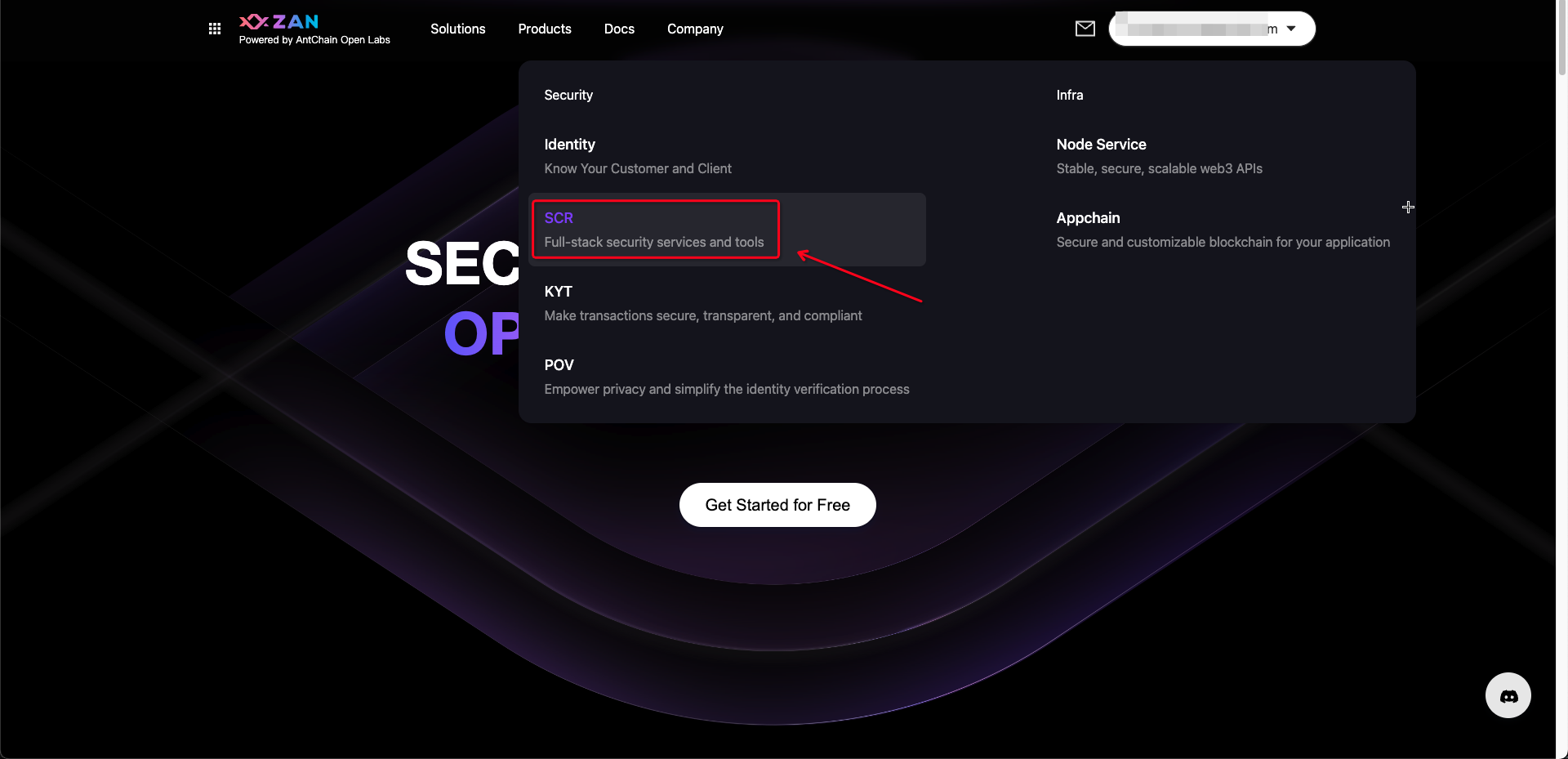
2. Slide down and find plugin page. Click on Goto VS Code Marketplace or Download. The second way requires developer to install plugin manually (Of course you can search ZAN smart contract review in VS Code marketplace directly).
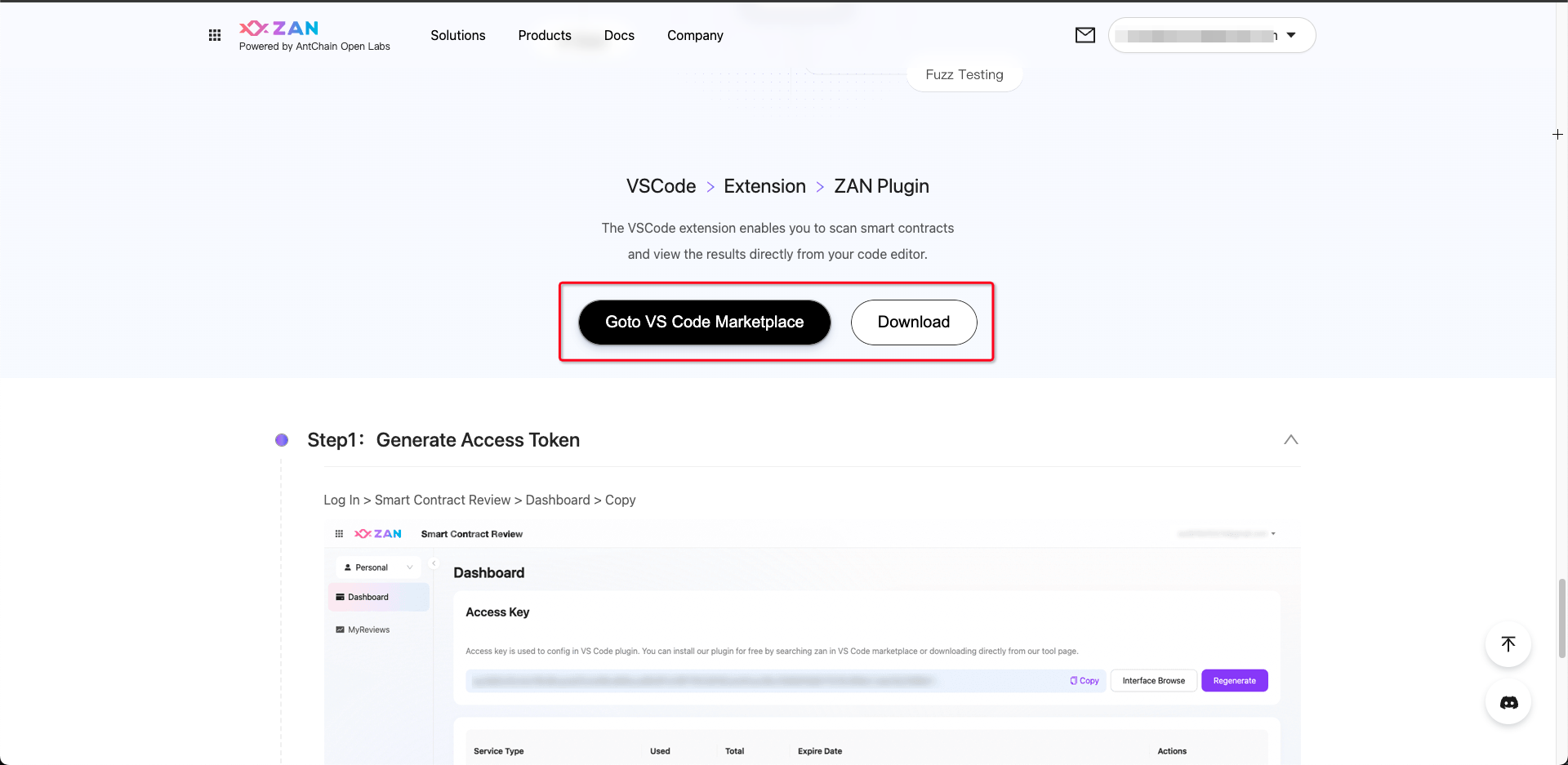
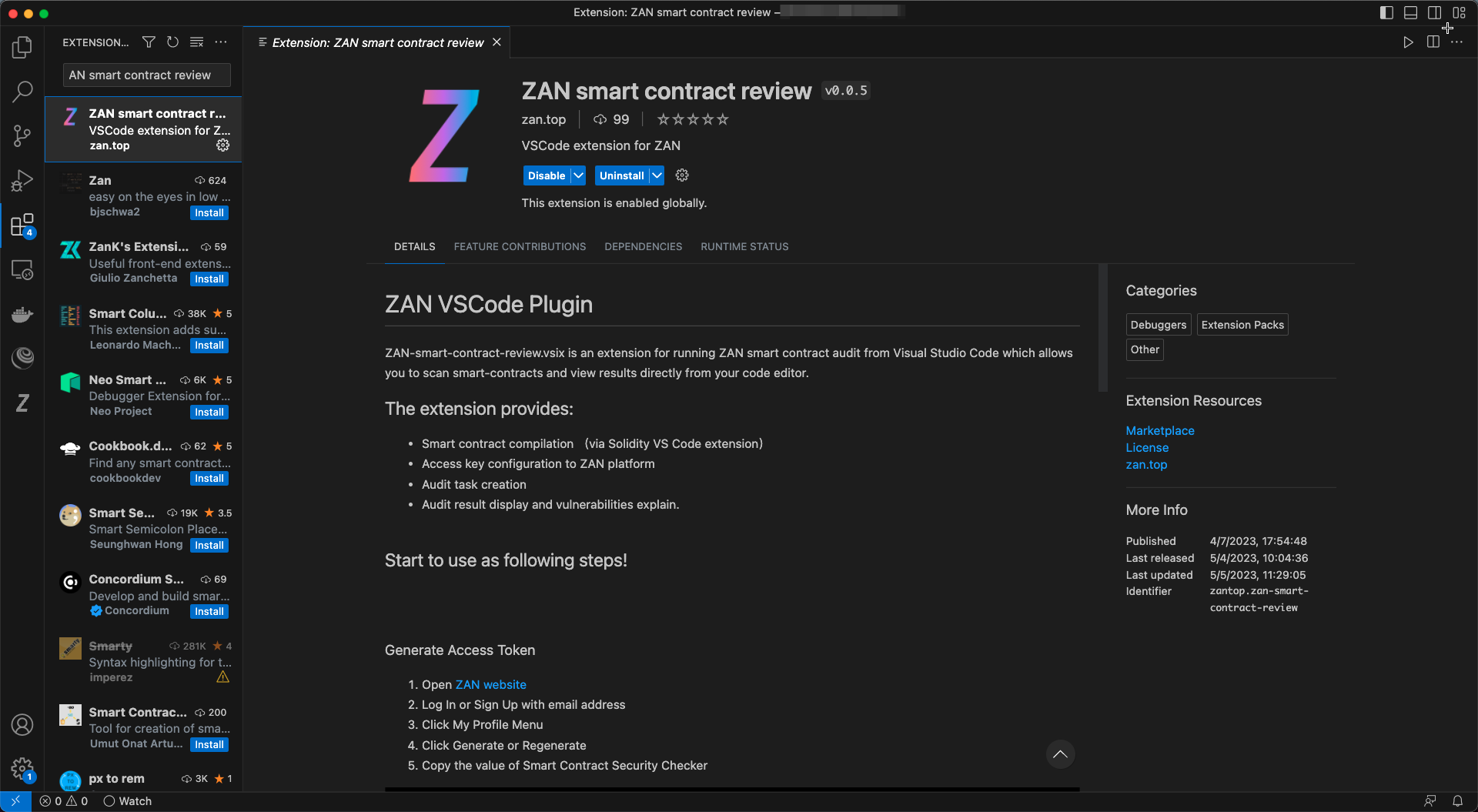
3. Now you can open a smart contract project in your VS Code workspace and find a Z button at top right. You can click on Z at a solidity edit page. SCR will compile the solidity file first and then automatically open SCR start page.
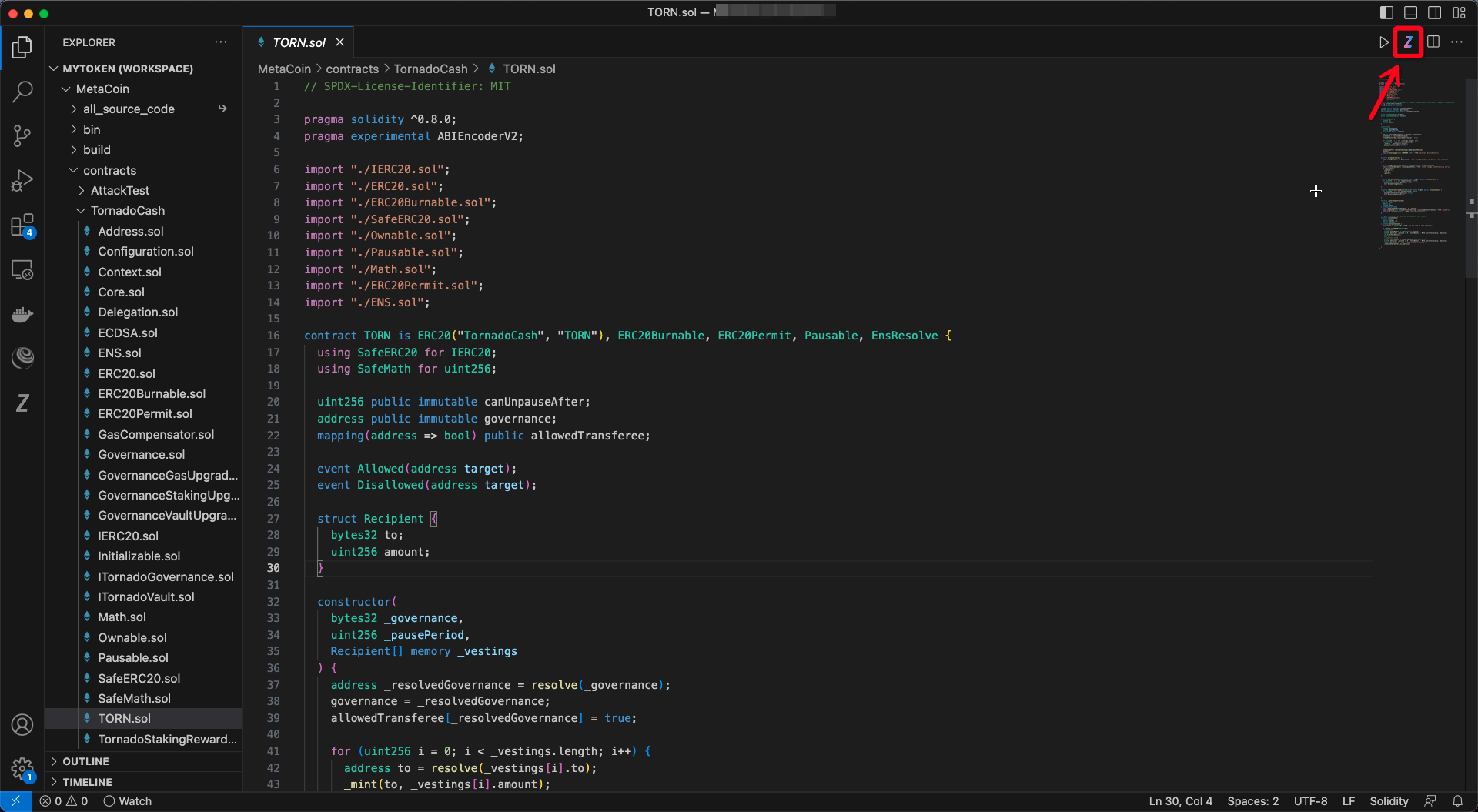
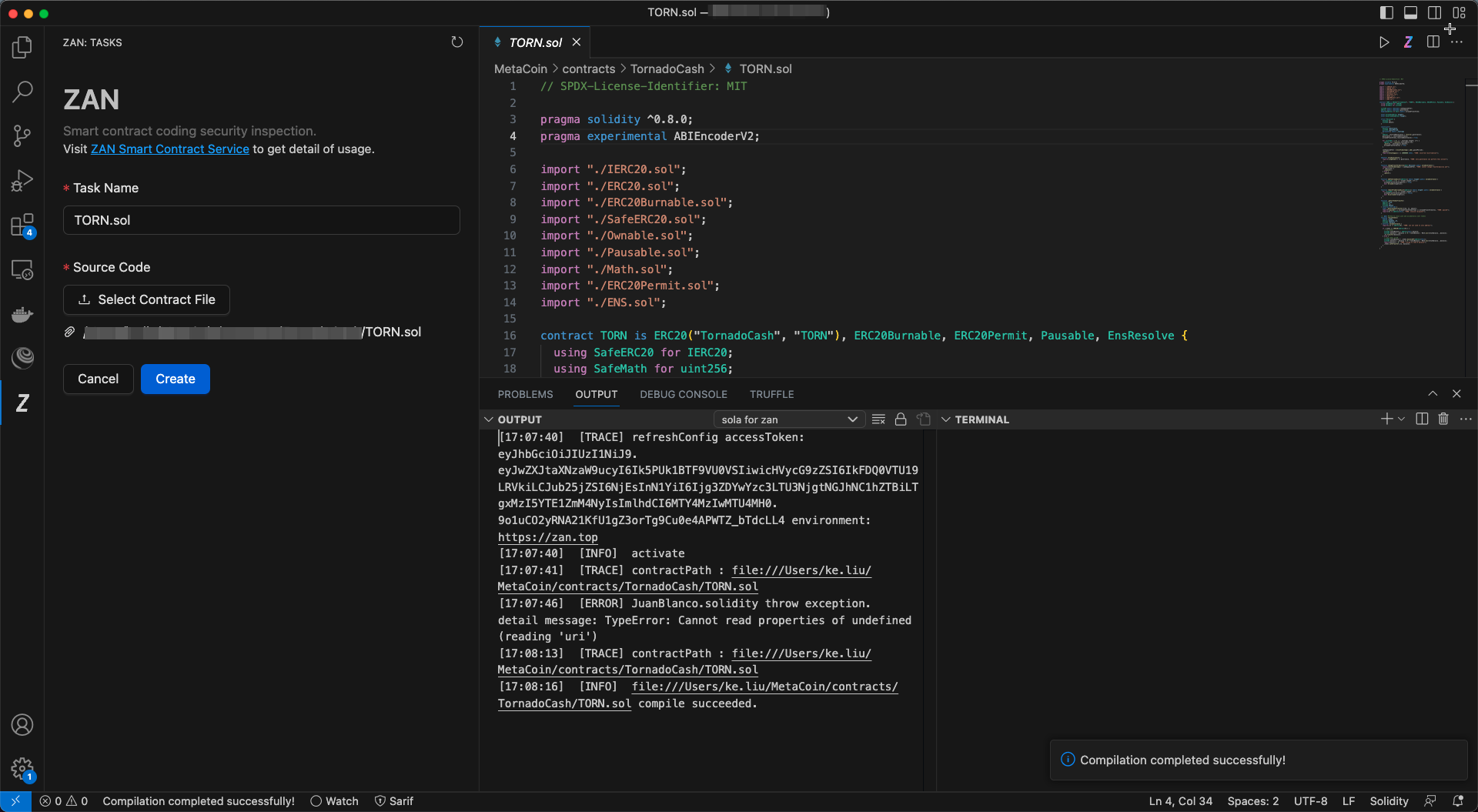
If you get an error message like this, please click anywhere on the source file and re-click on Z
. This is a known bug of solidity complier plugin and we are trying to fix it with solidity official organization.

4. Fill Task Name and click on Create. If you need Formal Verification, please check Formal Verification box. Formal Verification will take almost one hour.If you run out SCR balance, you will get an error message. Or you will enter task list and wait for the report.
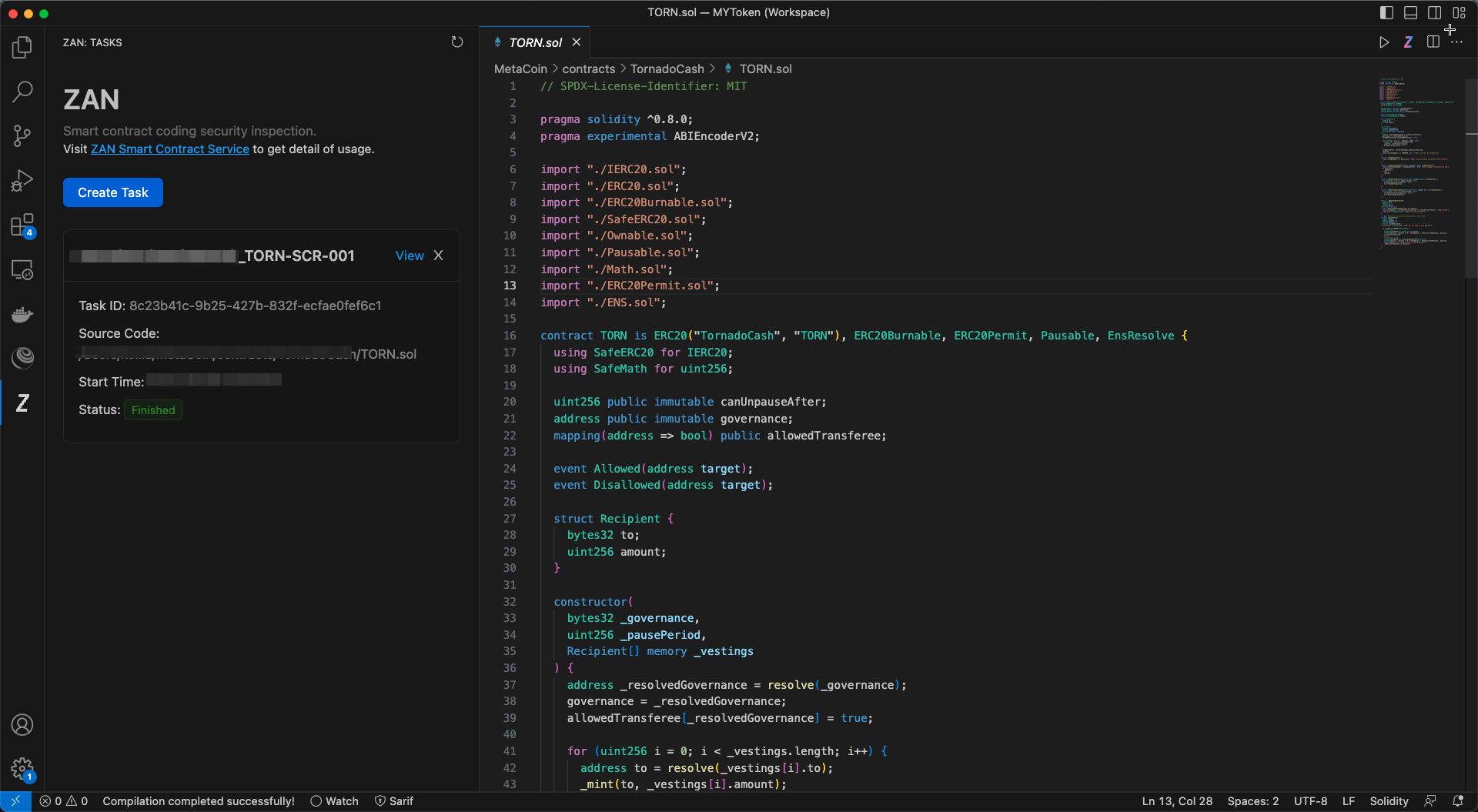
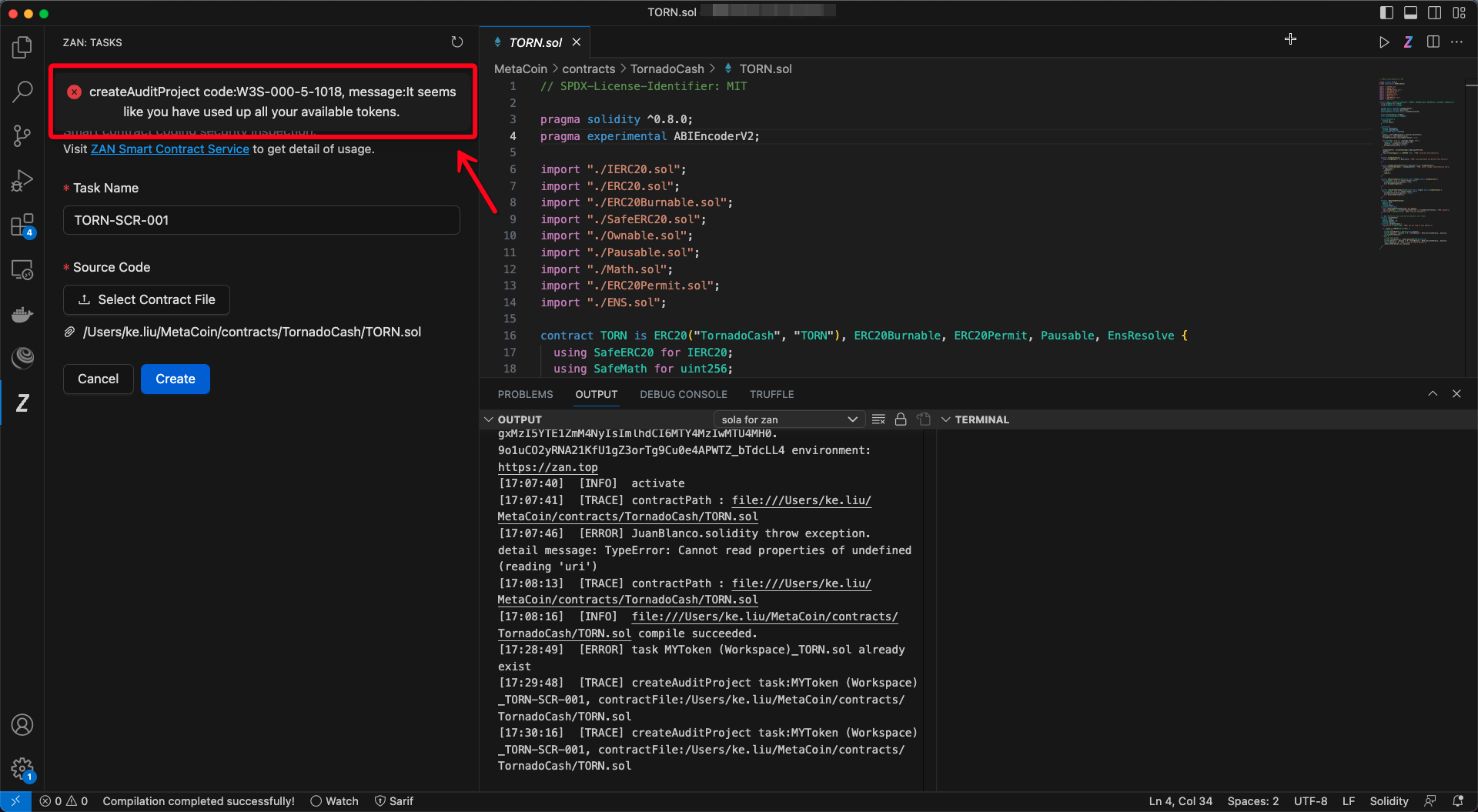
5. Now you start a SCR task successfully from IDE plugin. Please wait a moment for the report. If you check Formal Verification box, report about formal verification will be offered later. Of course you can check report about other rules first .Click on View will show report summary and click on View Detail will show report details.
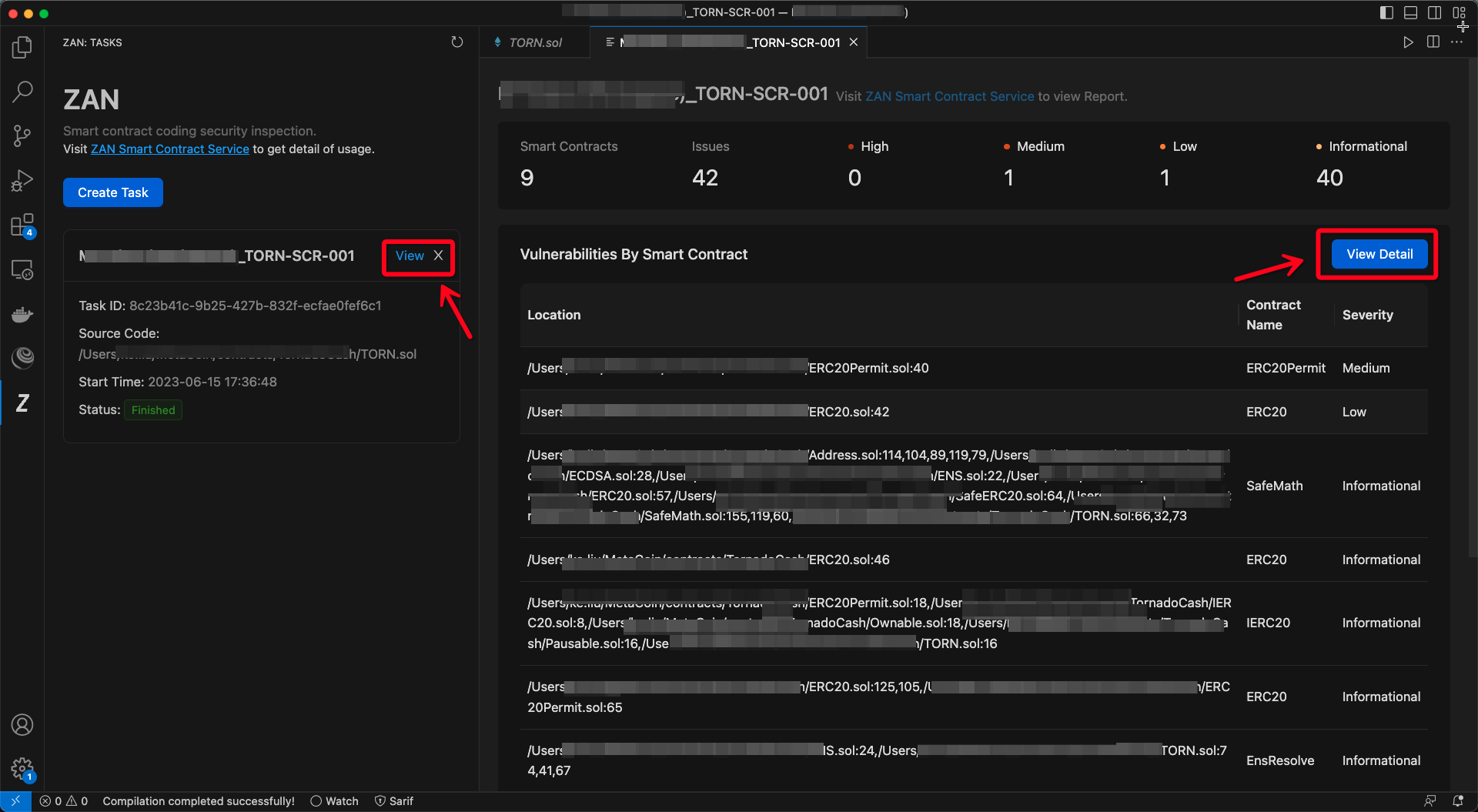
Group a team and share SCR service
1. Login and click on Smart Contract Review at left top on
home page
.
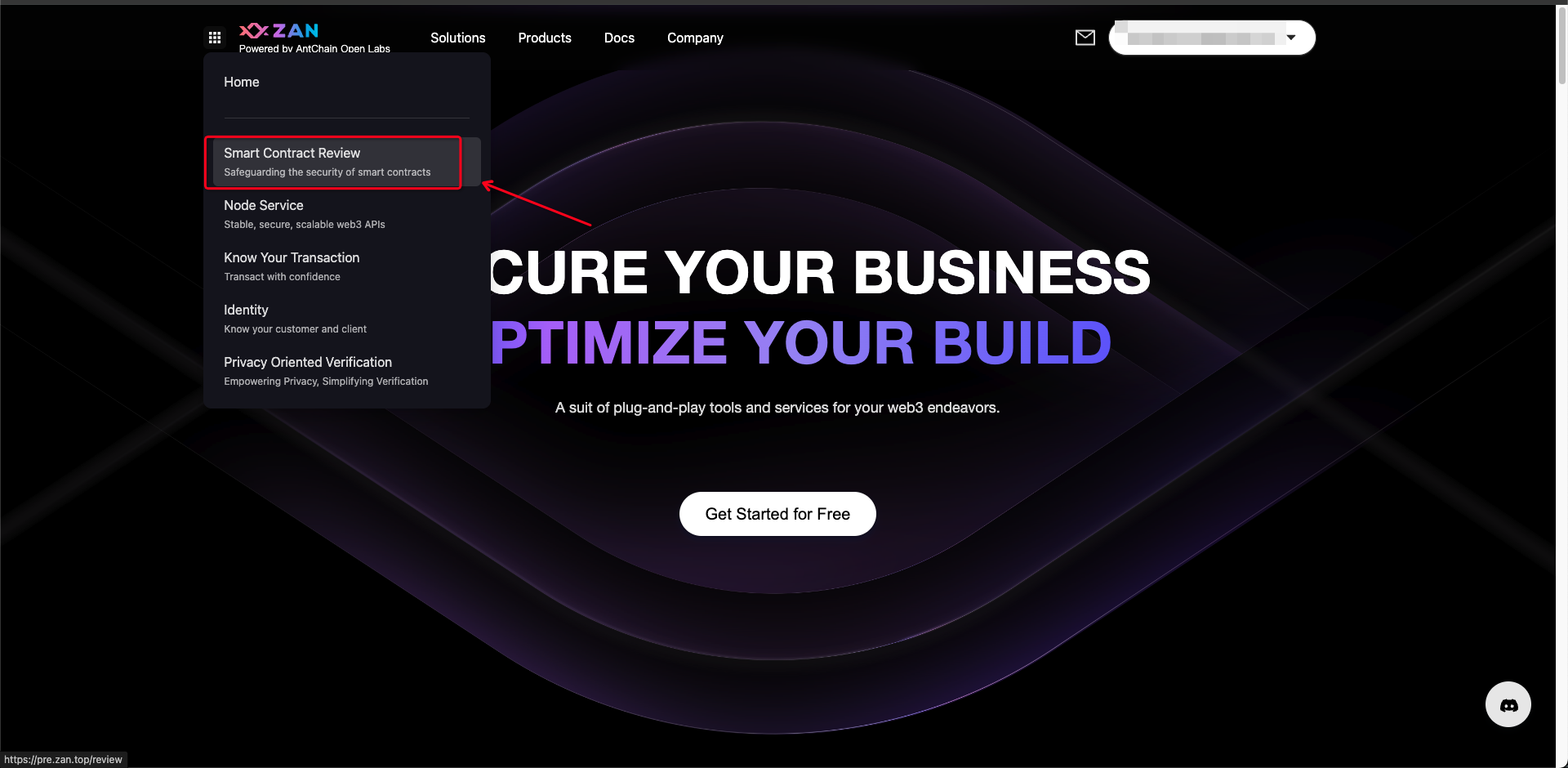
2. Select Team Group view .
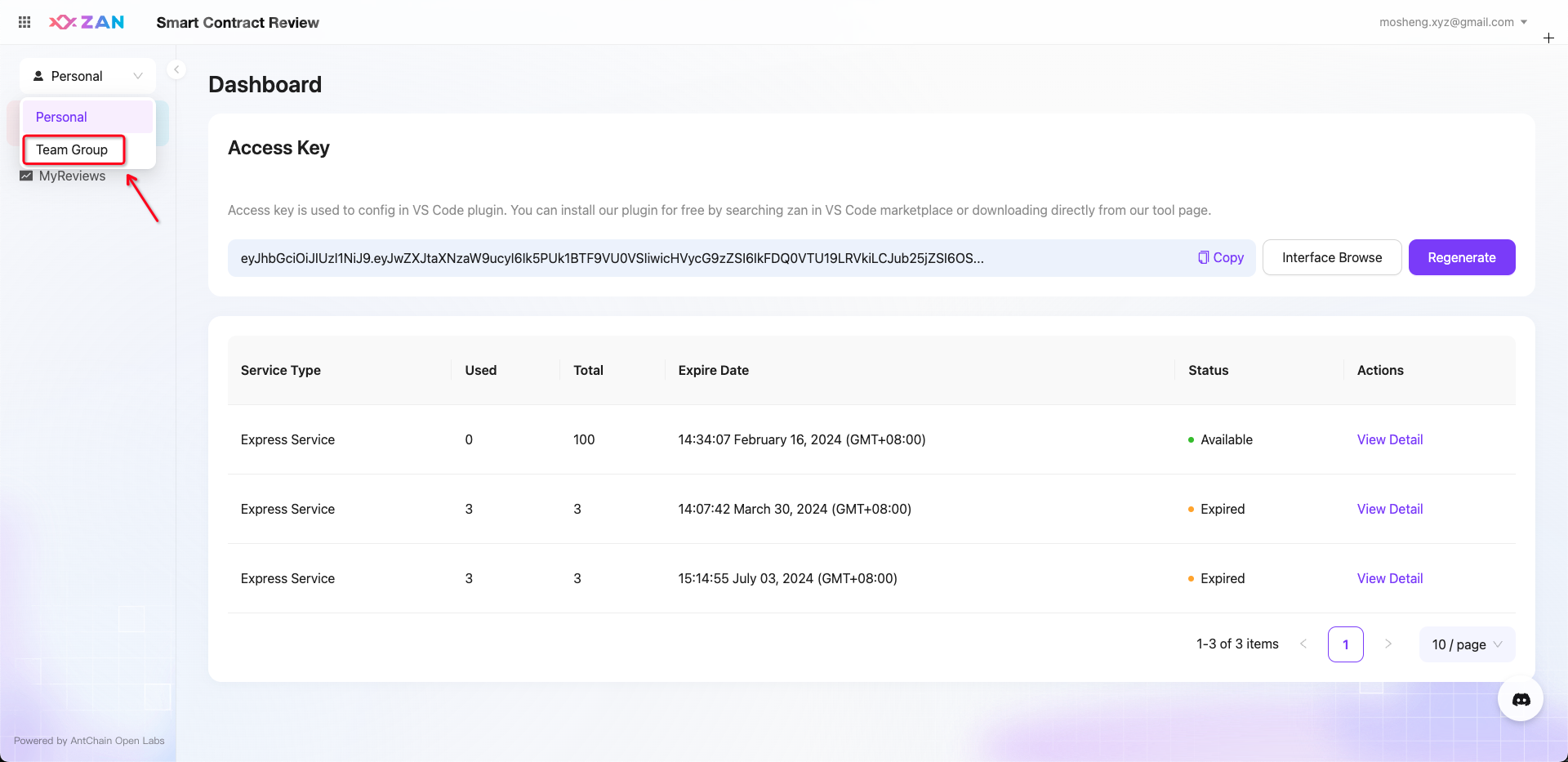
3. Click on Members and Add Member.
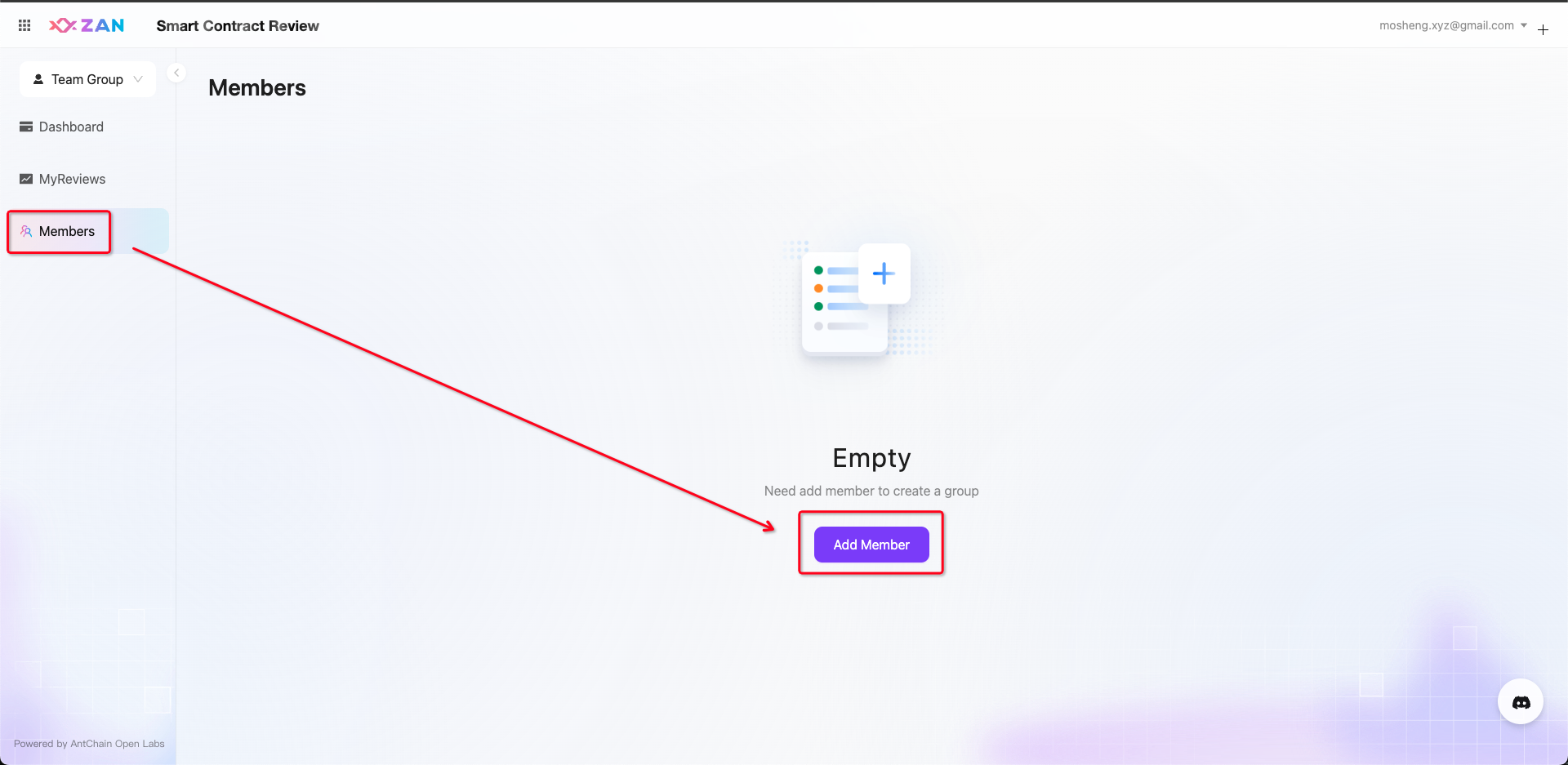
4. Input member's email and click on OK. SCR will send a confirm email to invited member. Member should signup and confirm to join . As a group owner, you can delete any member.
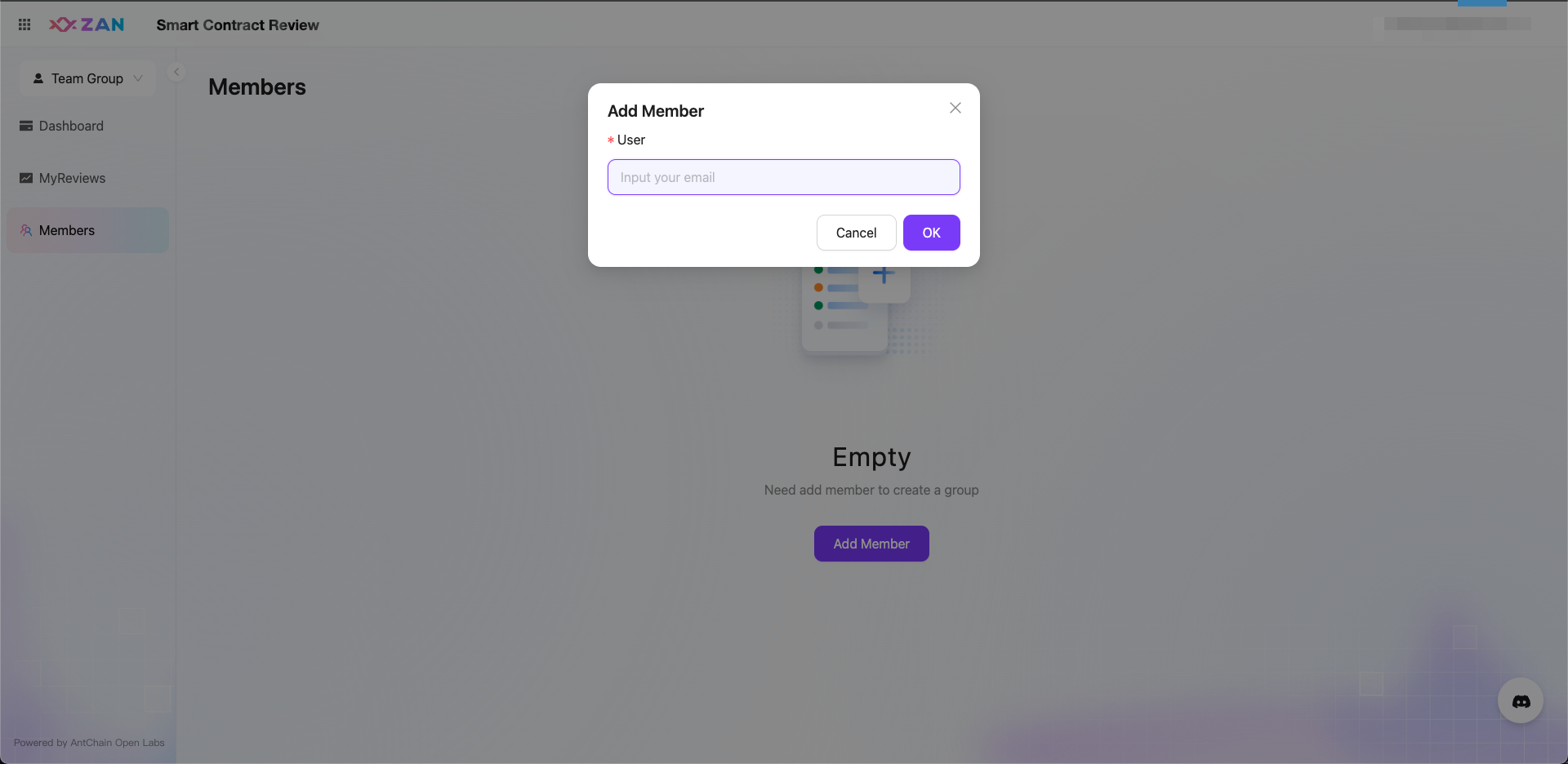
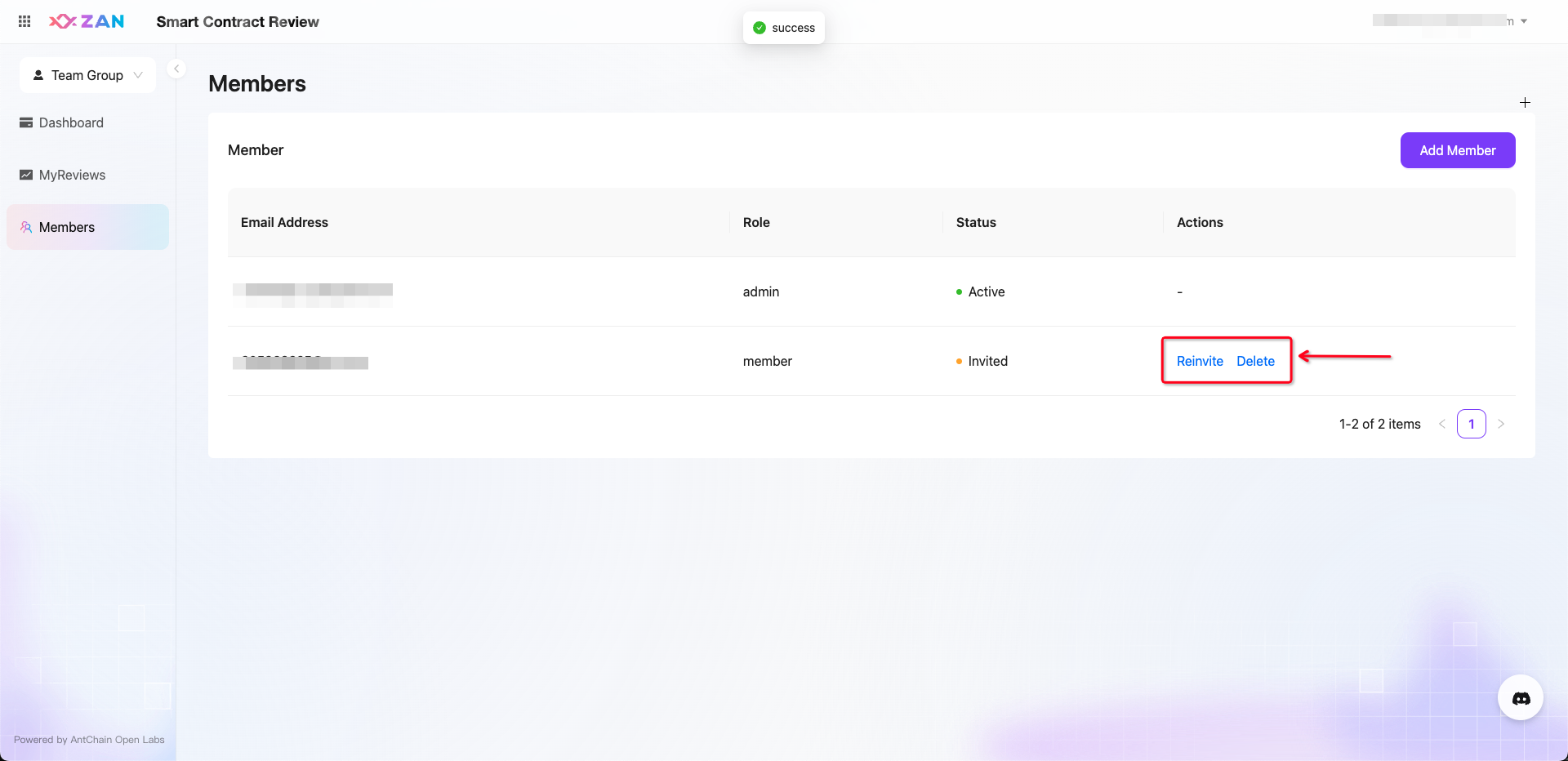
5. Invited member will received an email from ZAN. Member should confirm to join and generate Group Access Key.
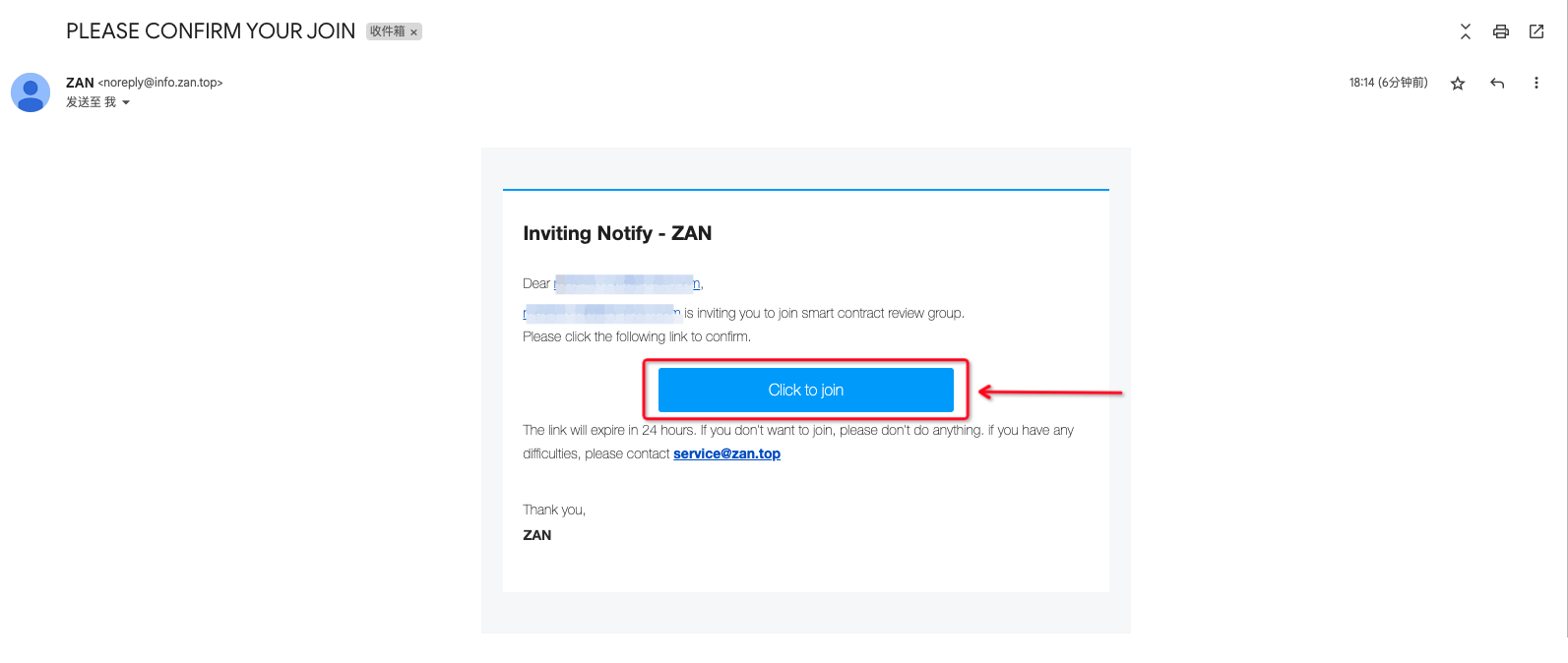
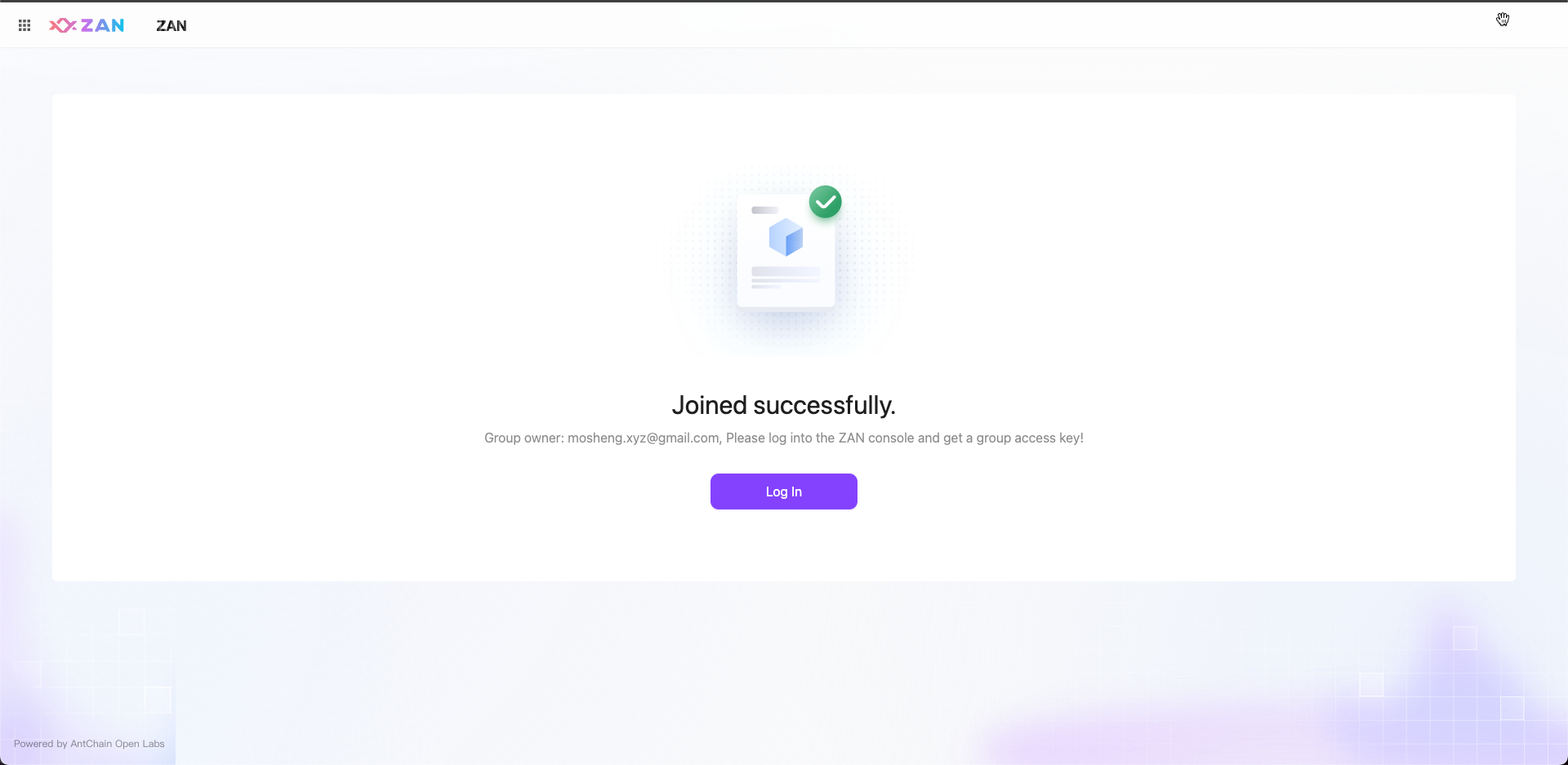
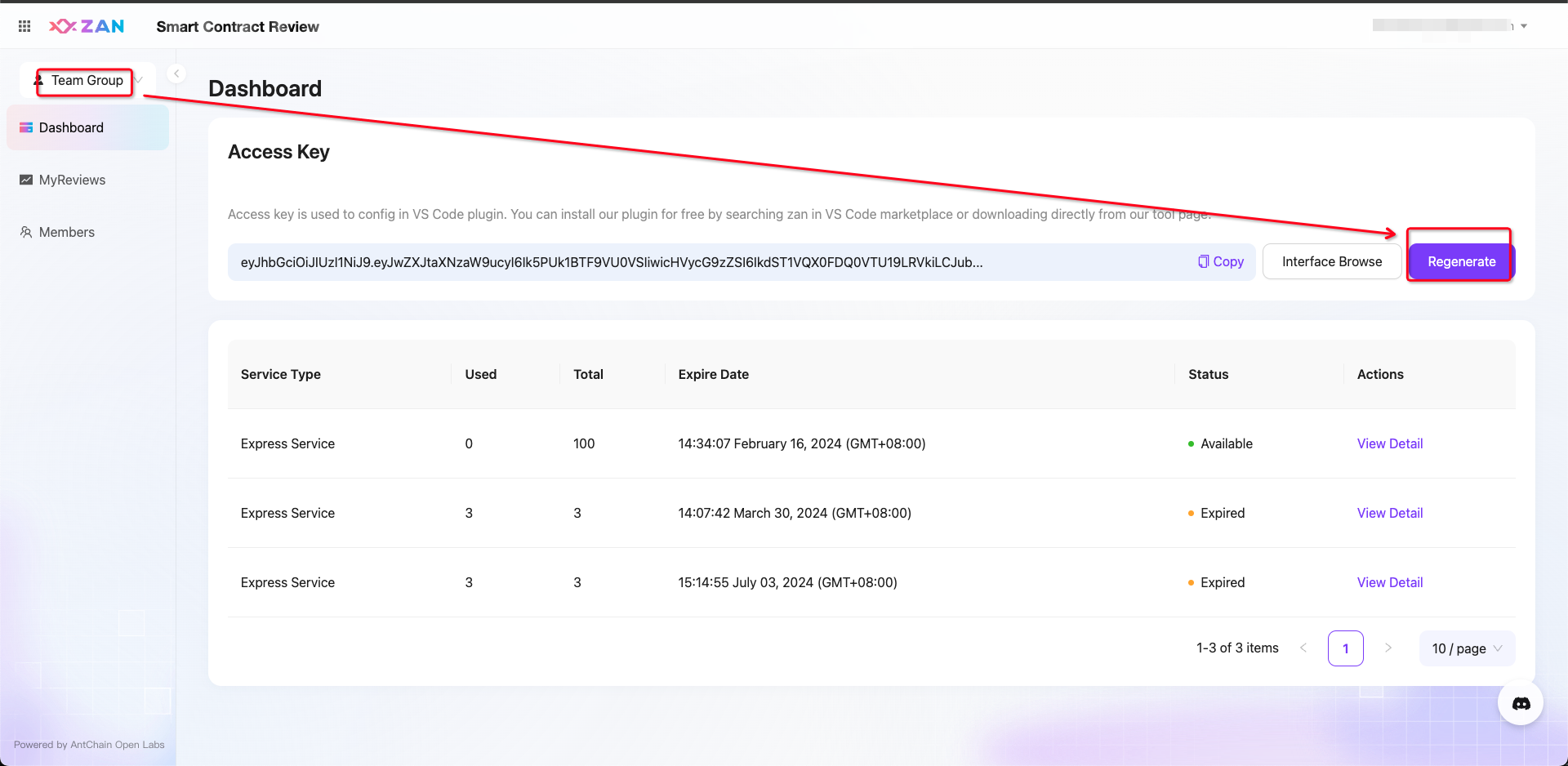
6. Now joined members can use Group Access Key in their VS Code plugin.
Updated 2 months ago
