Managing Nodes
Note:
This document only introduces the expandable node details for RPC Nodes. Solana RPC Nodes and Validator Nodes are not included in this operation. You can view the list of API Keys currently bound to your RPC Node.
On the Dedicated Node > RPC Node page, the platform will display corresponding node information based on the different customized services you have purchased.
-
If dedicated nodes have been purchased on a per-chain basis, the node information is displayed as follows:
The top of the card displays the network information where the dedicated node is deployed. If multiple nodes have been purchased on the same network, we will differentiate them using cards with different numbers.
-
If shared nodes are purchased based on Throughput (Credit/s), the node information is displayed as follows:
The top of the card will also show the network information where the shared nodes you purchased based on Throughput (Credit/s) are deployed.
Whether you purchase dedicated nodes on a per-chain basis or shared nodes based on QPS, both support viewing node details, which include the list of API Keys currently bound to the RPC node.
View node details
- Log in to the ZAN Node Service Console and click on Dedicated Node on the left navigation bar.
- Navigate to the RPC Node tab and locate the node whose bound API Keys you need to view.
- Click the Unfold button in its upper-right corner.

- In the expanded node card, you can view the list of API Keys currently bound to the RPC node.
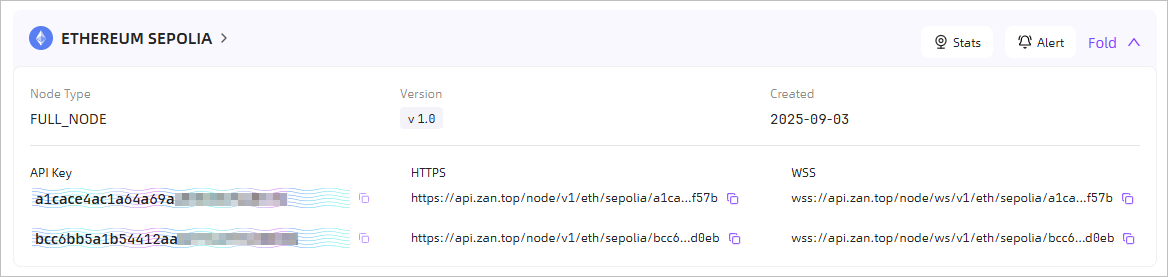
Updated 2 months ago
