Buyers Guide
Attention:The package screenshots shown in this document represent our official standard prices. However, we are pleased to inform you that we regularly launch official promotional activities. please keep an eye on our updates and announcements.
Purchase plan
We have four different plans tailored to meet the needs of various user groups. Whether you're a web3 beginner, independent developer, part of a team, or a large enterprise, we have got you covered. Our Growth and Pro plans are available for online purchases, while our Enterprise plan offers complete customization options and can save you 30%-40% on costs. If you need more information, please don't hesitate to contact us.
-
Log in to the ZAN official website and click on Products > Node Service in the top navigation bar to go to the Node Service product introduction page.
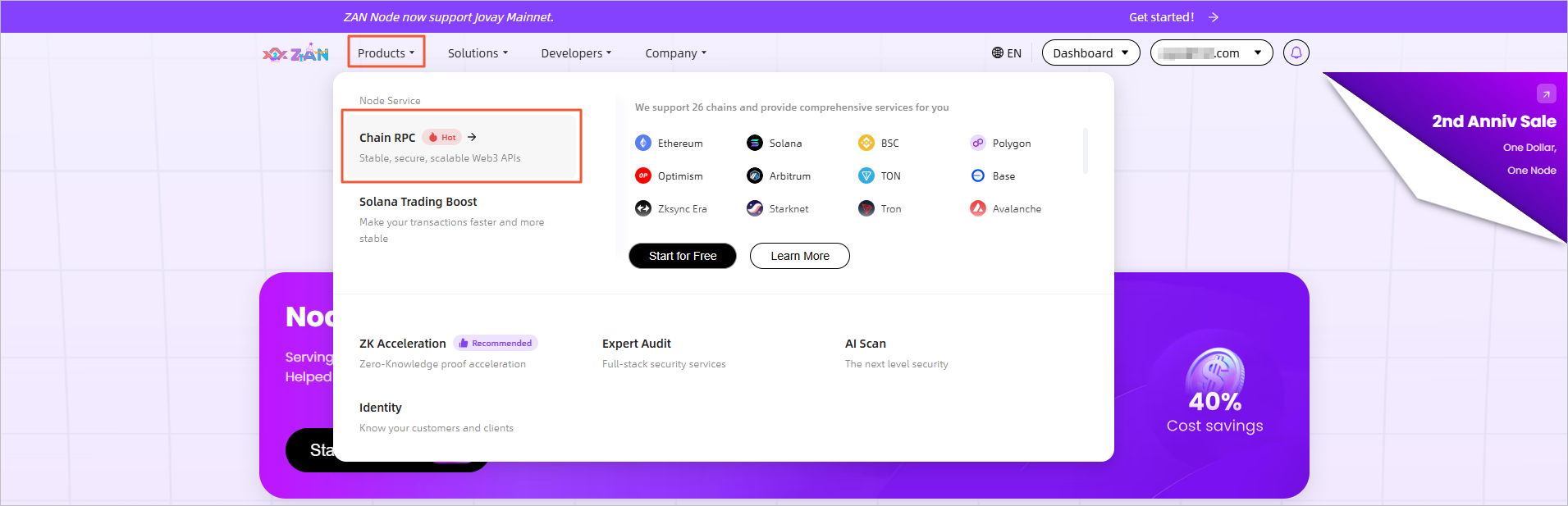 Note:
Note:Explore all chains supported by our Node Service with a quick access link on the right. Click any chain of interest for detailed information.
-
Click on the Price Plan on the page, and the page will automatically scroll to the bottom to display the price plan introduction.
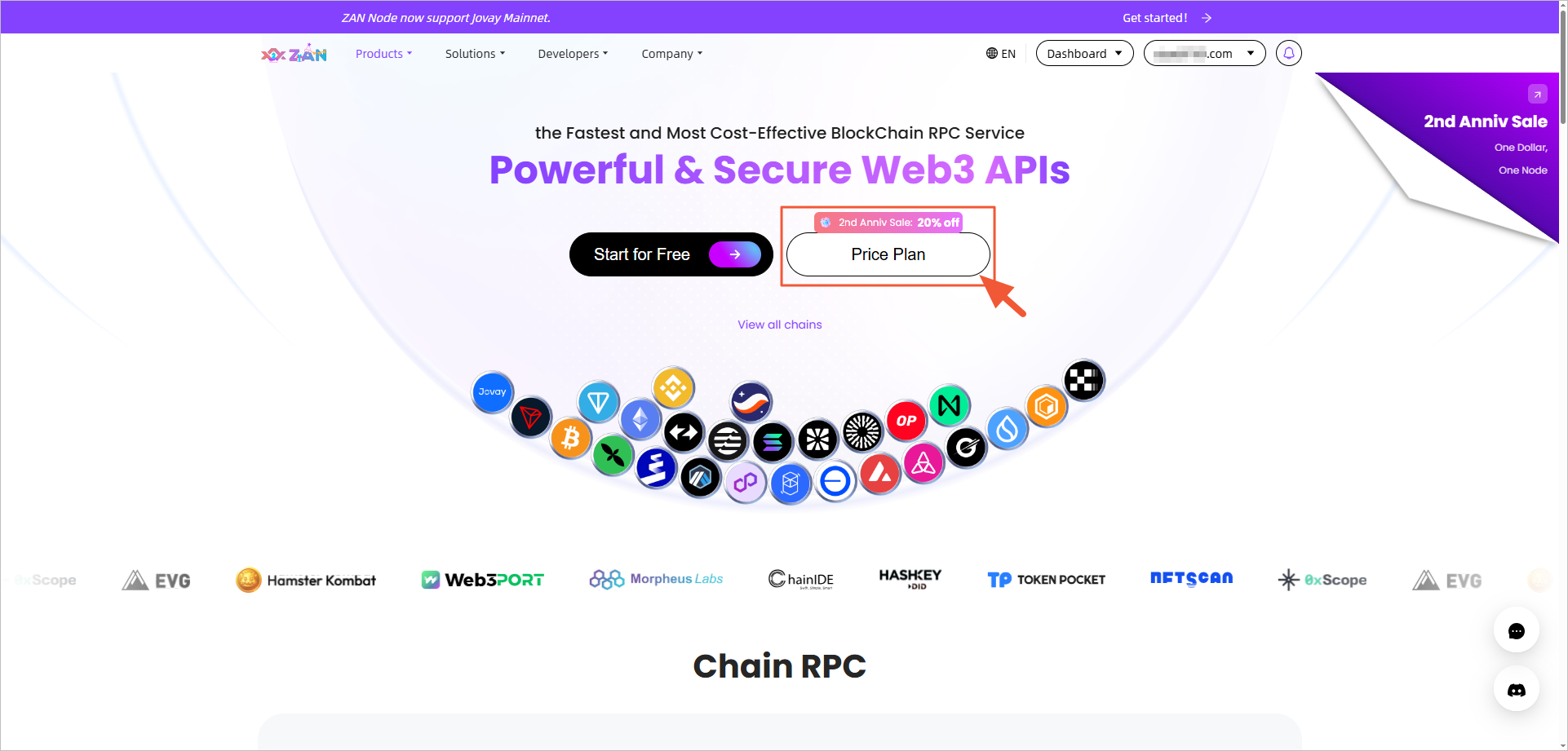
-
Click the Buy Now button on either the Growth Plan or Pro Plan, and you will be redirected to the Price Plan page to proceed with the subsequent purchase process.
If you haven't bought a plan or if your current plan has expired, the platform will automatically give you the Free Plan. For the rules on the issuance of credits for free plans, please refer to How to get credits.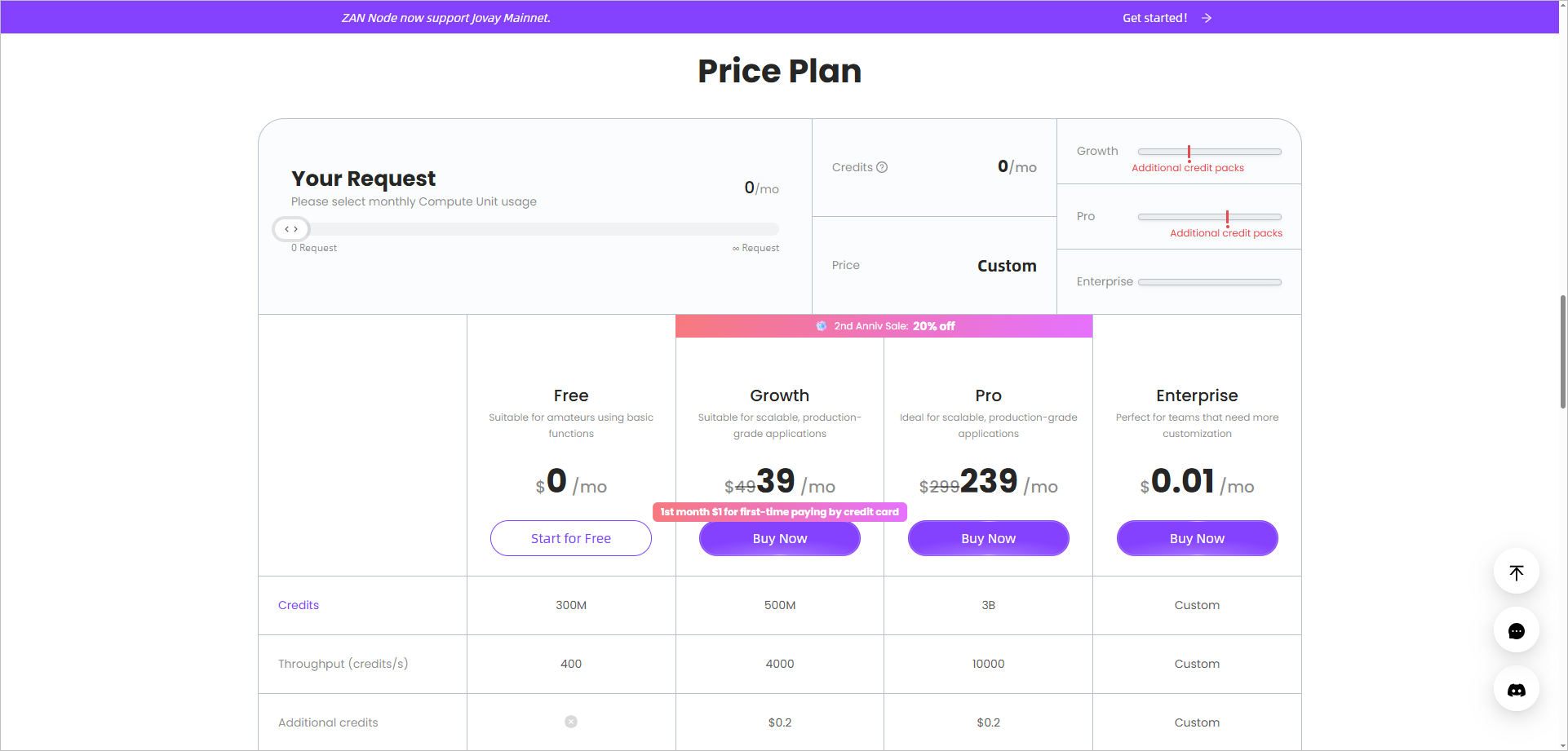 Note:
Note:We will regularly release official promotions, and you can get the latest updates and announcements by visiting the Chain RPC page of our node service.
-
After entering the Price Plan page, please refer to the Plan Specifications and select the plan that suits your needs.
- If you choose to subscribe Growth or Pro plan, click Buy Now on the card.
- If you choose to subscribe Enterprise plan, click Custom Now on the card.
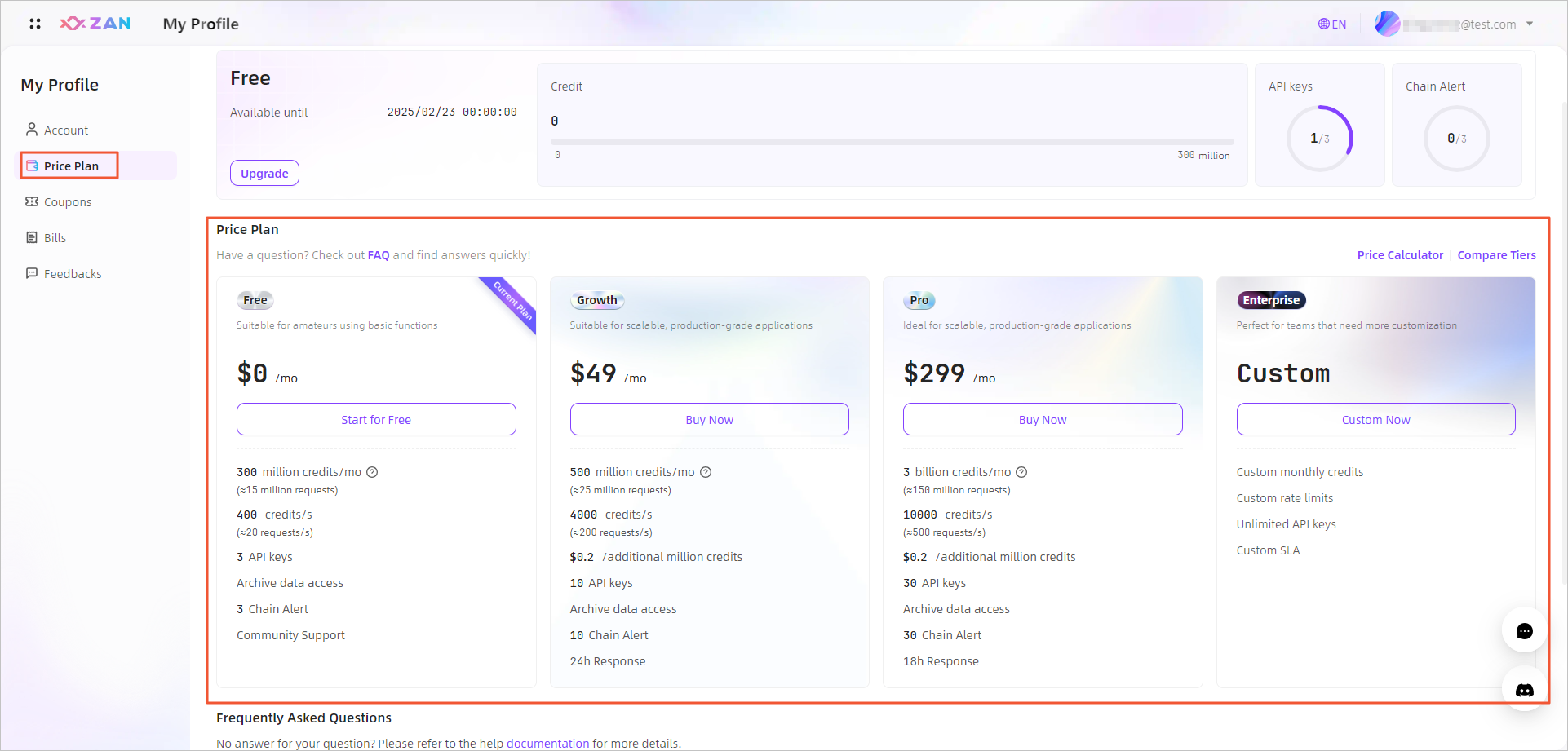 Note
NoteThe current plan's usage balance, specifications, and cost information are displayed prominently at the top of the page. You can also manage your subscription and view order details.
-
Complete the subsequent purchasing process according to the selected plan.
- If you choose Growth or Pro
Select your subscription periods and payment method, and complete the payment according to the different payment methods.
- Payment method: Visa / Master Card
Using card payment method requires pre-binding your card. If you haven't bound a card in Account > Cards, you can complete the binding process on the Subscribe page before proceeding with the subscription.
- Payment method: Visa / Master Card
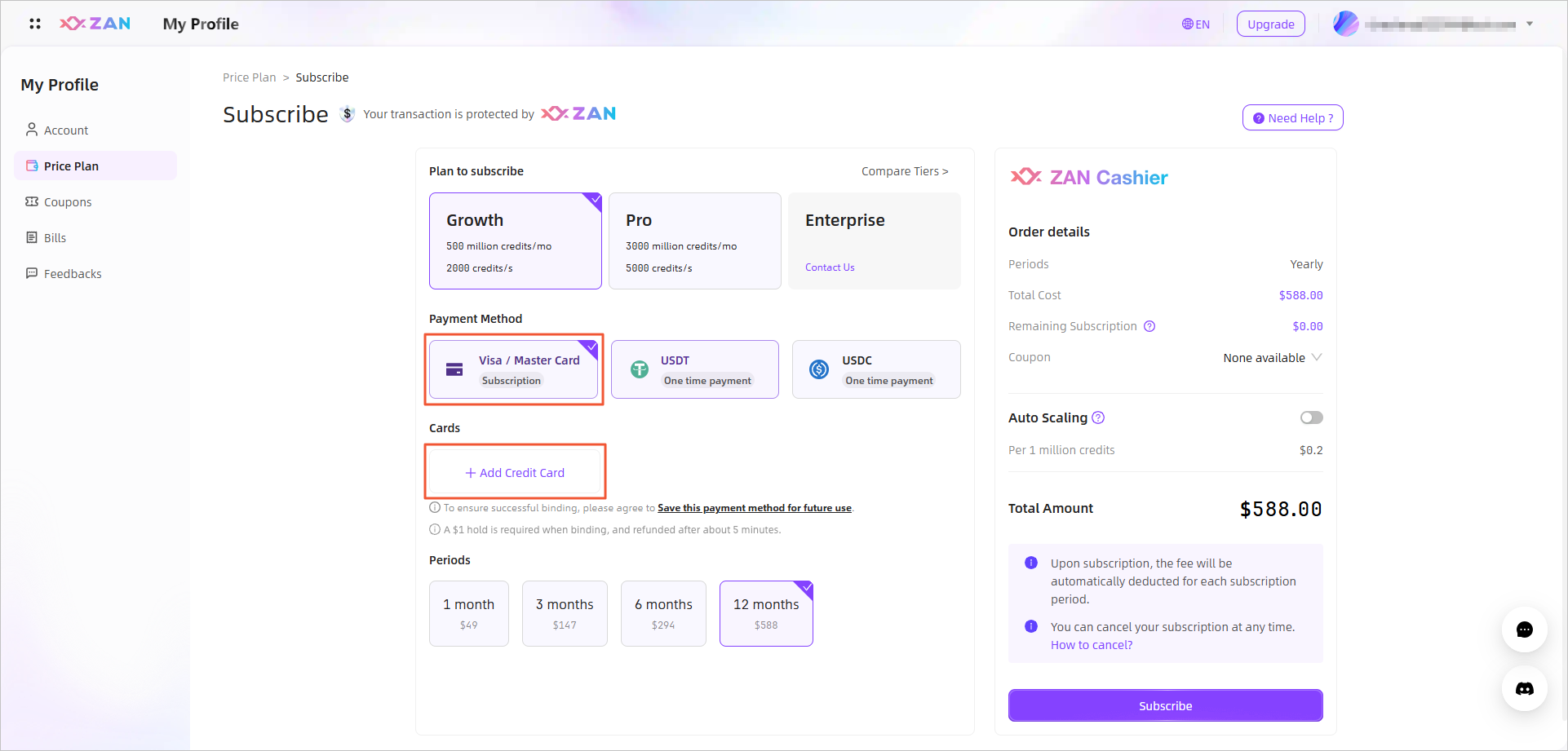
After you bind your card, the Subscribe page will be displayed as follows.
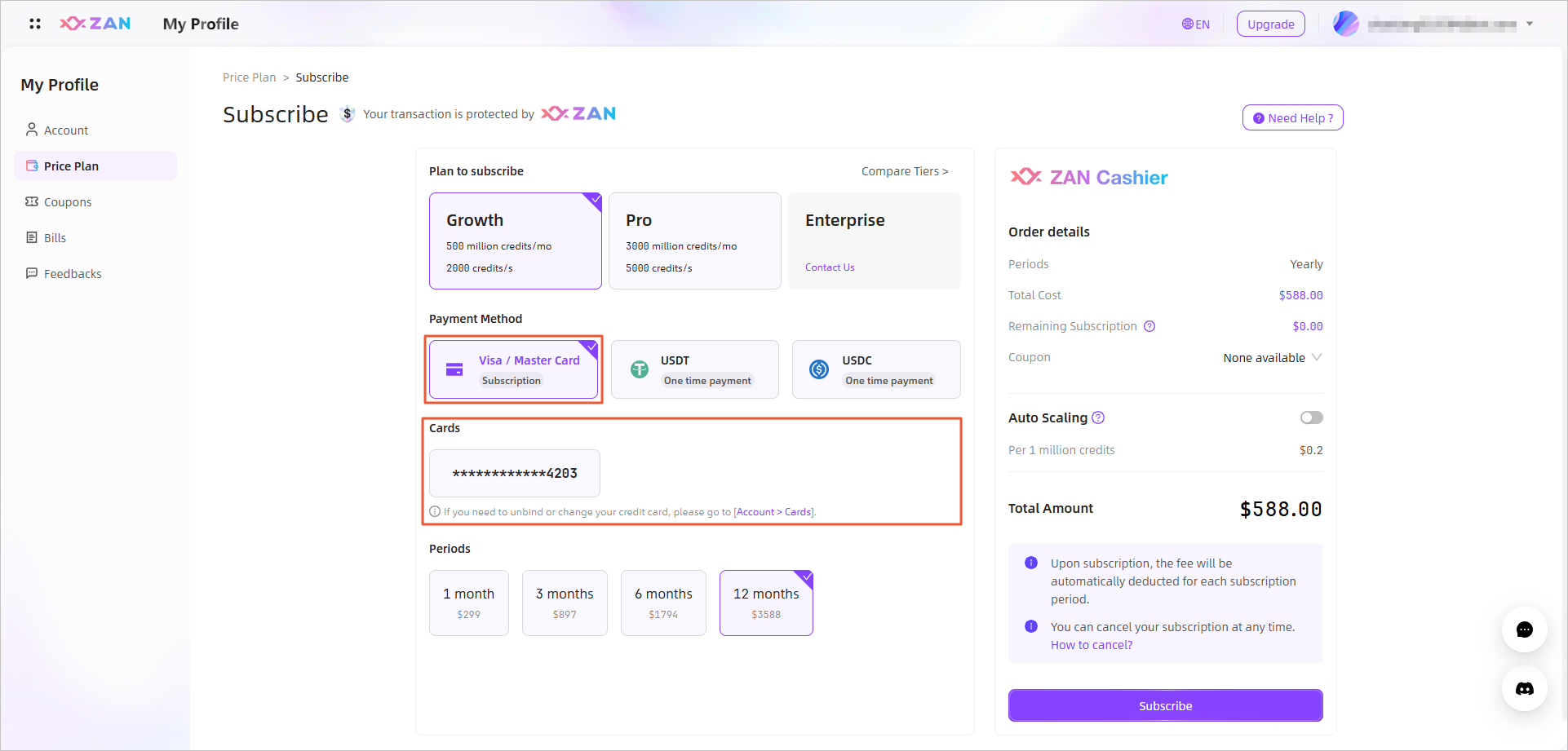 Note:
Note:- You can choose whether to enable Auto Scaling. For more information, please refer to View credits consumption.
- Once subscribed, the system will automatically renew for the next billing period based on your current subscription period. If you wish to cancel your subscription, please refer to How to Cancel Your Subscription.
- Payment method: USDT / USDC

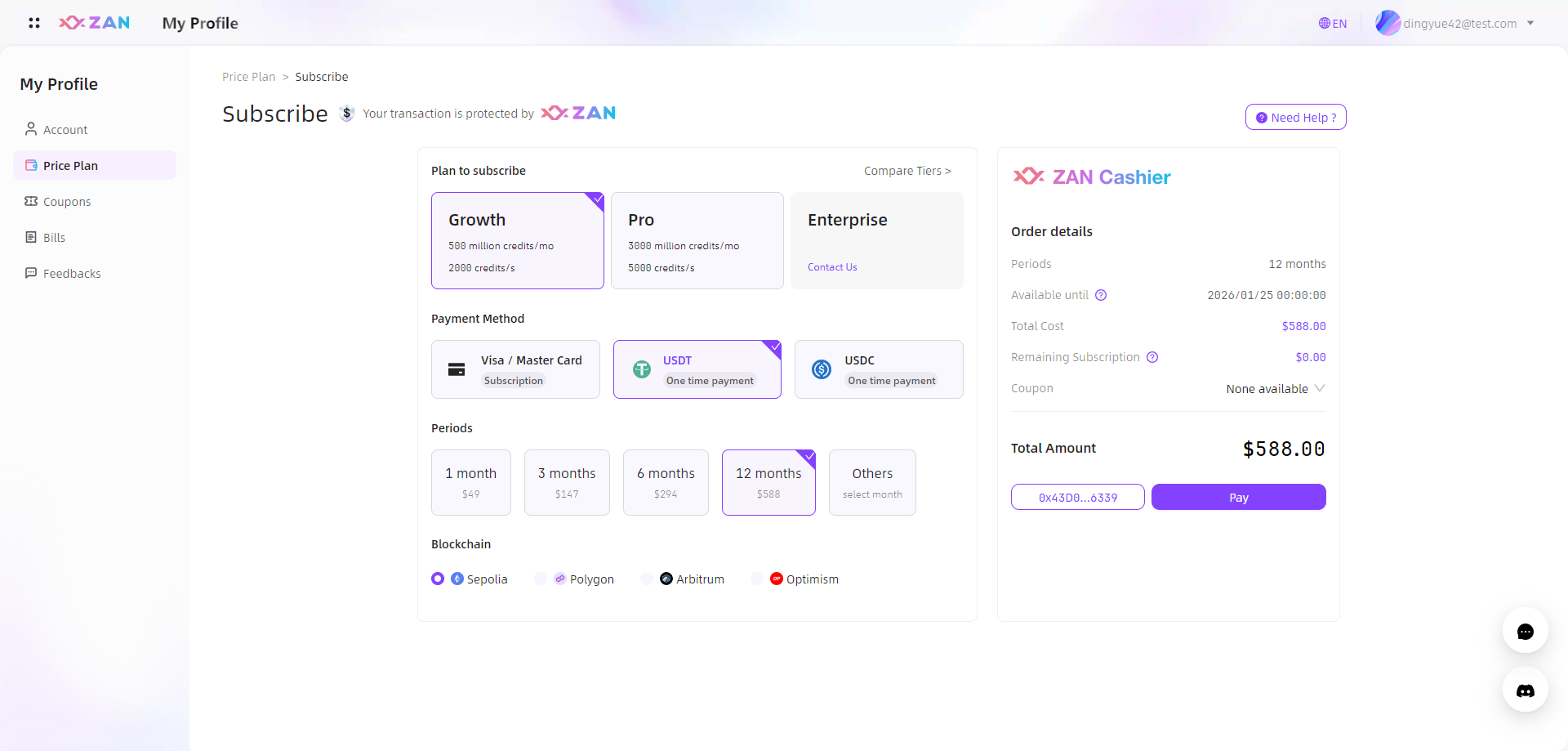 Note
Note- The plan requires a minimum purchase of 1 month (30 days). Click on Customize to select different purchase periods.
- If you choose the USDT/USDC payment method, please connect your wallet first. When choosing to pay with a wallet, the supported blockchains vary for different stablecoins:
- USDT supports Ethereum, Polygon, Arbitrum, and Optimism.
- USDC supports Ethereum, BSC, and Polygon.
- If you choose Enterprise, please click Custom Now to contact us.
Get the Enterprise plan for customized solutions and save up to 30-40%. Contact us for details.
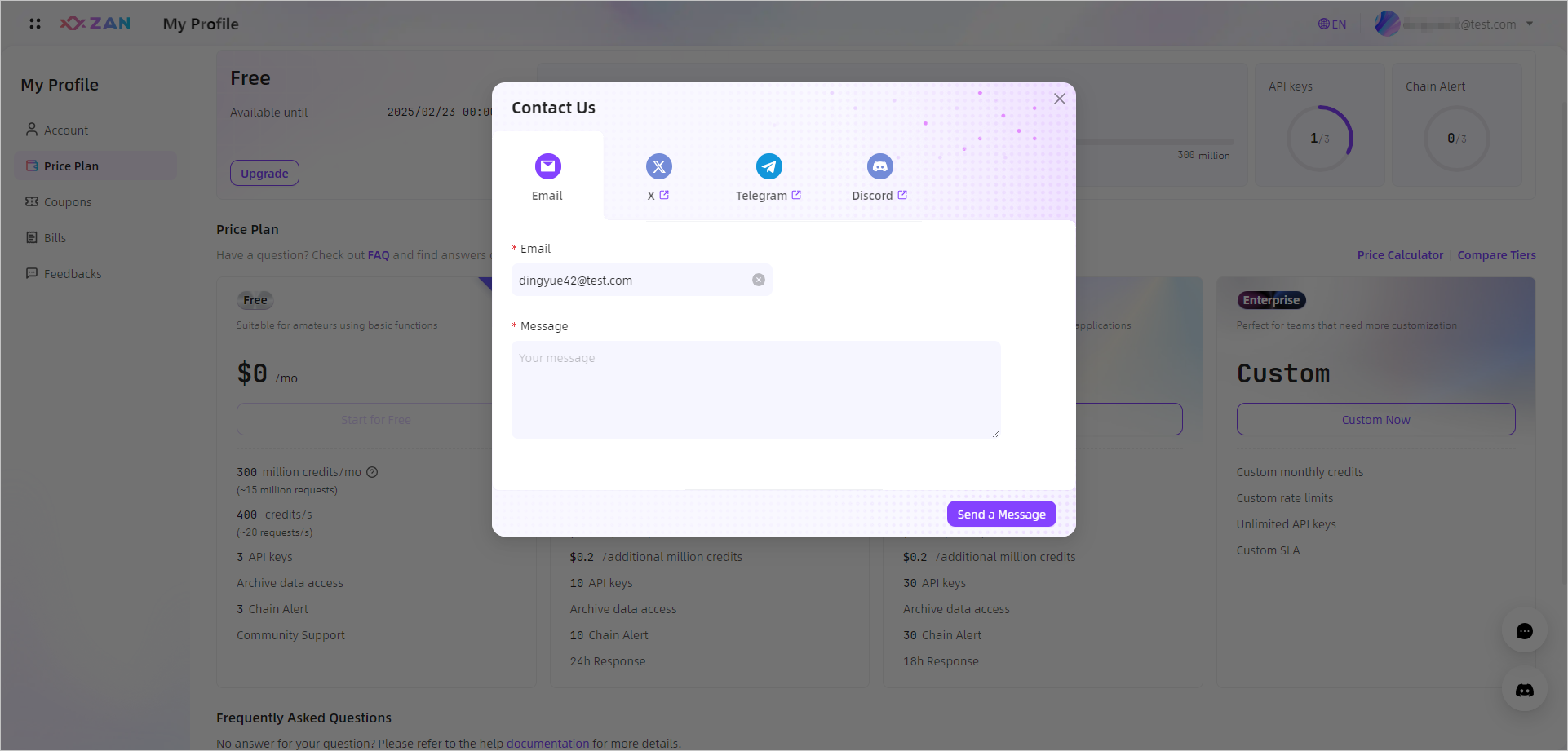
- If you choose Growth or Pro
Purchase credit pack
The credit pack is designed to provide additional credits beyond the monthly limit of your current plan.
One credit pack will provide 100million additional credits.
Explanation of the credit plan expiration date:
- The expiration date of credit pack will be the same as the expiration date of the first month of the current plan.
- If the plan is upgraded, the expiration date of the credit pack will be changed to the expiration date of the first month of the upgraded plan.
- If the plan is renewed, it will not affect the validity period of the credit packs.
AttentionIf you are currently using a Free Plan, it is not allowed to purchase a credit pack.
-
After entering the current plan management page, click Buy more Credit Packs in the Plan Detail section at the top of the page.
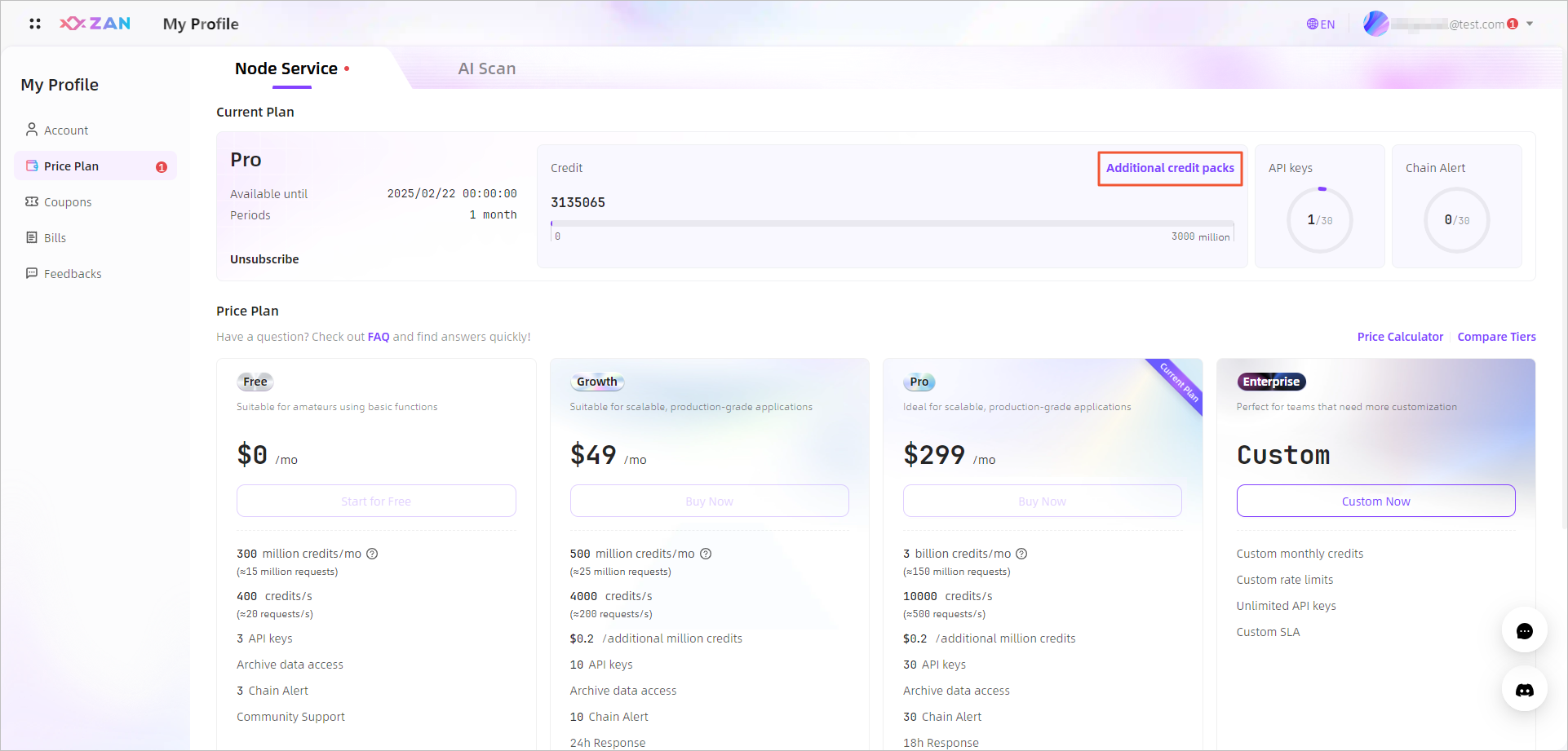
-
On the Purchase Details page, after selecting the quantity and payment method for the credit packs, click Complete Purchase on the right to proceed to the payment process.
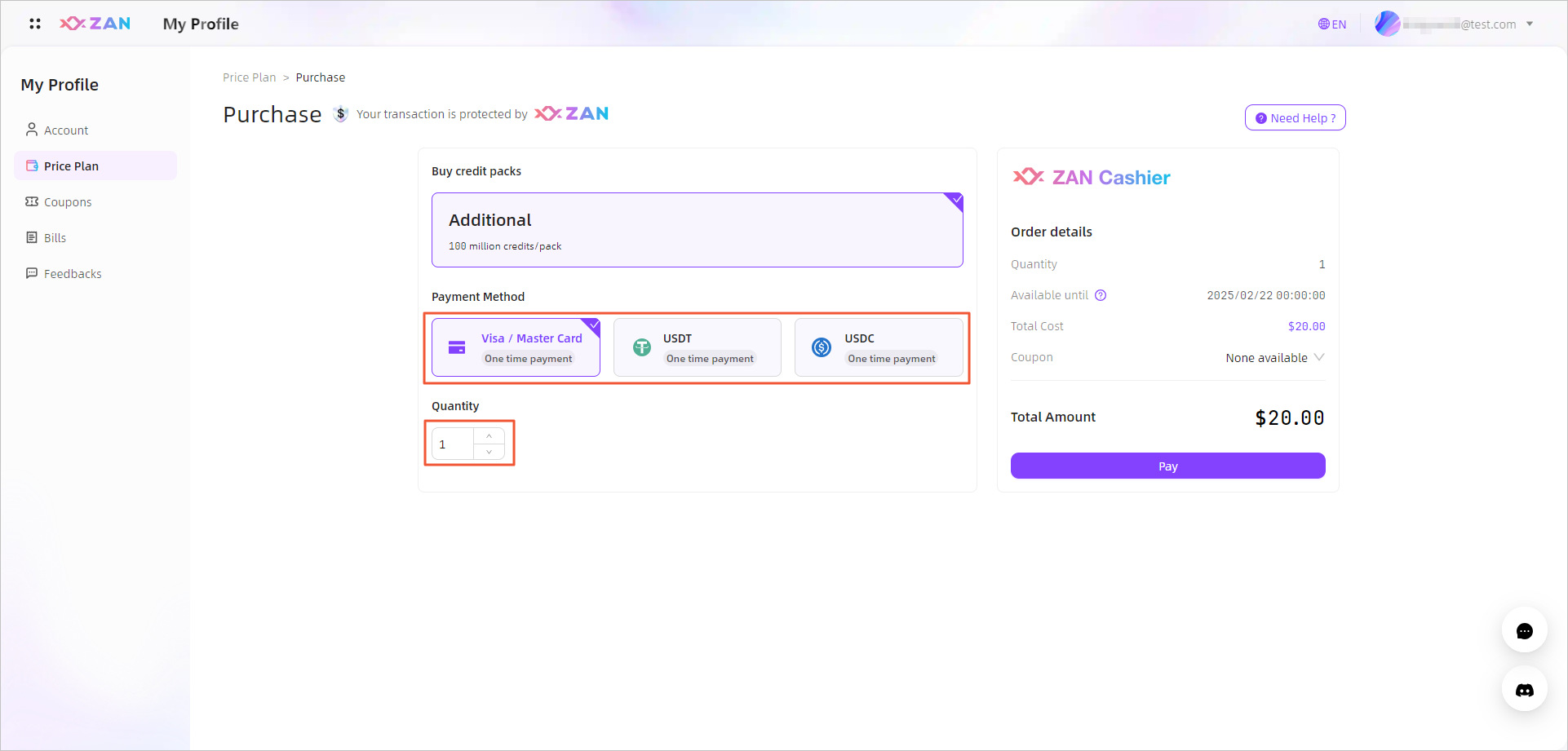
Purchase points
Note:Currently, only transactions on Solana dedicated nodes can be boosted with unmatched speed, performance, and efficiency by purchasing and utilizing dedicated transaction acceleration resources (Points).
Solana offers four different levels of trading boosts designed to meet various transaction acceleration needs. Users can buy additional dedicated transaction acceleration resources (Points) beyond their current plans and select the appropriate level of transaction boost to speed up based on different transaction requirements. Different levels of boosts consume varying amounts of Points and have significant differences in transaction success rates, transaction delays, and the RPC bandwidth used. For detailed information, please refer to the Trading Boost Introduction.
-
Log in to the ZAN official website and click on Products > Trading Boost in the top navigation bar to go to the Trading Boost product introduction page.
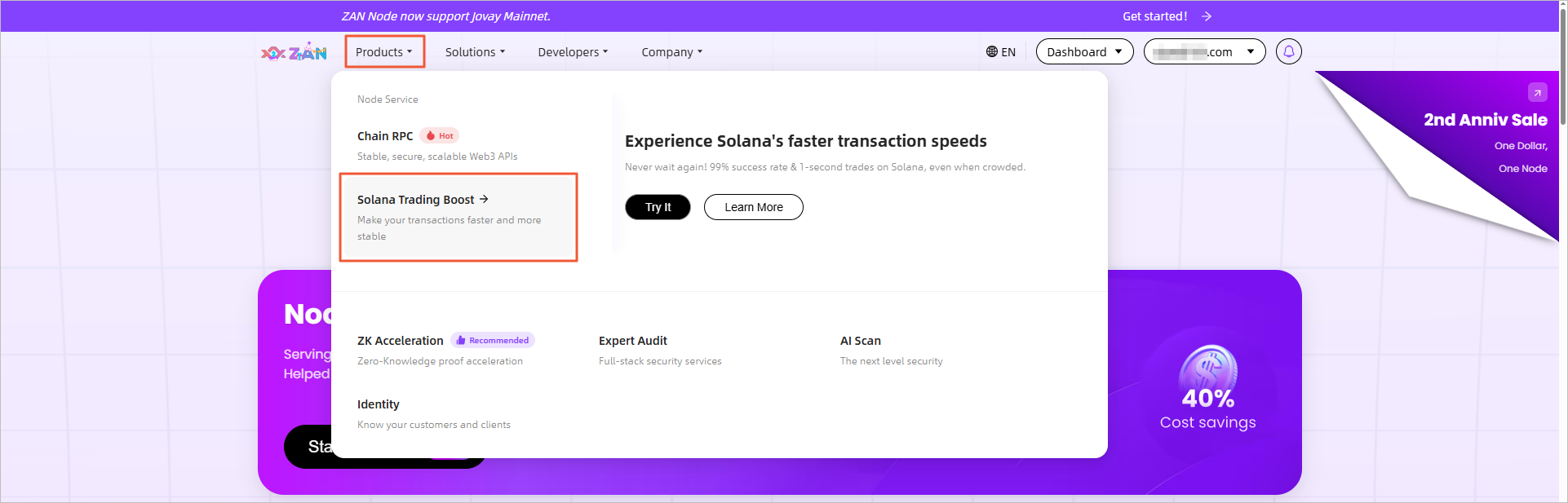
-
Click on the Price Plan on the Trading Boost page, and the page will automatically scroll to the bottom to display the price introduction.
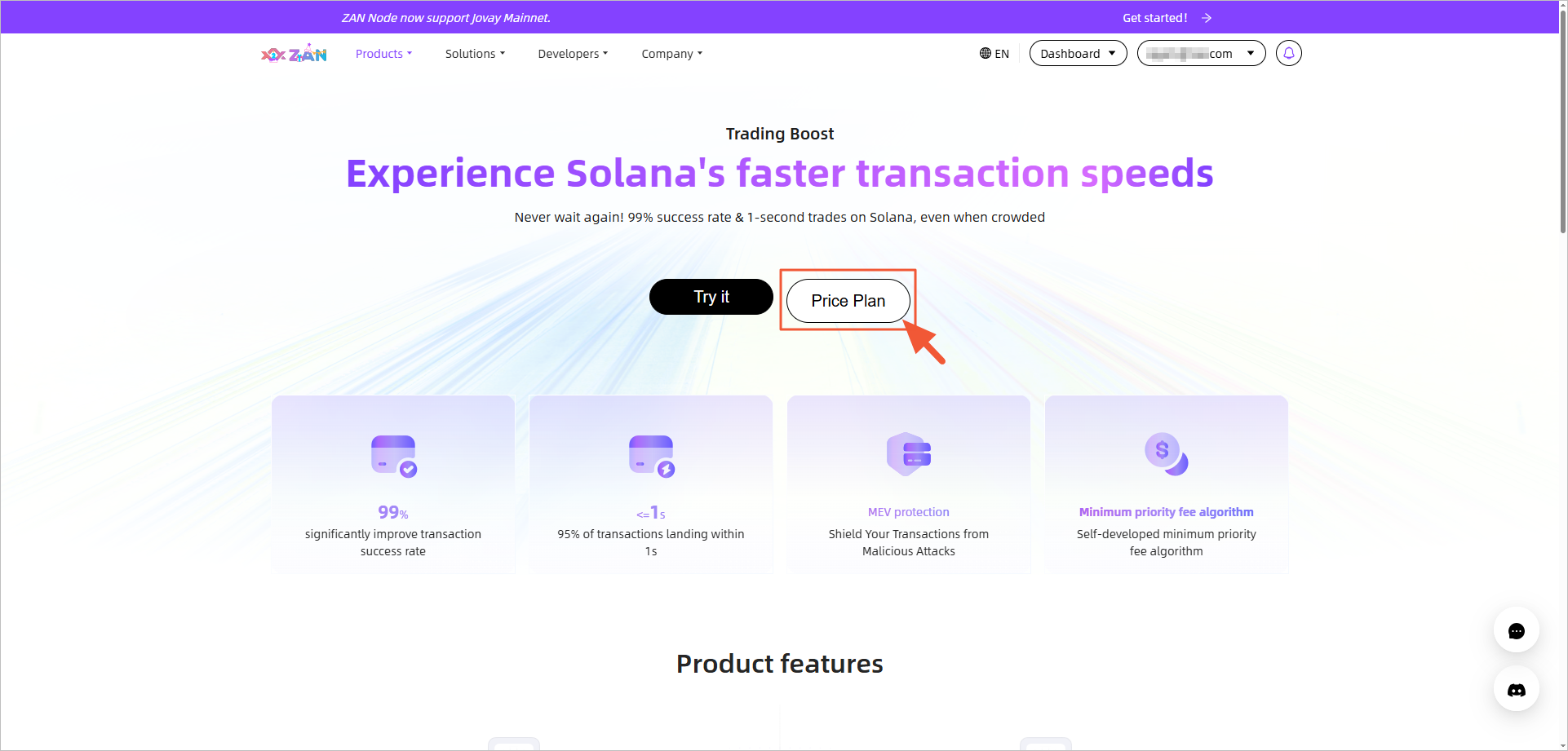
-
Select and click the Buy Now button under the target resource package to be redirected to the product purchase page, where you can complete the subsequent payment process.
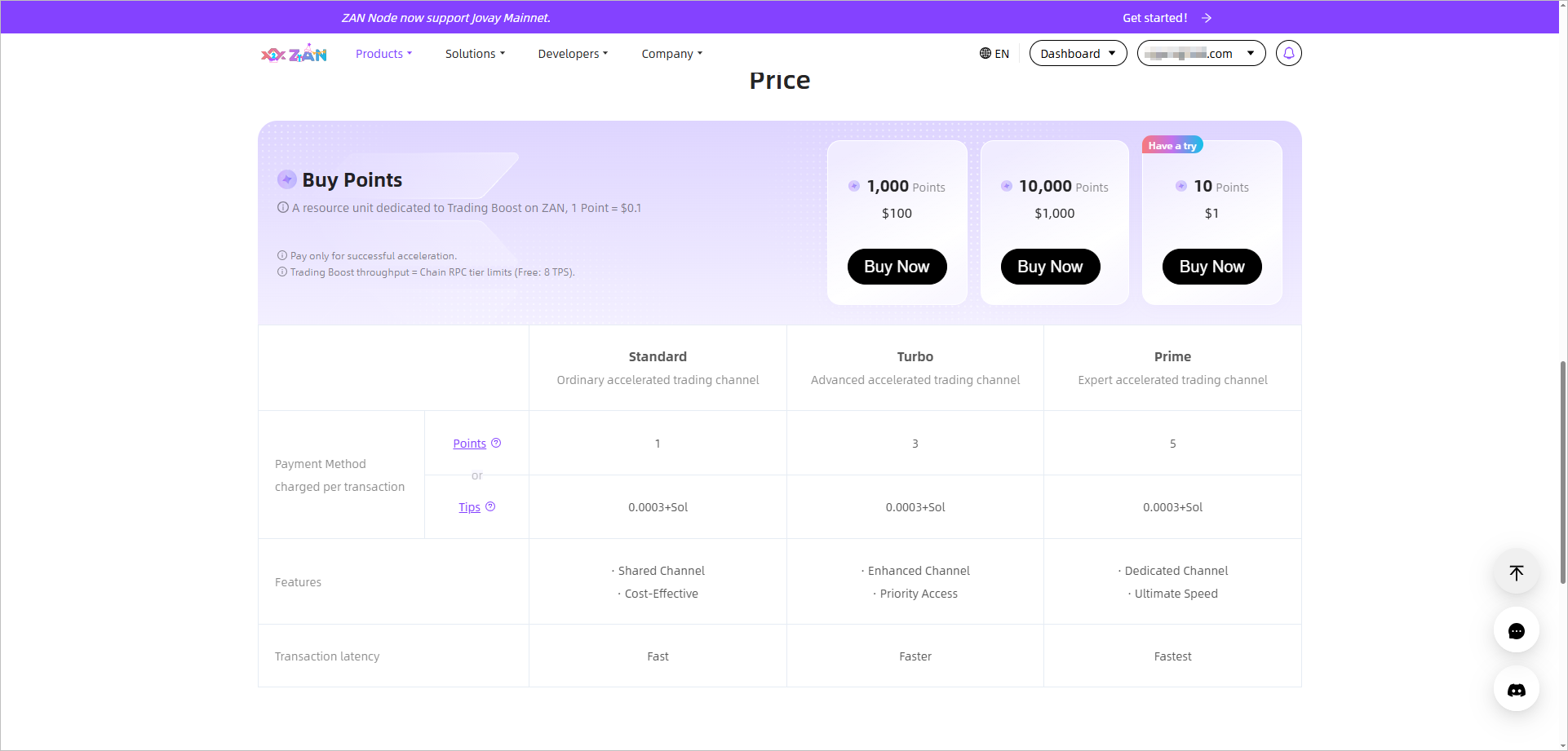
-
After selecting the payment method and the desired Points quantity, then follow the to complete the Payment instructions to complete the subsequent payment process.
The platform offers four preset Points resource packages and also allows customization of the package size in the input box (minimum 10, maximum 999,999). A 10% discount is available for a one-time purchase of over 10,000 Points.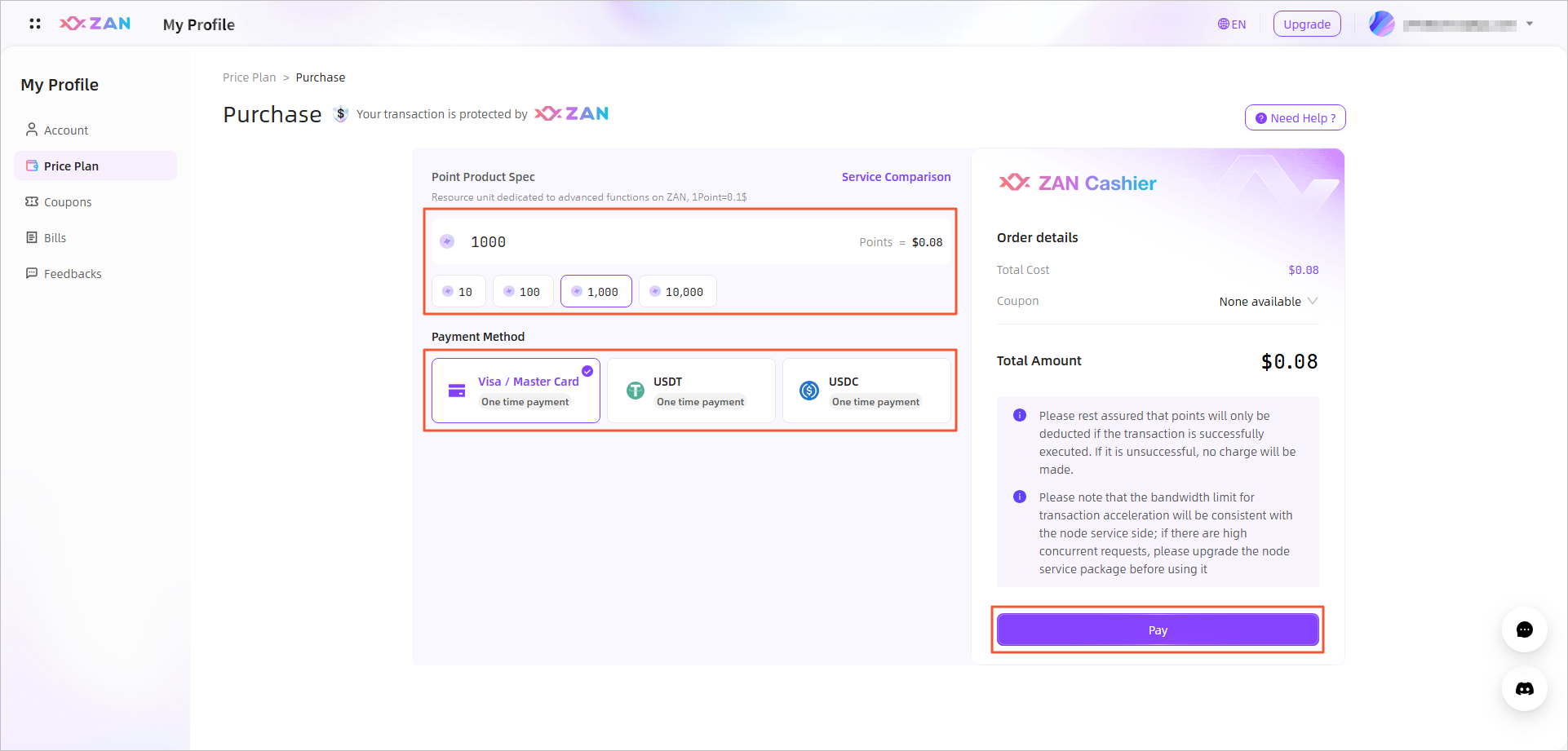 Note:
Note:Purchasing Points does not support the subscription feature and is only available through a one-time card payment process.
Renew plan
If there is not much remaining time in the current plan, you can renew the plan at any time during the validity period to extend the available duration.
-
After entering the current plan management page, the validity period and specifications of the current plan will be displayed at the top of the page.
-
Click Renew on the current plan card in the Price Plan section.
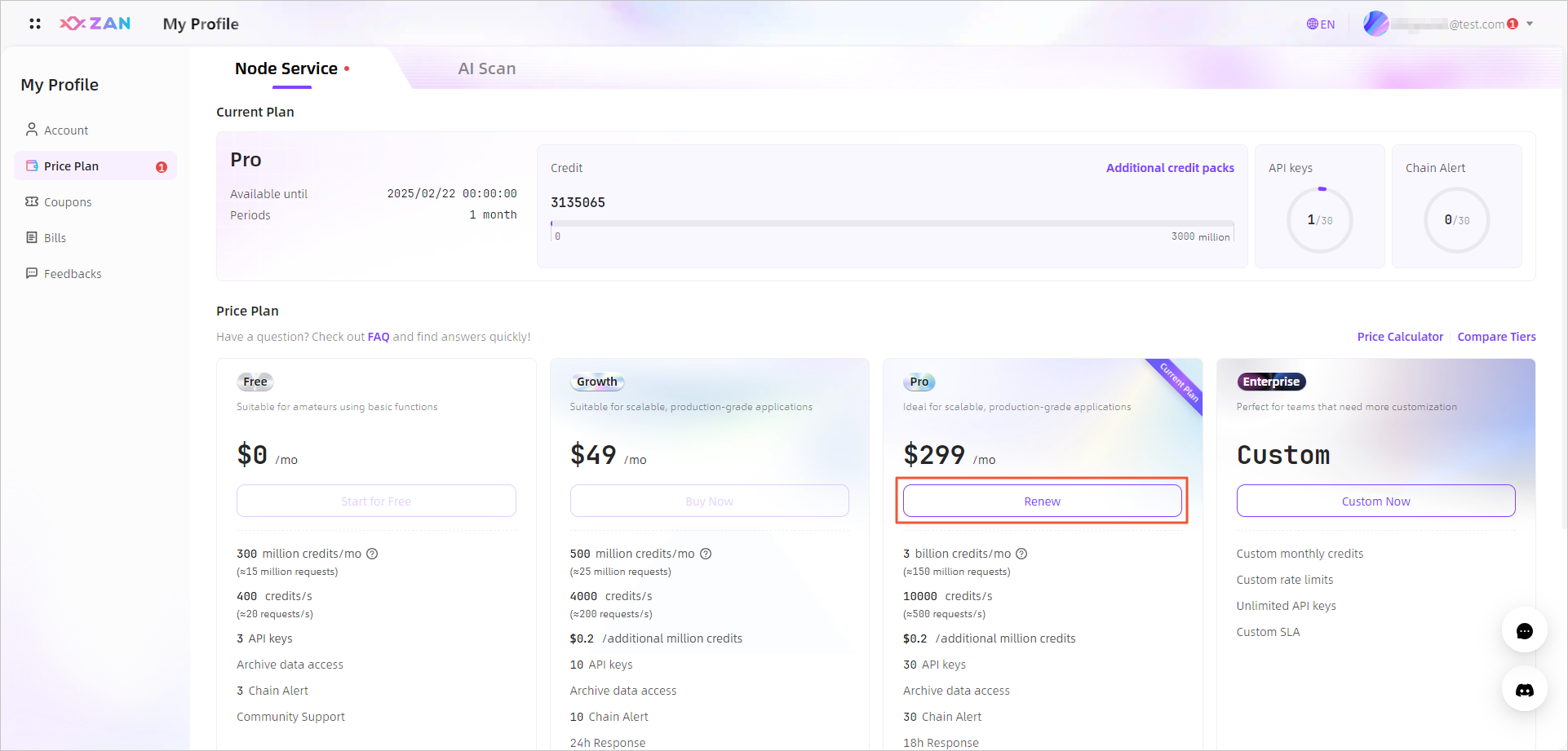
-
On the Purchase Details page, select the purchase duration and payment method for the current plan, and click Subscribe on the right to proceed to the payment process.
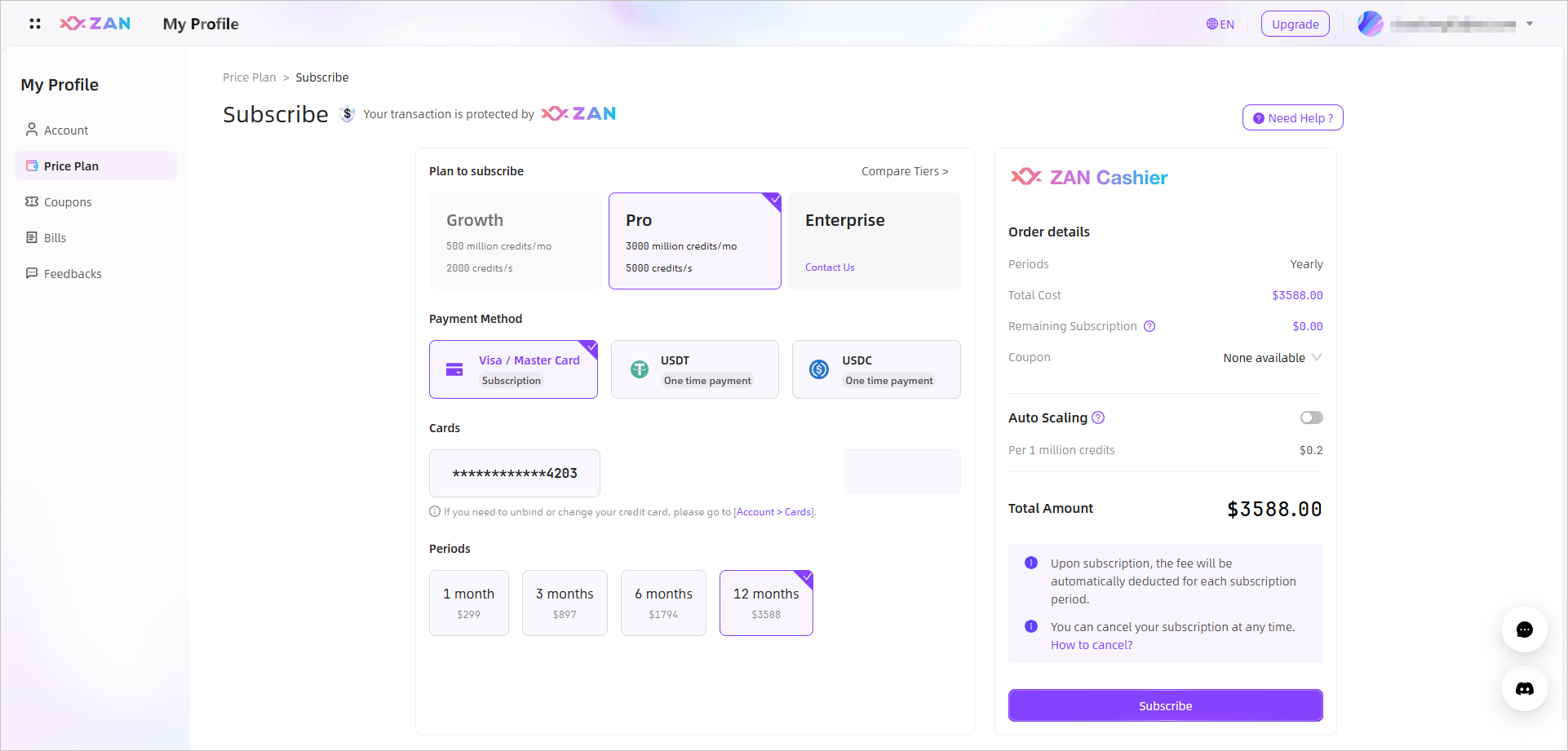 Note:
Note:- The minimum purchase duration for renewing is 1 month (30 days). After successful renewal, the purchased duration will be immediately added to the validity period of the current plan.
- Renewal instructions: Payment = Monthly price * Number of months purchased.
Upgrade plan
You can upgrade your plan at any time during the validity period of the current plan. If the current plan is Growth, you can upgrade to Pro or Enterprise. If the current plan is Pro, you can upgrade to Enterprise.
NoteDowngrading the current plan is not allowed. If you need to downgrade, please contact us to follow the offline refund process.
-
After entering the current plan management page, refer to the Plan Specifications and select the plan that suits your current needs for upgrading.

- If you choose to upgrade to Pro, click Upgrade on the card.
- If you choose to upgrade to Enterprise, click Custom Now on the card.
-
Complete the subsequent purchase process according to the selected plan.
- If you are upgrading from Growth to Pro, after selecting the payment method, click Subscribe on the right side to proceed with the payment process.
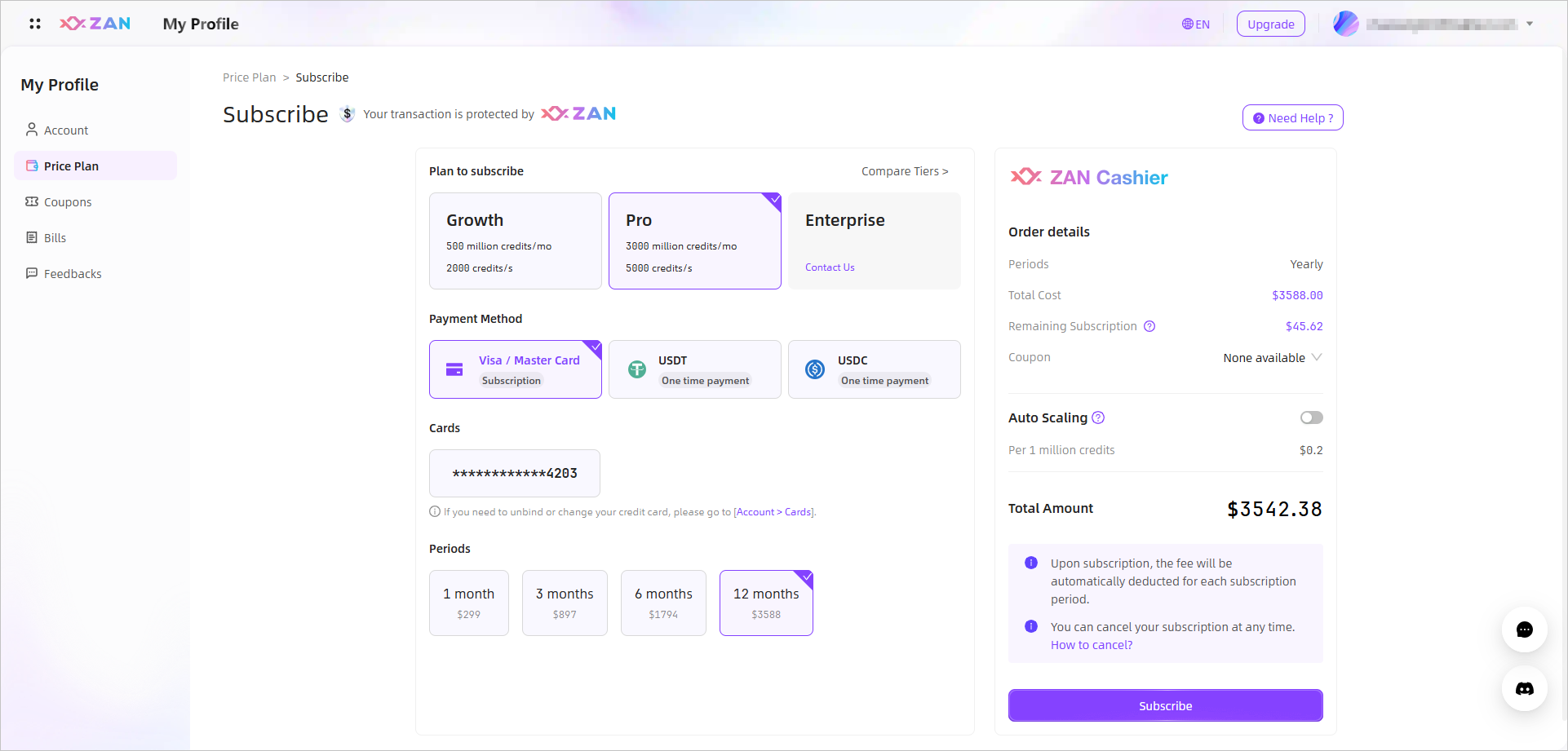
-
If you are upgrading to Enterprise, please click Custom Now to contact us。
Note- The platform only upgrades based on the remaining days of the current plan. Once payment is completed, the upgraded plan will take effect immediately.
- Upgrade payment instructions: Payment = Total price of remaining duration of the upgraded plan (monthly price of the upgraded plan / 30 × remaining time of the monthly plan) - Total price of remaining duration of the current plan (monthly price of the current plan / 30 × remaining time of the monthly plan).
- Payment is accurate to days, and the day of the upgrade will not be counted as a used day.
Payment instructions
Currently, three payment methods are supported: Visa / Master Card, USDT and USDC. If you choose the USDT / USDC payment method, please connect your wallet first.
Note:The default card payment method is subscription-based. If you have Binded a credit or debit card on the account page, upon successful payment, the next subscription period for the package will automatically be renewed according to your current purchase duration.
Payment Process for Visa / Master Card
-
On the Subscribe page, click the button at the bottom to proceed with different payment processes based on your order type.
- For subscriptions, the system auto-uses your linked card for payment.
Click Subscribe to enter the payment process, the page prompts as follows.
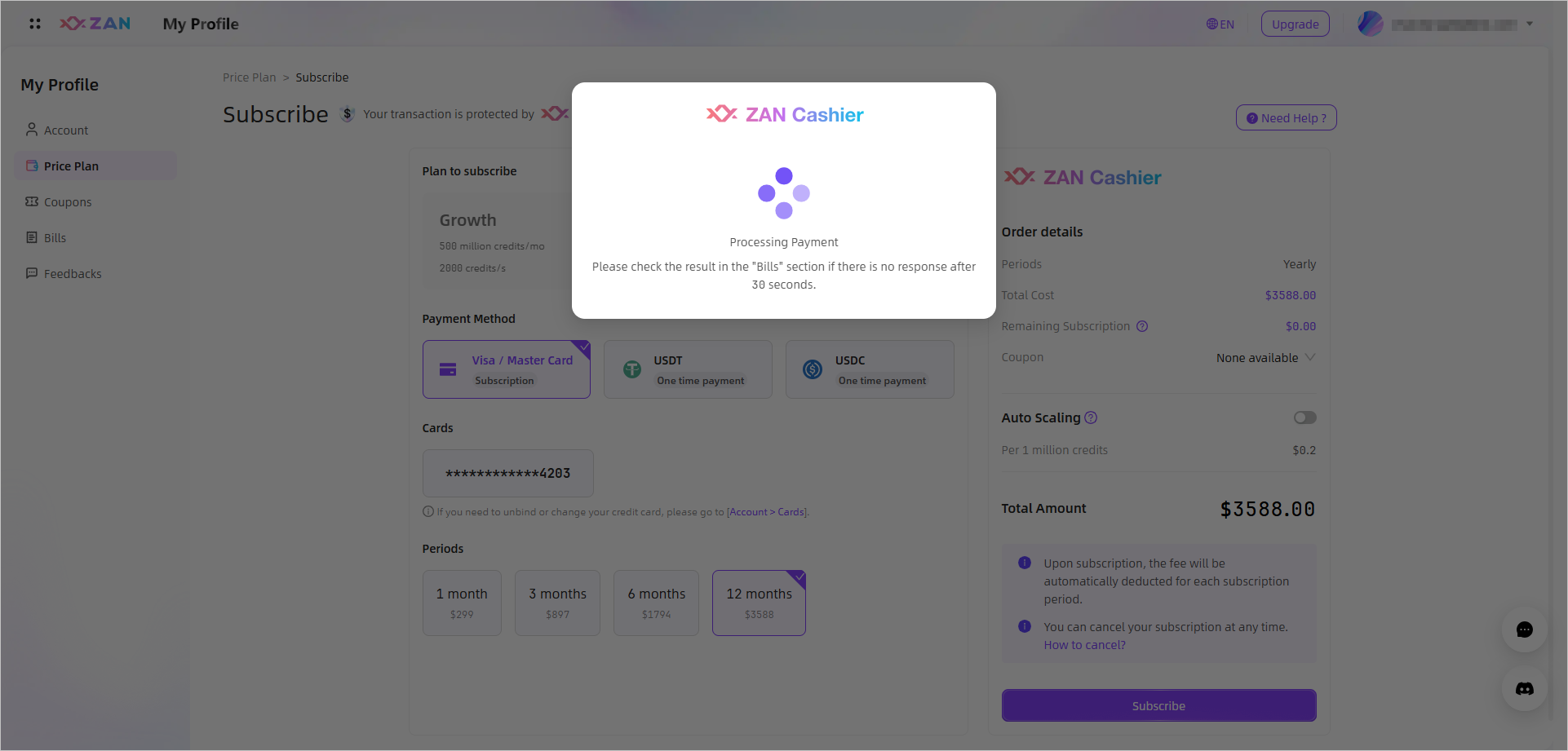
- For non-subscriptions like credit packs, manually enter your card information to pay.
Click Pay to enter the payment process. Then enter your payment card information, agree to save it for future use, and then click the button at the bottom of the page to complete your payment.
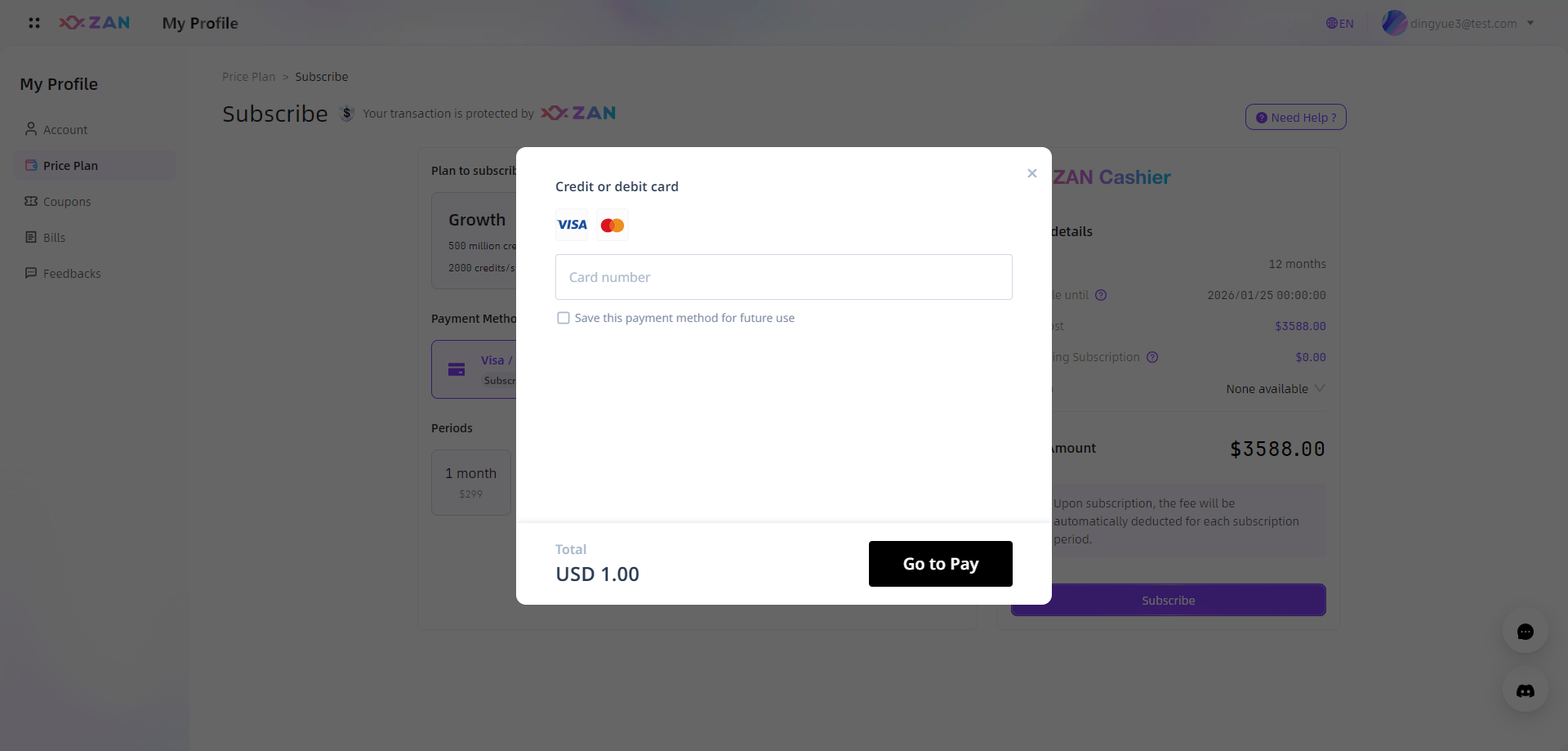
- For subscriptions, the system auto-uses your linked card for payment.
-
Waitting patiently on the current page for 1 minute during the payment process. The platform will return the payment result on the current page.
- If payment is successful, the returned information is as follows.
After the purchase is successful, the new plan will take effect immediately, you can go to the plan management page to view it.
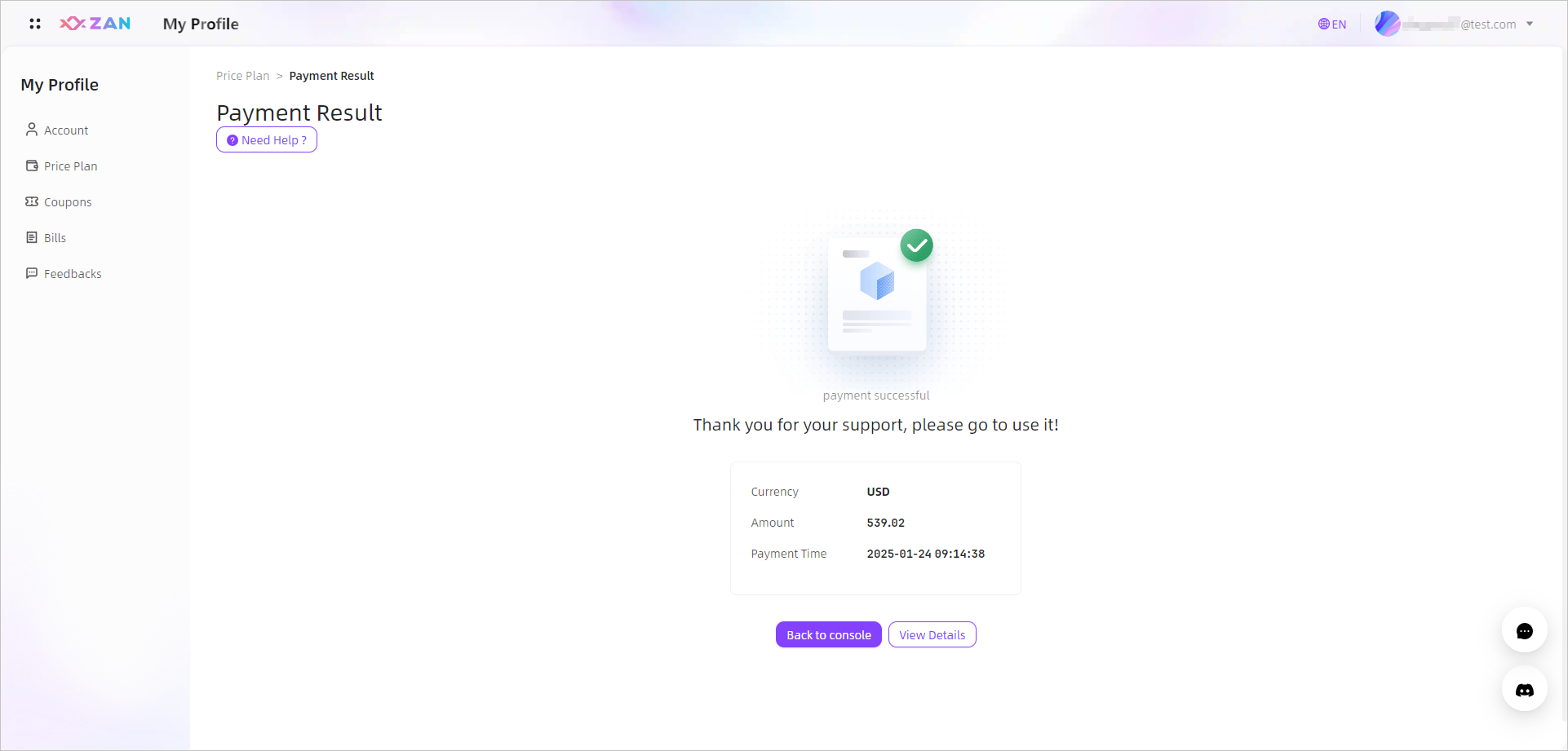
- If the payment fails, the system will automatically redirect you to the order details page, where the specific reason for the failure will be displayed, along with a prompt to try a different card.
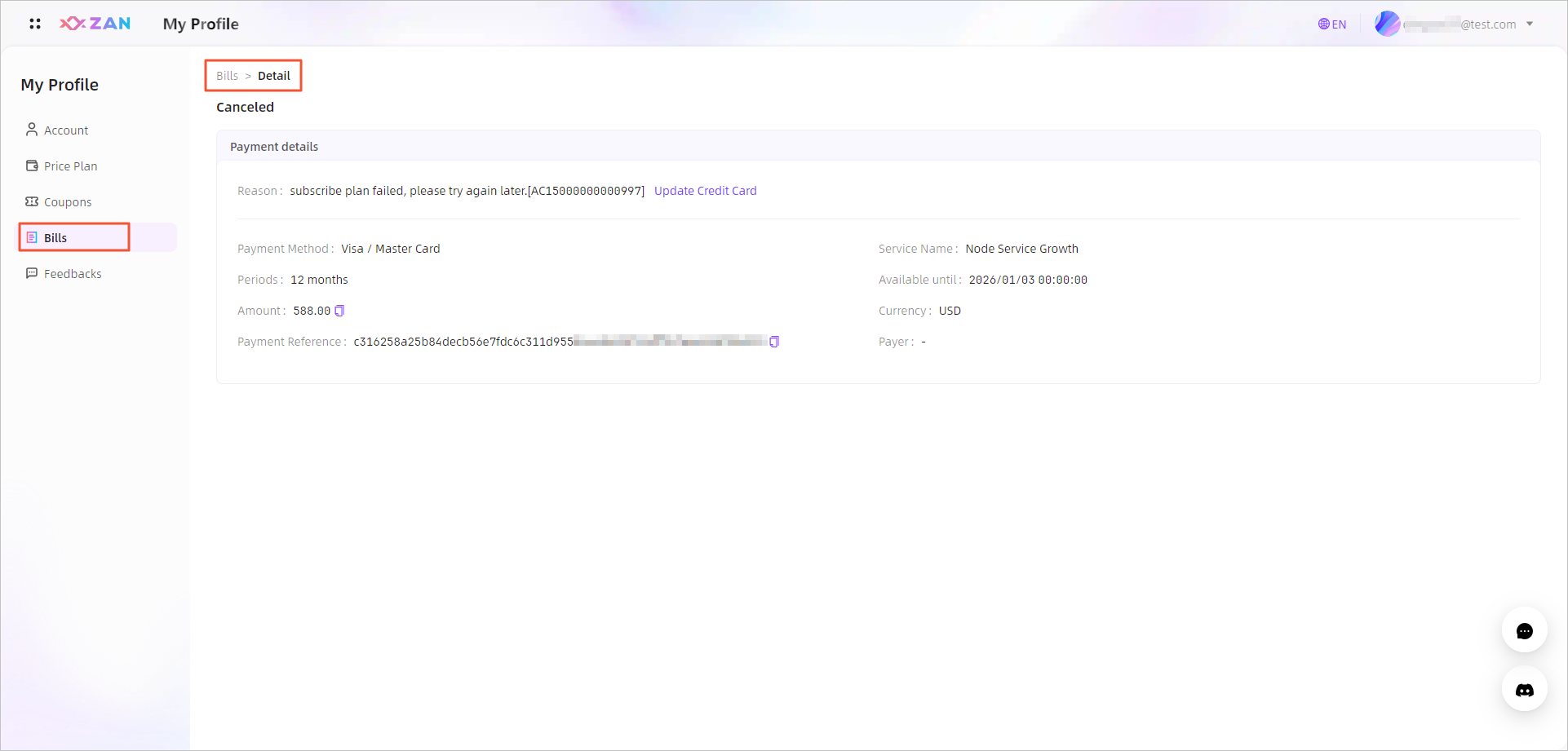
- If payment is successful, the returned information is as follows.
Payment Process for USDT / USDC
-
Click on Connect Wallet in the lower right corner to connect your wallet.
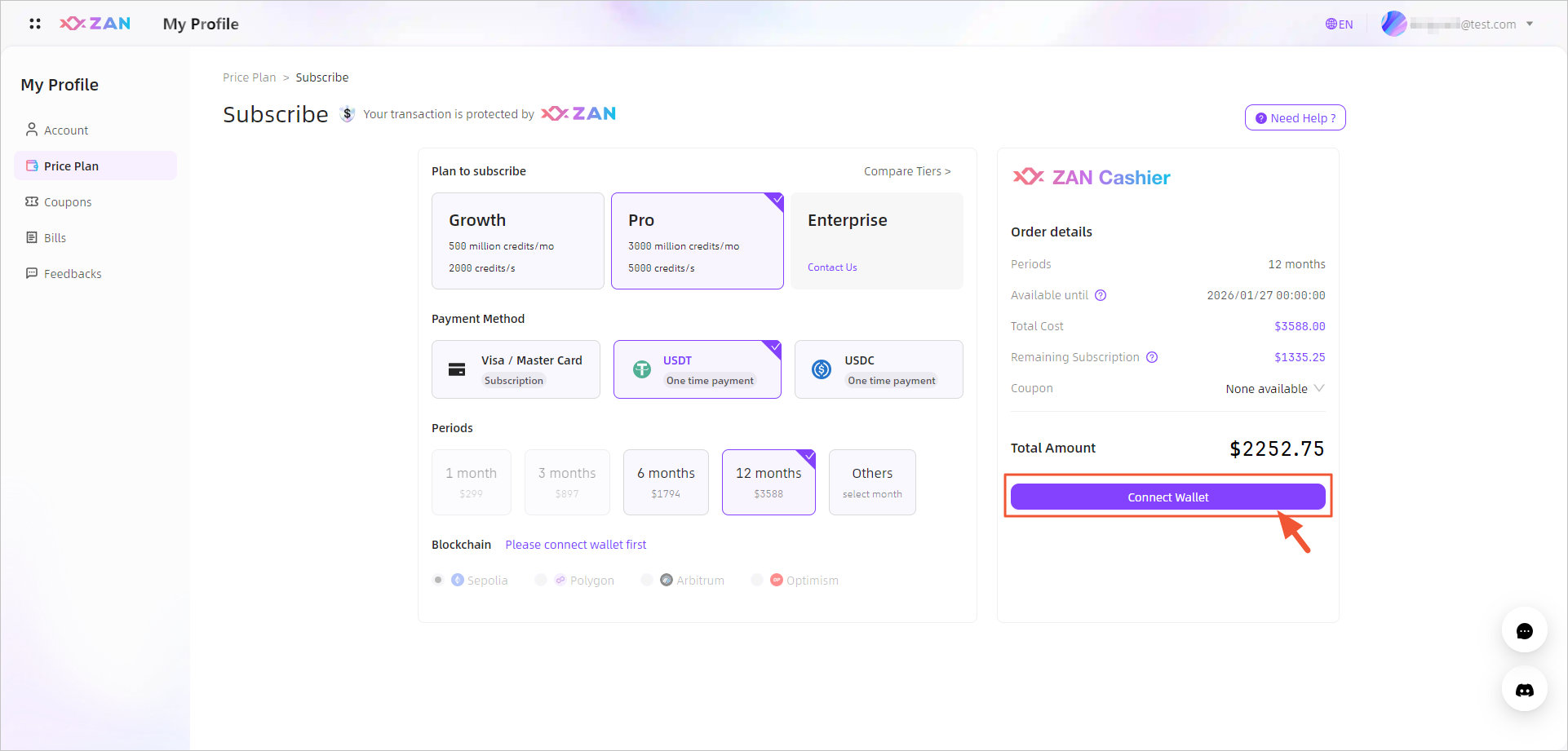
-
In the pop-up window, select the wallet plugin you have installed and click PLIGIN on the right side of the wallet to invoke the plugin.
If none are installed, please install the corresponding plugins on supported browsers such as Chrome, Firefox, Brave, etc. After installation is complete, please create a wallet address in the plugin.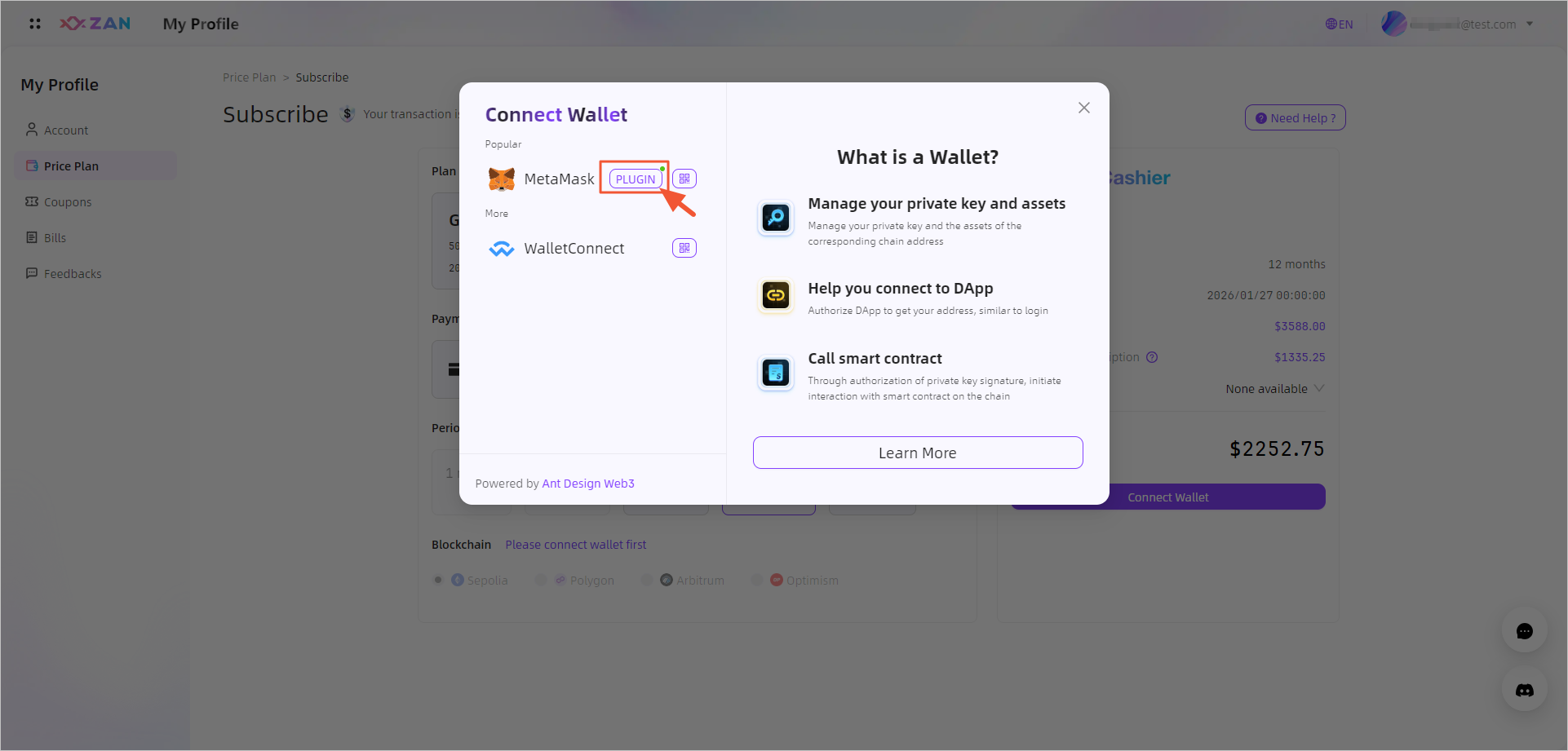 Note:
Note:When choosing to pay with a wallet, the supported blockchains vary for different stablecoins:
- USDT supports Ethereum, Polygon, Arbitrum, and Optimism.
- USDC supports Ethereum, BSC, and Polygon.
-
Taking the MetaMask plugin as an example, log in to the wallet plugin and click the Connect button.
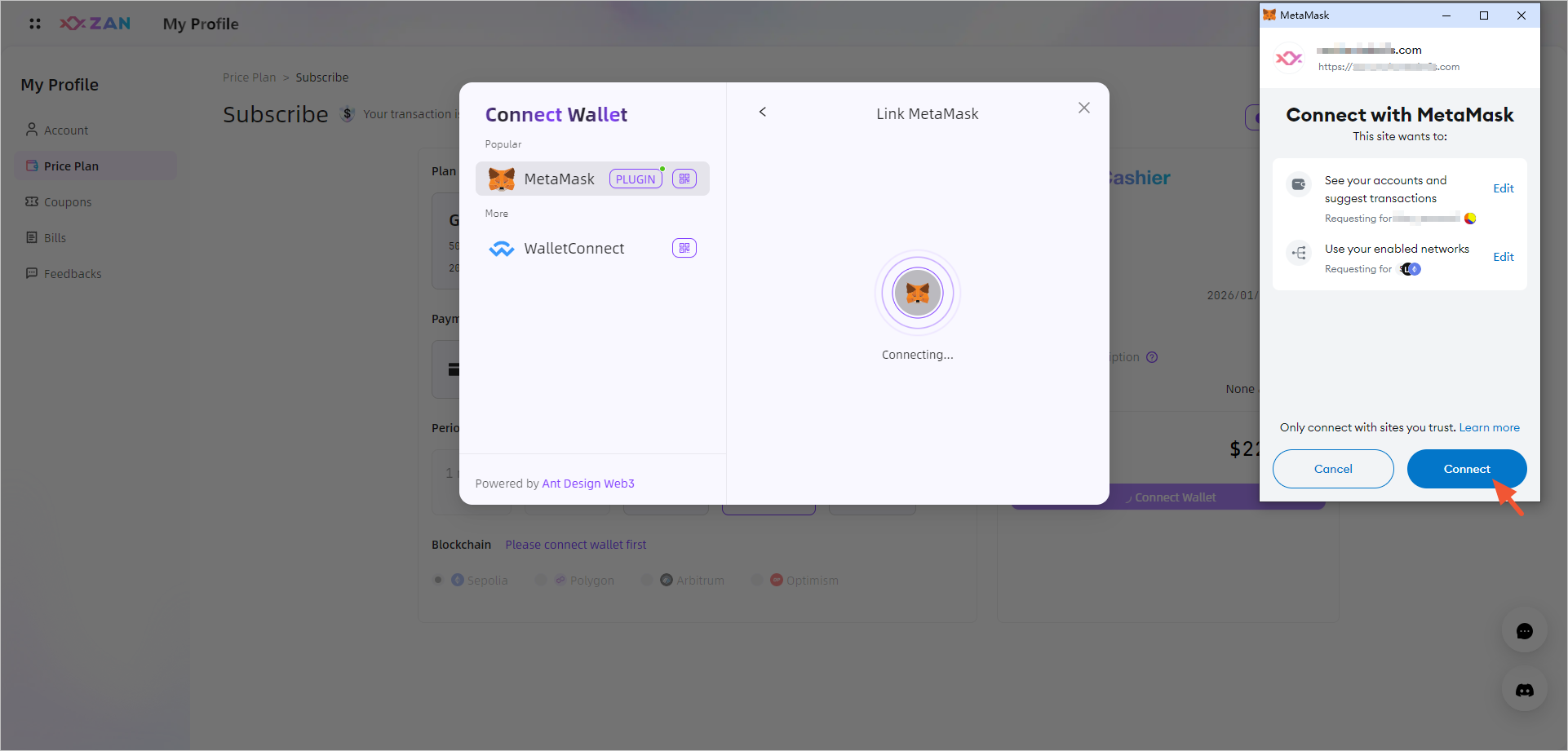
-
After the wallet is successfully connected, you can click Pay in the lower right corner of the purchase page to complete the subsequent payment process.
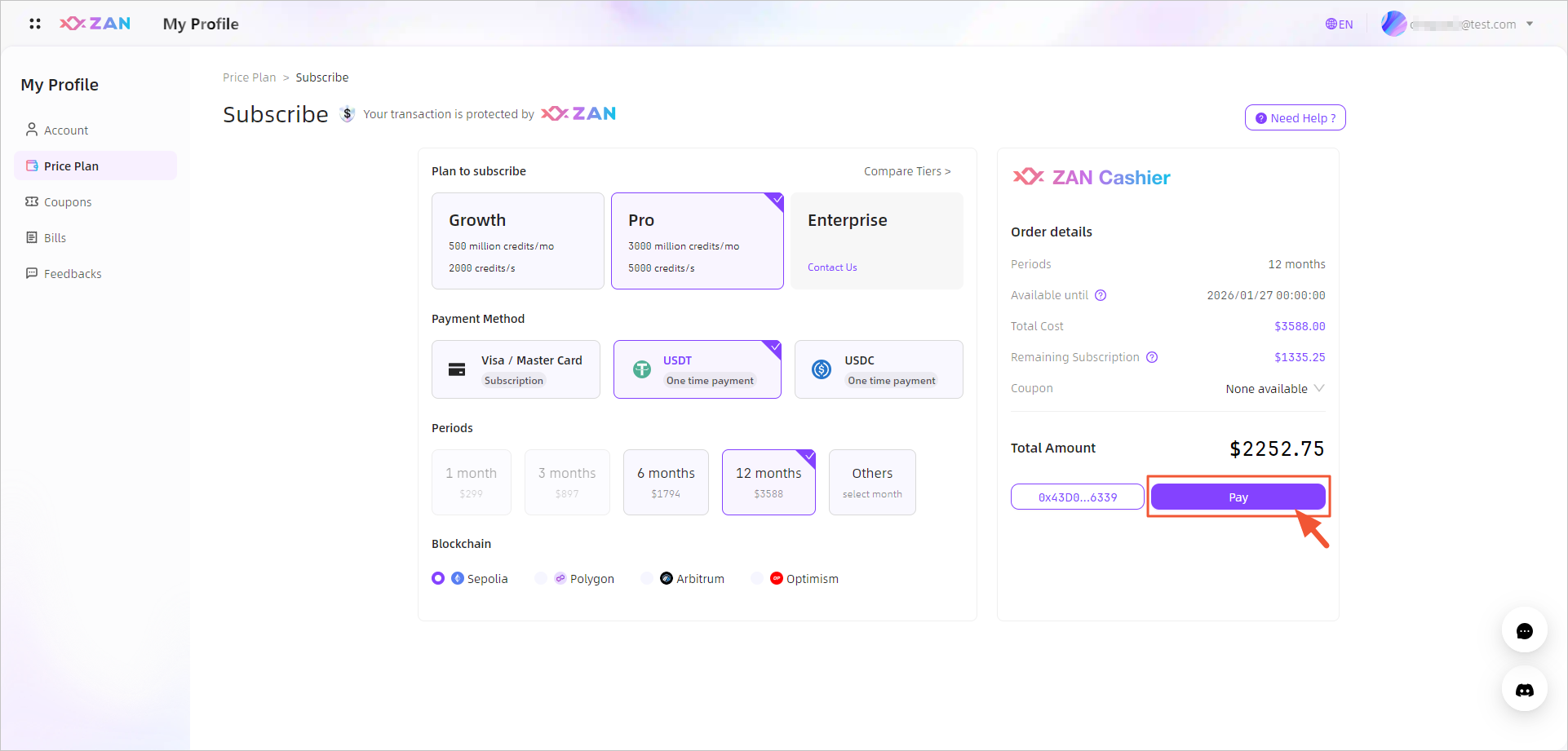 Note:
Note:If you have not completed the subsequent payment process, or the balance in your wallet is insufficient, an unpay order will be generated on the Bills page. You need to complete the payment within 24 hours. If the payment is overdue, the order will be automatically cancelled, see Bill > Unpay orders section.
Coupons Instructions
Log in to the ZAN website. If there are available coupons under your current account, you can view them on the Coupons page.
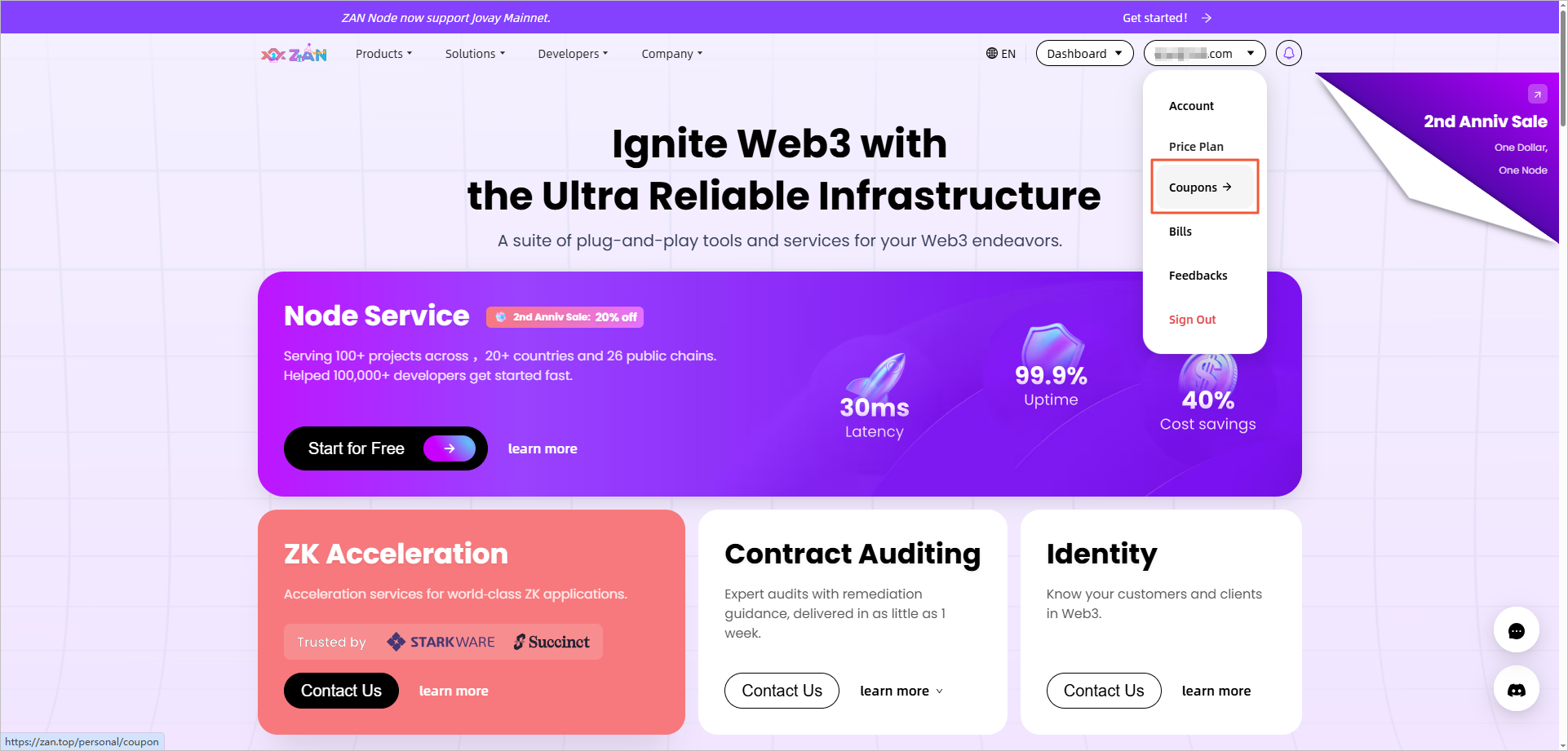
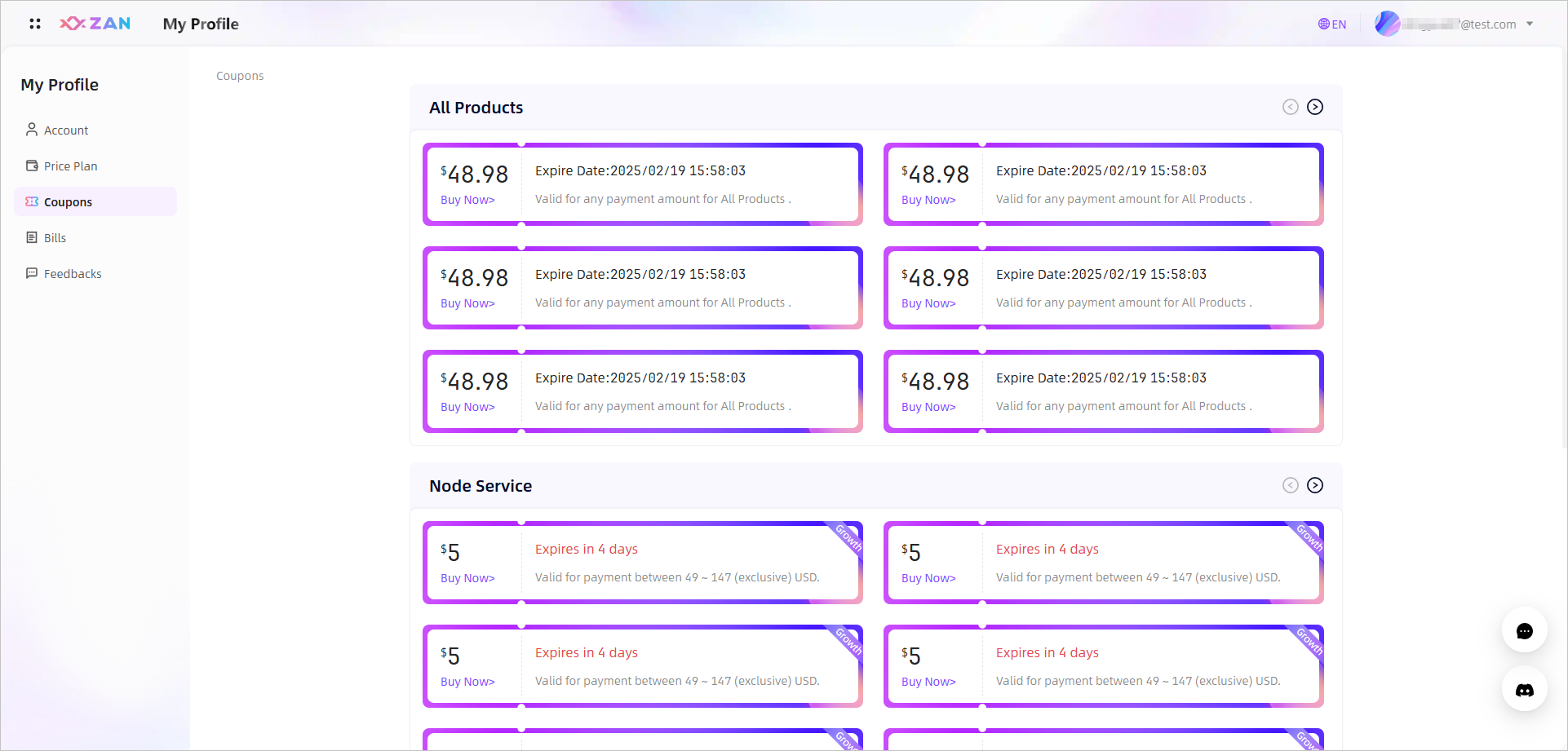
When confirming your order, if there are available coupons, you can choose to use a coupon before proceeding with the payment.
Updated about 2 months ago
