Manage Indexers
After creating a contract indexer, you can access the basic information of the created contract indexers within the list. The contract indexers list offers a one-stop management solution, enabling you to view details, edit, and delete contract indexers as needed.
View Details of Indexer
Navigating to the Contract Indexer page, simply click on the desired indexer from the list to navigate to its details page. On this contract indexer details page, you will gain a comprehensive overview of the indexer's information, which includes the specific time the indexer was created, the associated contract address, contents of the ABI file, and essential access information such as the URL and API key for interacting with the indexer.
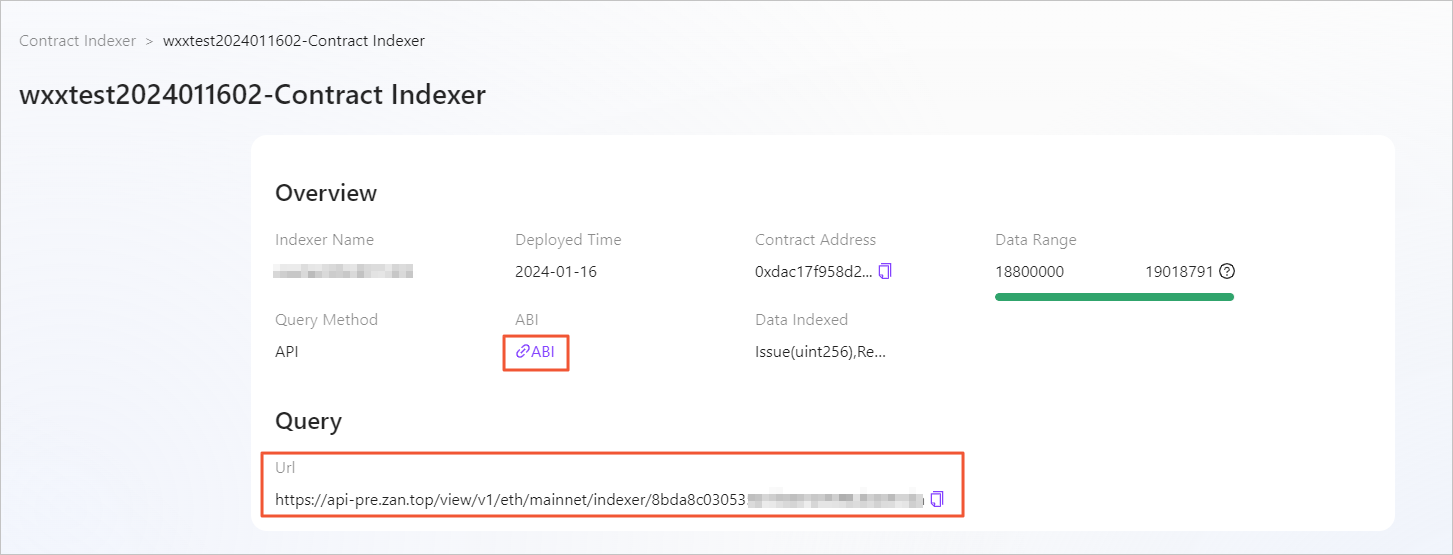
Within the Playground section of the details page, you can effortlessly assign corresponding values to the target parameters of your chosen events. Upon clicking the execute button, the system will promptly run the code and provide a real-time preview of the execution results.
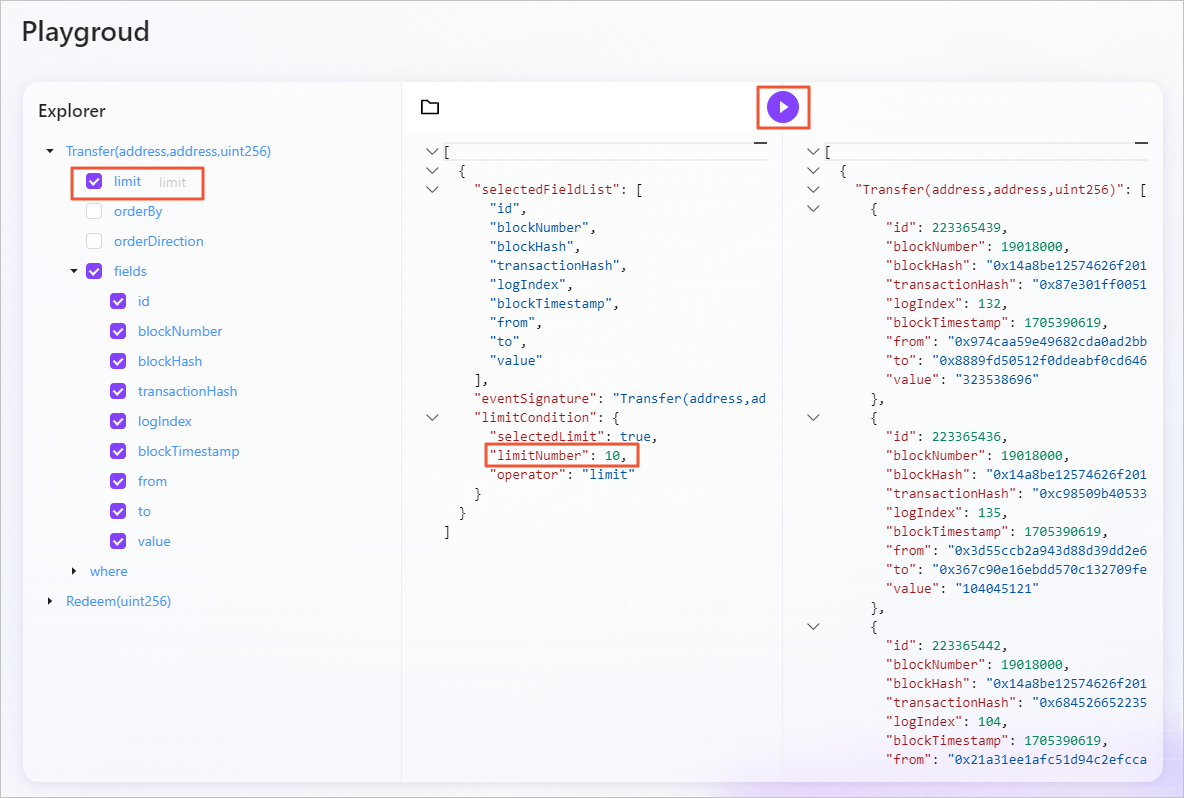
Note:For stability considerations, a single query is limited to returning no more than 1,000 data records, which means the setting value for the limitNumber parameter should not exceed 1000.
Edit Contract Indexer
Navigating to the Contract Indexer page, you can directly click on the Edit button located on the right side of the target indexer within the list to enter editing mode. This allows you to add new events when not all contract events are selected and modify the value of the ending block.
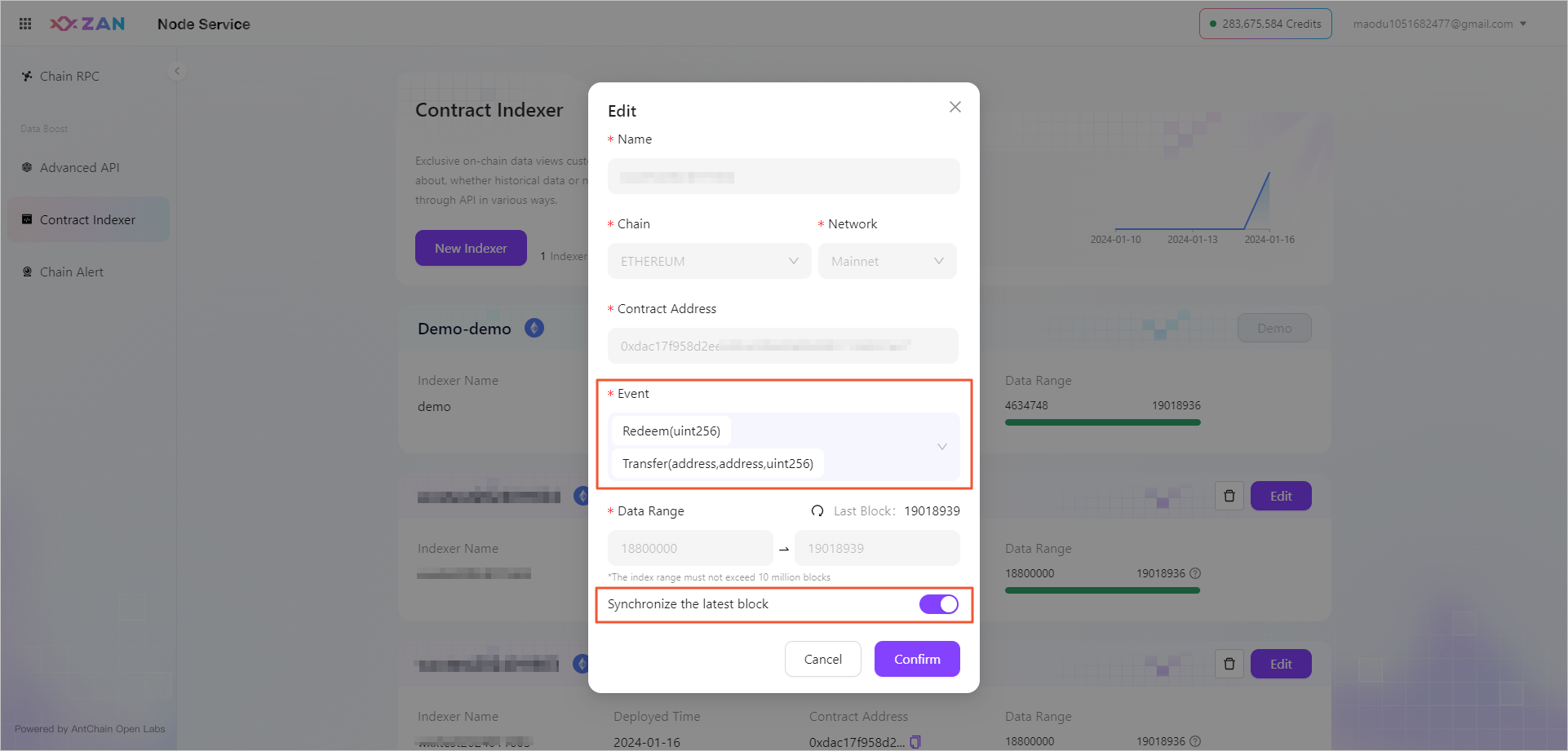
Note:You can only modify the end block by enabling or disabling synchronization to the latest block. When synchronization is turned off, the system will set the current newest block as the end block.
Delete Contract Indexer
Navigating to the Contract Indexer page, you can remove a specific contract indexer by clicking the delete button on its right side. After deletion, you will no longer be able to retrieve business data related to that indexer through the API.
API Usage Instructions
- Invoke the
zan_getViewFieldInfomethod utilizing the viewId obtained when creating a view via the console to determine the range of fields and supported operators for querying within that specific view. - Using the field range details returned from
zan_getViewFieldInfo, formulate the appropriate query parameters, and subsequently call thezan_getViewDataByFieldsAndConditionmethod to complete the data retrieval process.
To learn more about the interface details, please refer to the API documentation for Contract Views.
Updated about 2 months ago
