🚀 Quickstart Guide
Overview
Quick start.
After learning this chapter, you can gain:
- Quick connection to the world of Web3
You can access all supported public blockchains by creating an API key, without additional configurations. - Application isolation
You can create multiple API keys to isolate applications and secure production. - Dual support for HTTPS and WSS
Connections can be established over HTTPS and WebSocket Secure (WSS). This can meet the different requirements of applications.
For Web3 application developers, the cost of building nodes on public blockchains is relatively high, and the stability and security of the node running cannot be ensured. In this issue, a node service is available in public preview for free (allows you to create a maximum of ten API keys). To interact with blockchains through HTTPS/WSS, developers only need to get the API key that is required to establish connections to RPC nodes.
Before you use the node service to connect to blockchains, sign up for an account on the ZAN platform. Then, you can use this account to log in to the ZAN console and create the API keys required for Web3 application development.
🔏 Preparing a ZAN account
If you have not signed up for a ZAN account
-
Click sign up in the upper right corner of the ZAN Node Service Console.
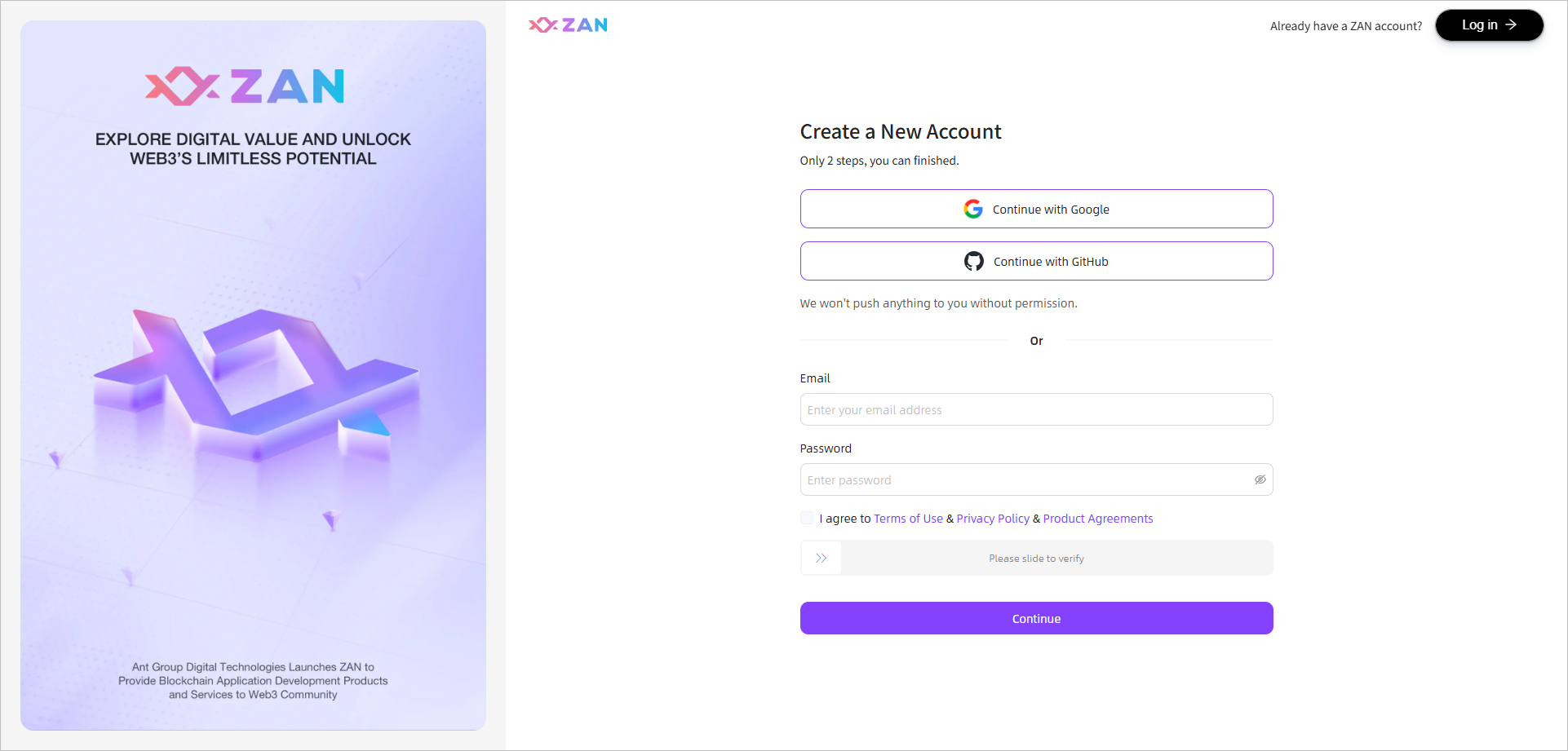
-
Create your ZAN account and login.
After entering your email address and password, you need to click Continue to receive an email that will help you activate your account.
If you have registered
Click Log In in the upper right corner of the ZAN Node Service Console. Enter your account and password, then you can start for a free plan!
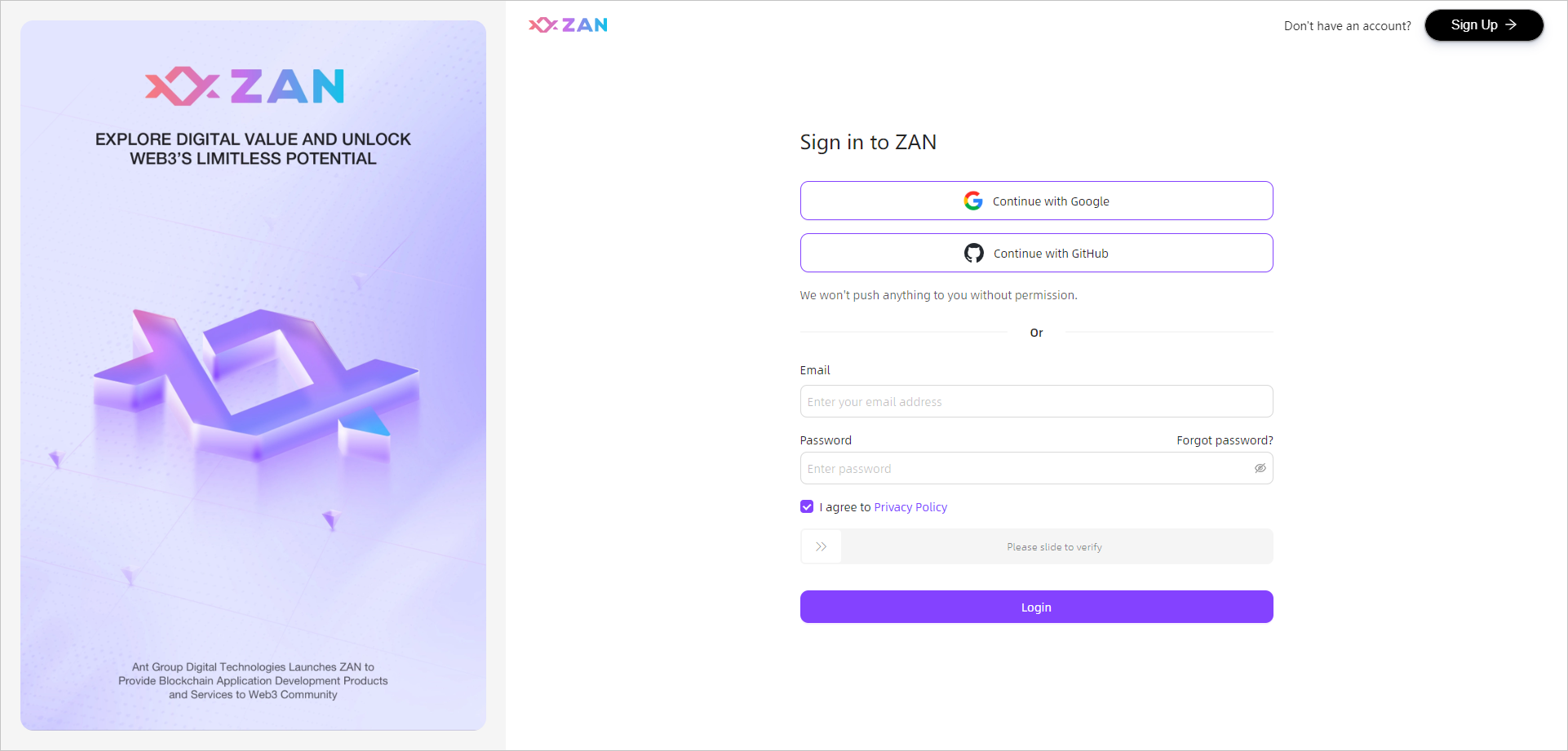
Start for Free
After completing the registration and login for a ZAN account, you can start for a free plan immediately! On the overview page of the node service, you can quickly obtain the API Key for your first project and use this API Key to connect to the node service's public blockchain for an experience.
Step1: Obtain the API Key for the Default Project
To streamline the process for new users, the platform automatically creates a project named "First Project" for each newcomer. You can directly access the project's Chain RPC page to obtain the API Key necessary for connecting to the node service blockchain.
-
Click Start for Free on the ZAN Node Service Console.
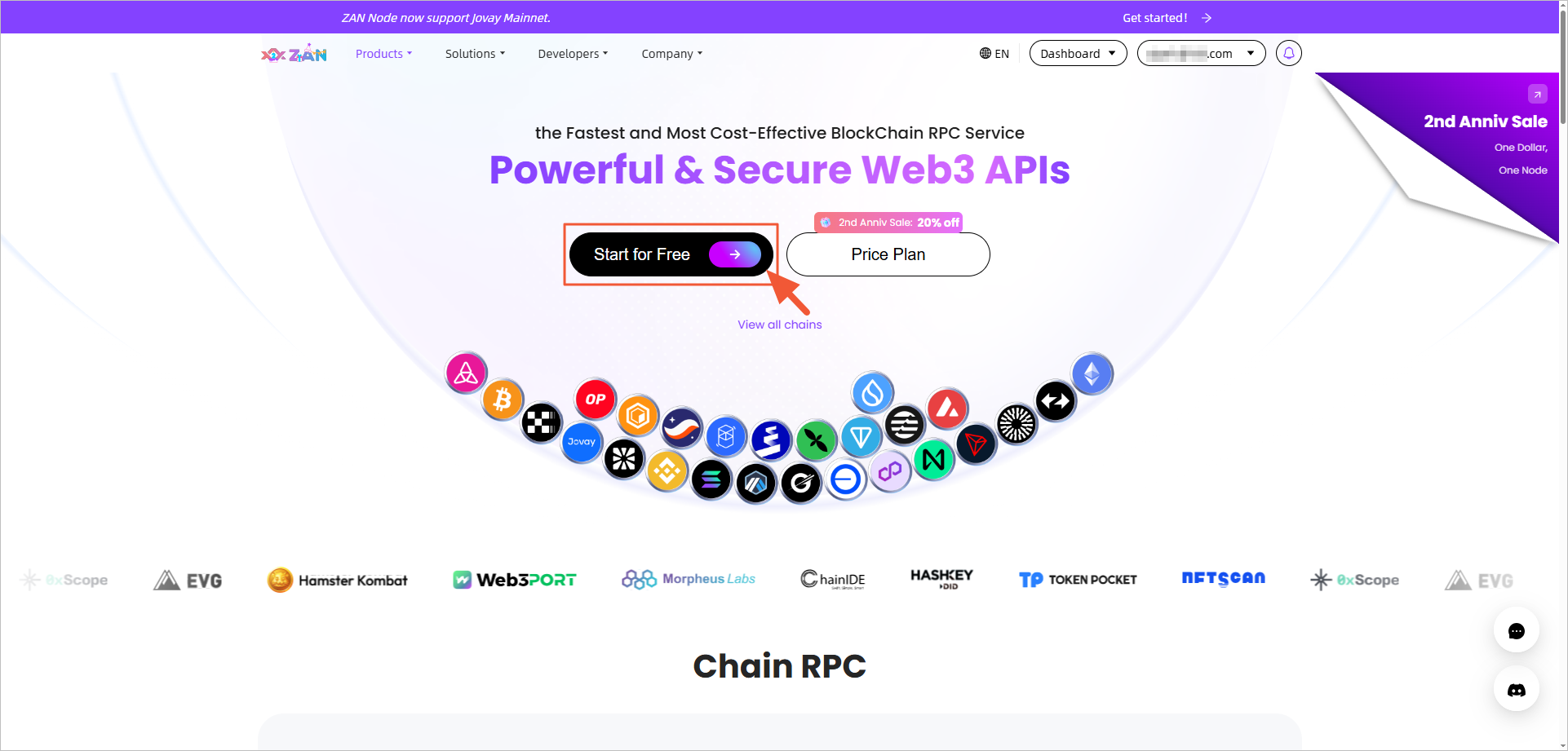
-
On the Overview page of the Node Service, find and click on the first project created by default by the platform.
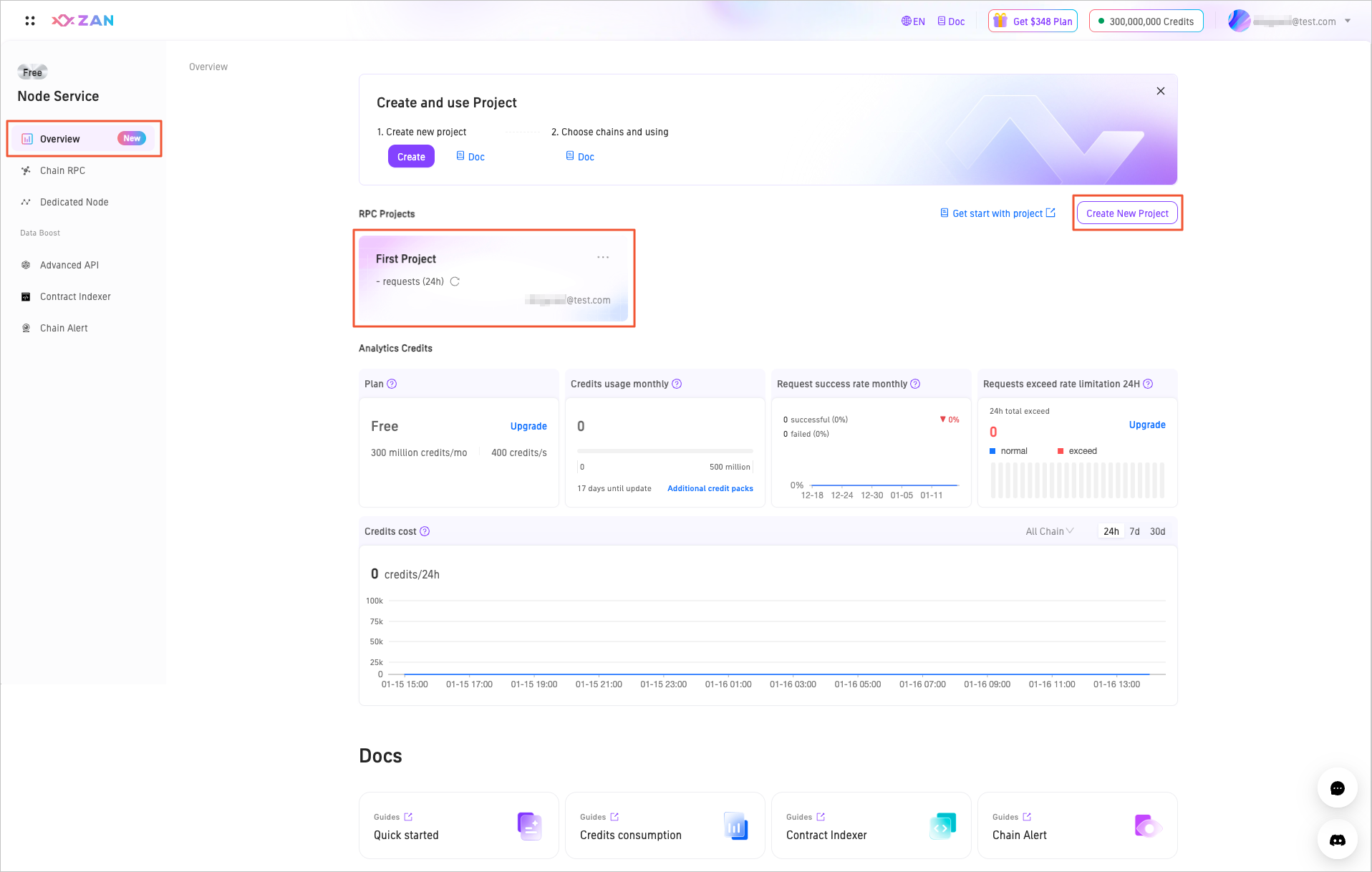
Note:You can also click the "Create New Project" button in the upper right corner and enter a project name in the popup window to create a new project. For detailed operations, refer to the Manage projects section below.
-
The platform will automatically redirect to the Chain RPC page of the default project and display the information under the Get Started tab by default. You can view and obtain the API Key for the project in the upper right corner of the page.
With this API key, you can connect the RPC node to the blockchains currently supported by the platform.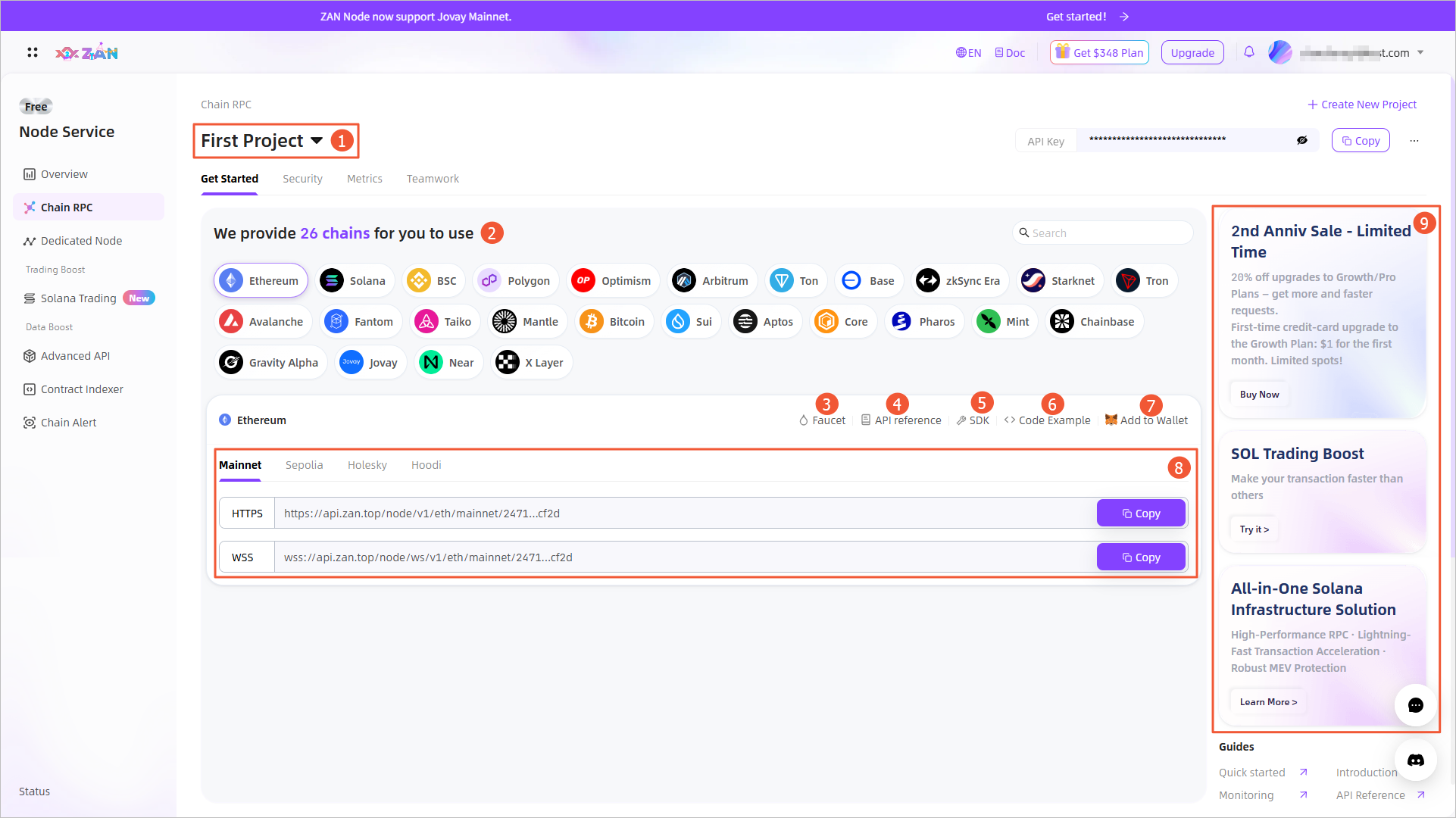
The Get Started tab provides the following information:
| No. | Operation | Description |
|---|---|---|
| 1 | Switching projects | Click the dropdown button on the right side of the project to switch and view other projects. You can also click Create New Project in the dropdown to create a new project, see Manage projects > Create a new project. |
| 2 | Chains | By switching the blockchain options at the top of the page, view network information of different blockchains. By default, Ethereum blockchain information is displayed. The platform now supports over 22 blockchains and will support more EVM-compatible and other blockchains in the future. |
| 3 | Faucet | If the selected blockchain supports the faucet feature, click Faucet to jump to the faucet page of the corresponding blockchain. Currently, only Ethereum and Solana supports this feature. |
| 4 | API reference | Click API reference to navigate to the API reference documentation for the current blockchain. |
| 5 | SDK | Click SDK to navigate to the SDK documentation for Node Service. |
| 6 | Code example | Click Code example to view all supported methods on the current chain and their usage examples in different programming languages in a popup, with a one-click code copy function.
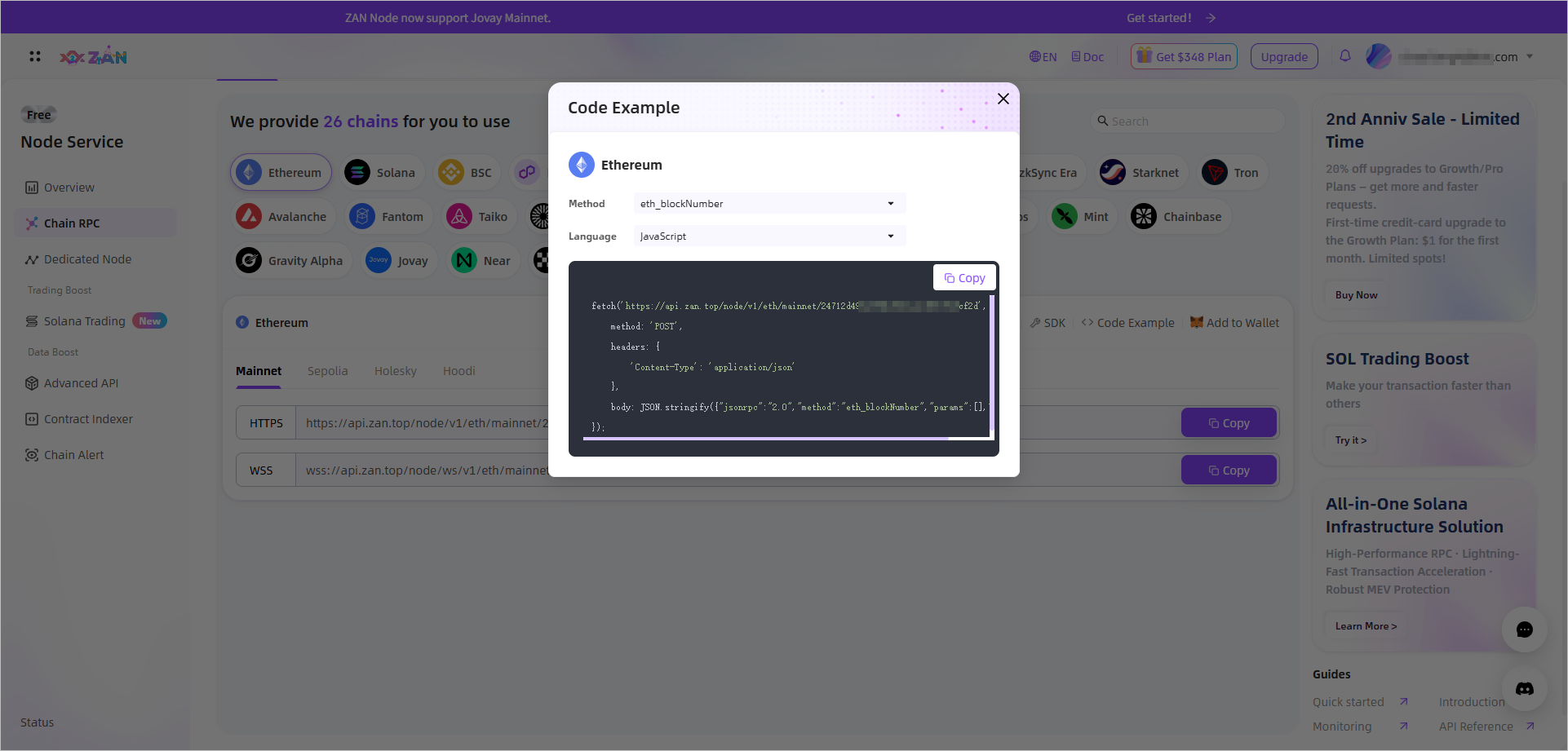
|
| 7 | Add to Wallet | Click Add to Wallet to add the custom RPC node of the current blockchain network to MetaMask. For detailed steps, refer to Adding RPC nodes to MetaMask. |
| 8 | URLs | To help you quickly obtain request URLs across different networks on various blockchains, the platform automatically generates URLs containing API Keys for you, and provides HTTPS and WSS connection methods.
|
| 9 | Latest updates | Provides notifications of new product features or operational advertisements, helping you stay informed about the latest product developments. |
Step2: Verify the validity of the API Key
You can verify the validity of your obtained API key by testing a specific API interface. For example, you can test it using the get_blockNumber interface on the Ethereum mainnet.
-
On the Chain RPC page of the default project, click the Copy button in the upper right corner to copy the project's API Key.
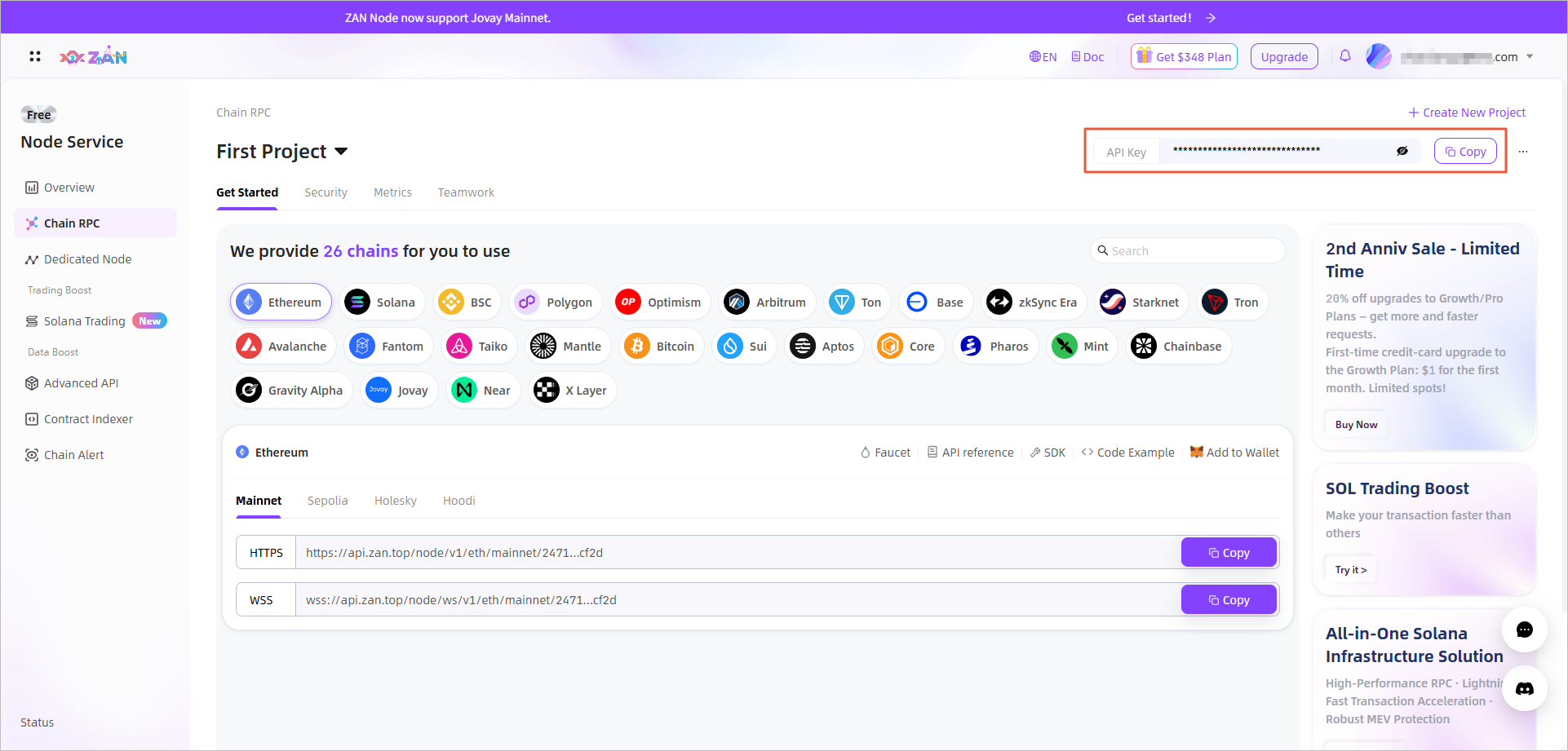
If you are invoking the API interface through your own code, copy the complete URL address under the Ethereum blockchain's mainnet.
This URL address is composed of the node service IP routing, ecological information, network information, and the user API key, which is run by zan.
For example:https://api.zan.top/node/v1/eth/mainnet/57ea531a7b6442eca58d85a6fc7d****. -
Enter the API reference documentation and find the
get_blockNumberinterface on the Ethereum mainnet.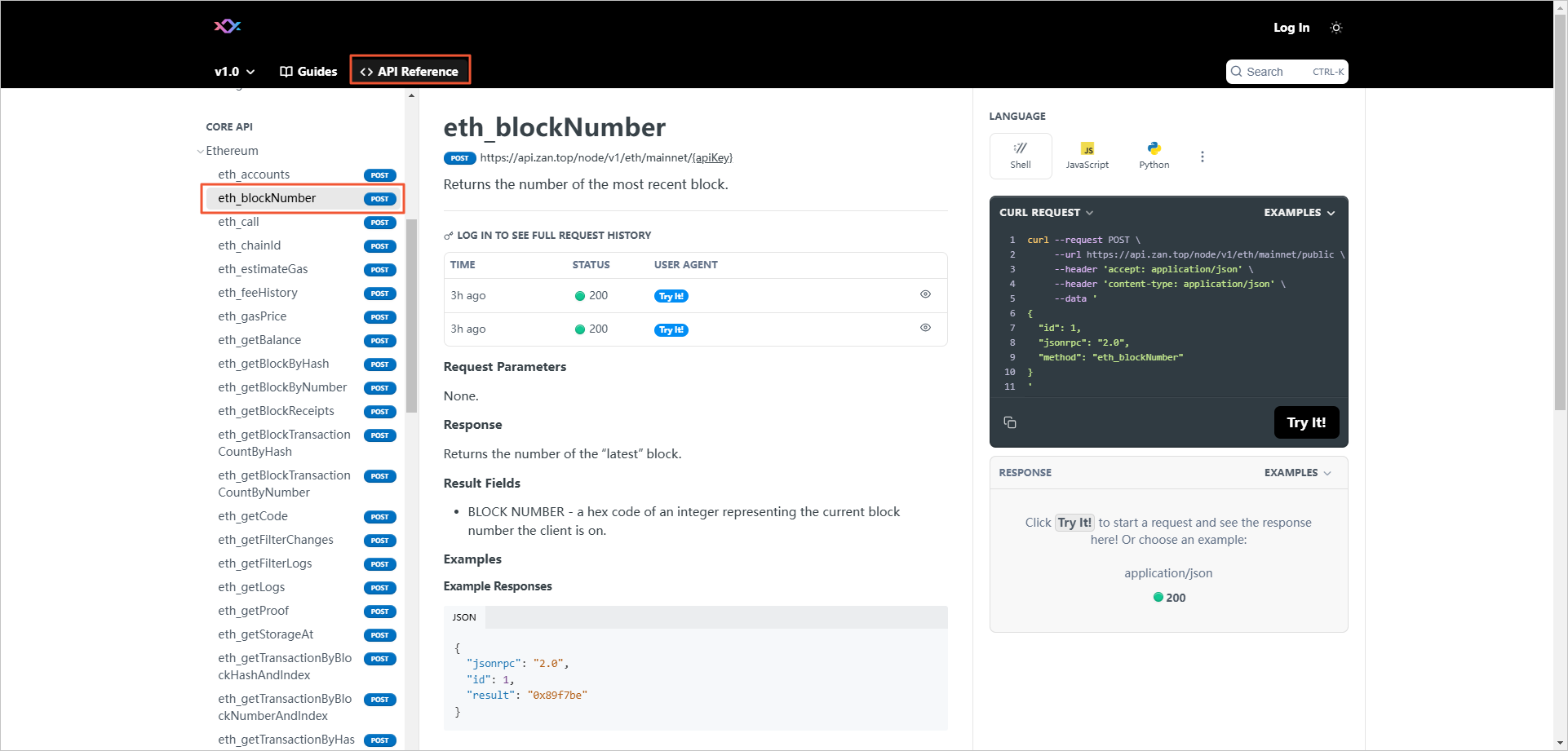
-
Find Path Params on the page, and paste the API key you just copied into the parameter value.
The platform provides a free public parameter value for verifying the API interface, but this value is only suitable for low Credit consumption interface calls. For high consumption interface calls, you need to use the API key.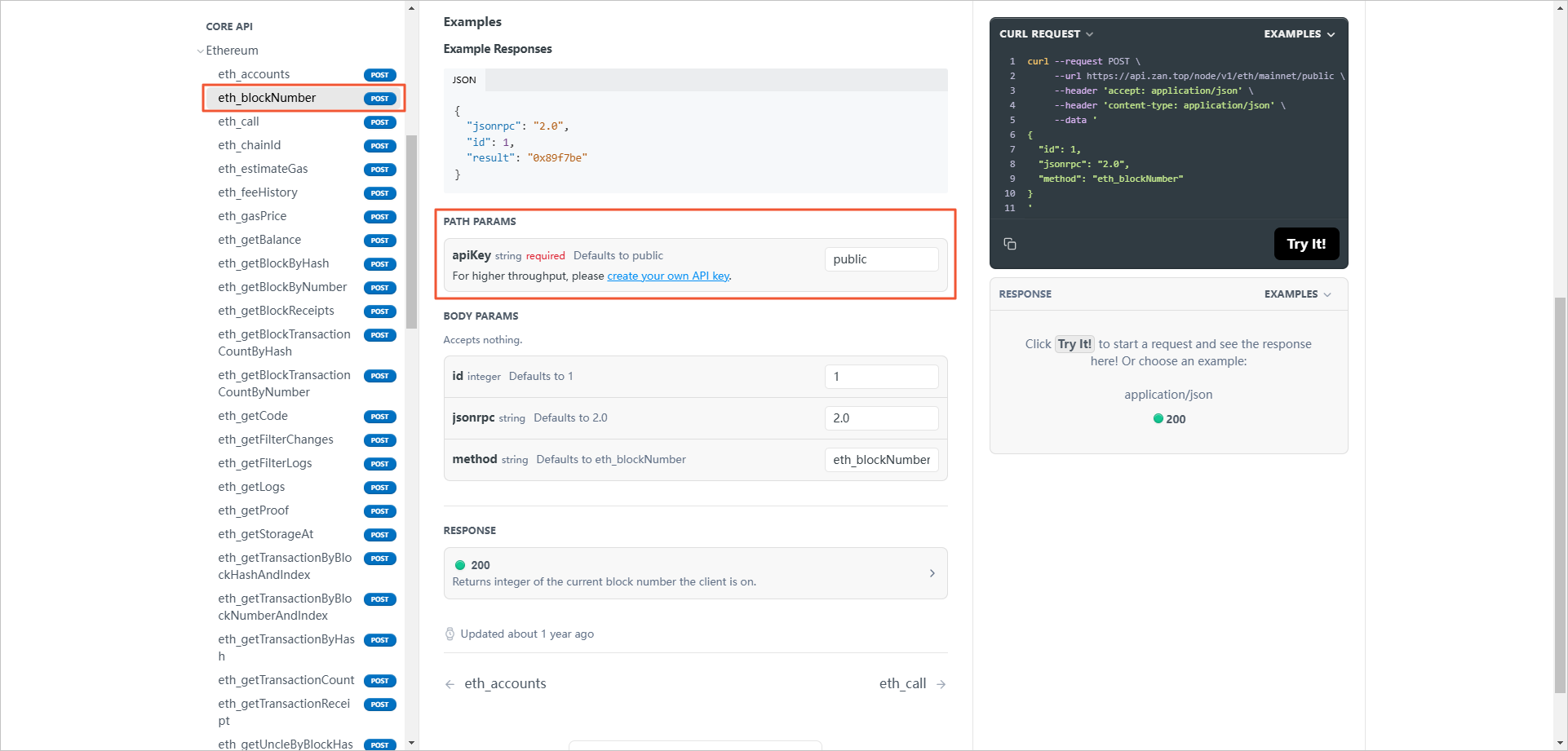
-
Click Try it on the right side of the page, and you will see the successful return value of the call in the RESPONSE window below.
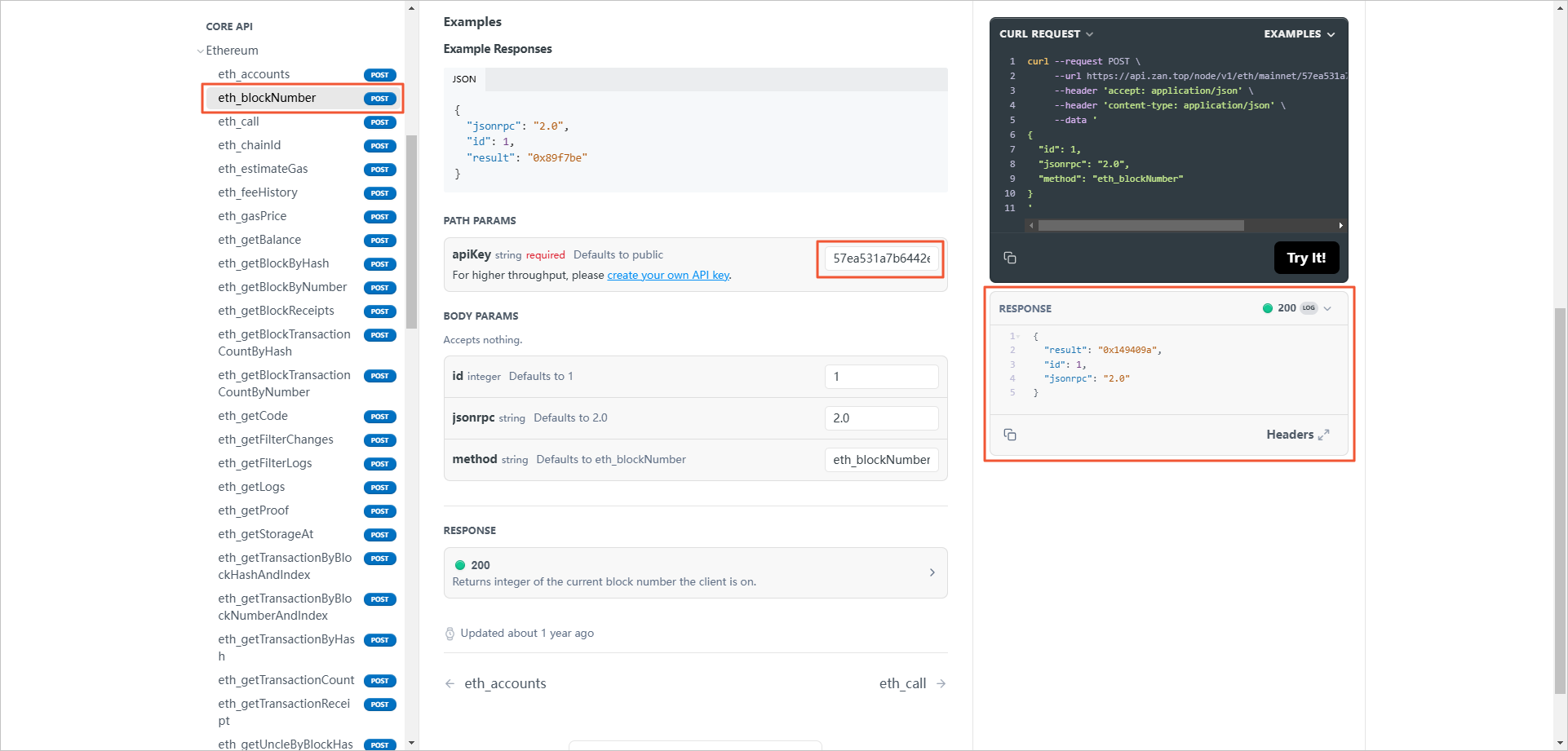
Stpe3: View credits consumption
The free plan includes a default of 300 million credits, valid for 30 days. Except for rate limit errors returned by the interface, each time you make an API call with your API Key, you can view the specific credit usage details and monitor the remaining available credits in real-time on the overview page of the node service.
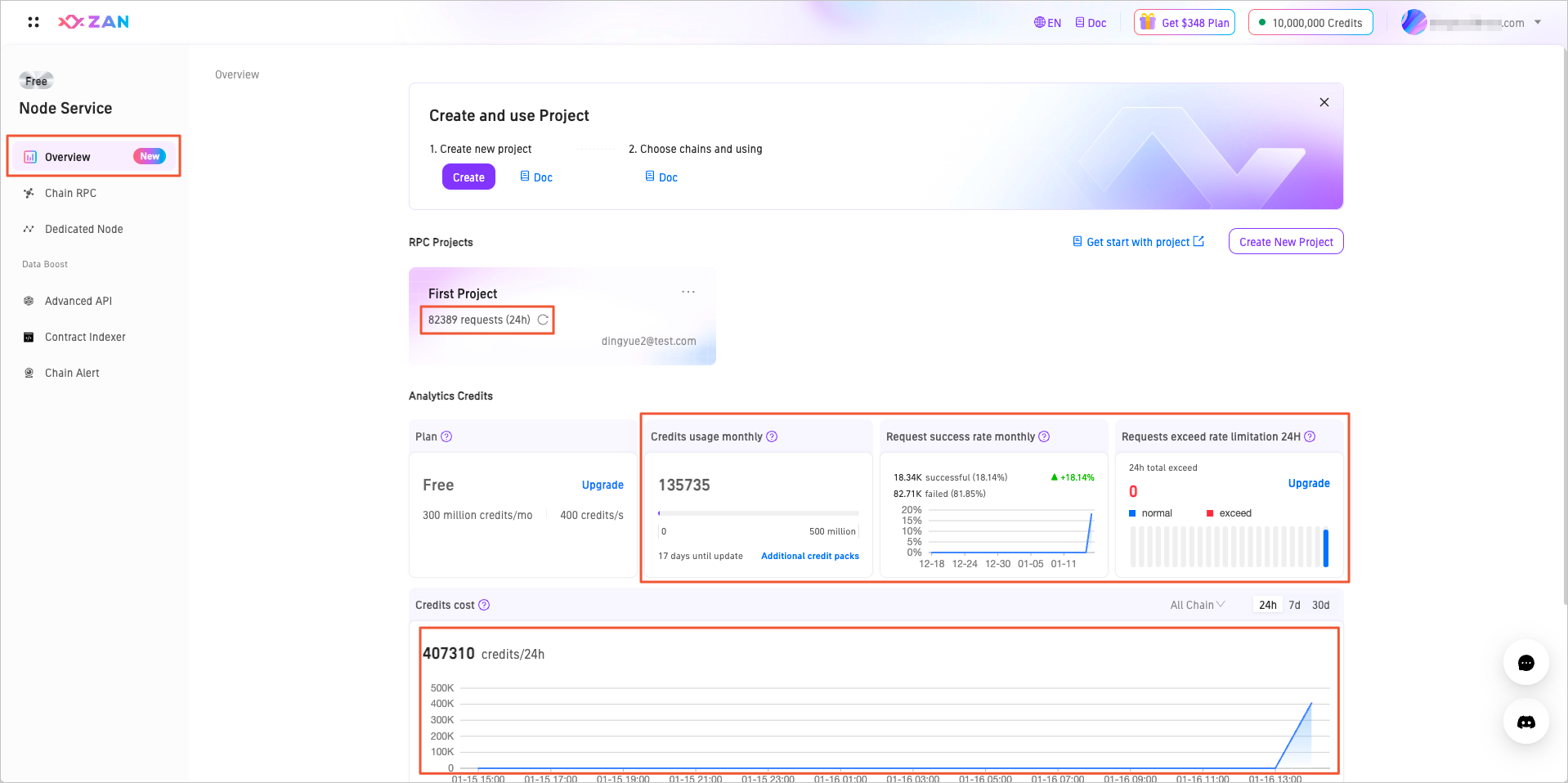
| No. | Information | Description |
|---|---|---|
| 1 | Chian RPC | By default, display the three most recently used projects. Click Unfold / Fold to expand or collapse additional projects. |
| 2 | Plan | Show current plan details, such as included credits and the upper limit of credits that can be consumed per second. |
| 3 | Credits Usage monthly | Display the current plan's credit usage and remaining availability for the month. |
| 4 | Request success rate monthly | Display the request success rate for the month. Hovering over specific points will show the number of successful and failed requests for that day.
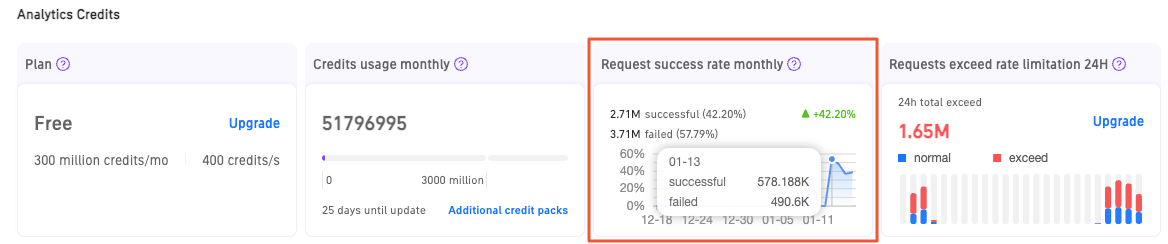
|
| 5 | Request exceed rate limitation 24H | Display data of requests that exceeded the credits limit within 24 hours. When hovering over a specific time bar, you can see the number of normal requests and the number of requests that exceeded the credits limit for that hour.

|
| 6 | Credits cost | Analyze the recent usage of credits. The top right corner offers a toggle function to view credit usage based on different blockchain dimensions, with the default setting displaying credit usage across all blockchains. Additionally, users can select to view data from the past 24 hours, past 7 days, or past 30 days. |
| 7 | Docs | Provide links to quick start and credits consumption documentation, along with frontend tutorials to help you quickly utilize node service features. |
Start for Price Plan
Step 1: Purchase Plan
For Growth or Pro
-
Log in to the ZAN Node Service Console.
-
Hover your mouse over the account section at the top right corner, then click Price Plan in the dropdown to view the price plan information.
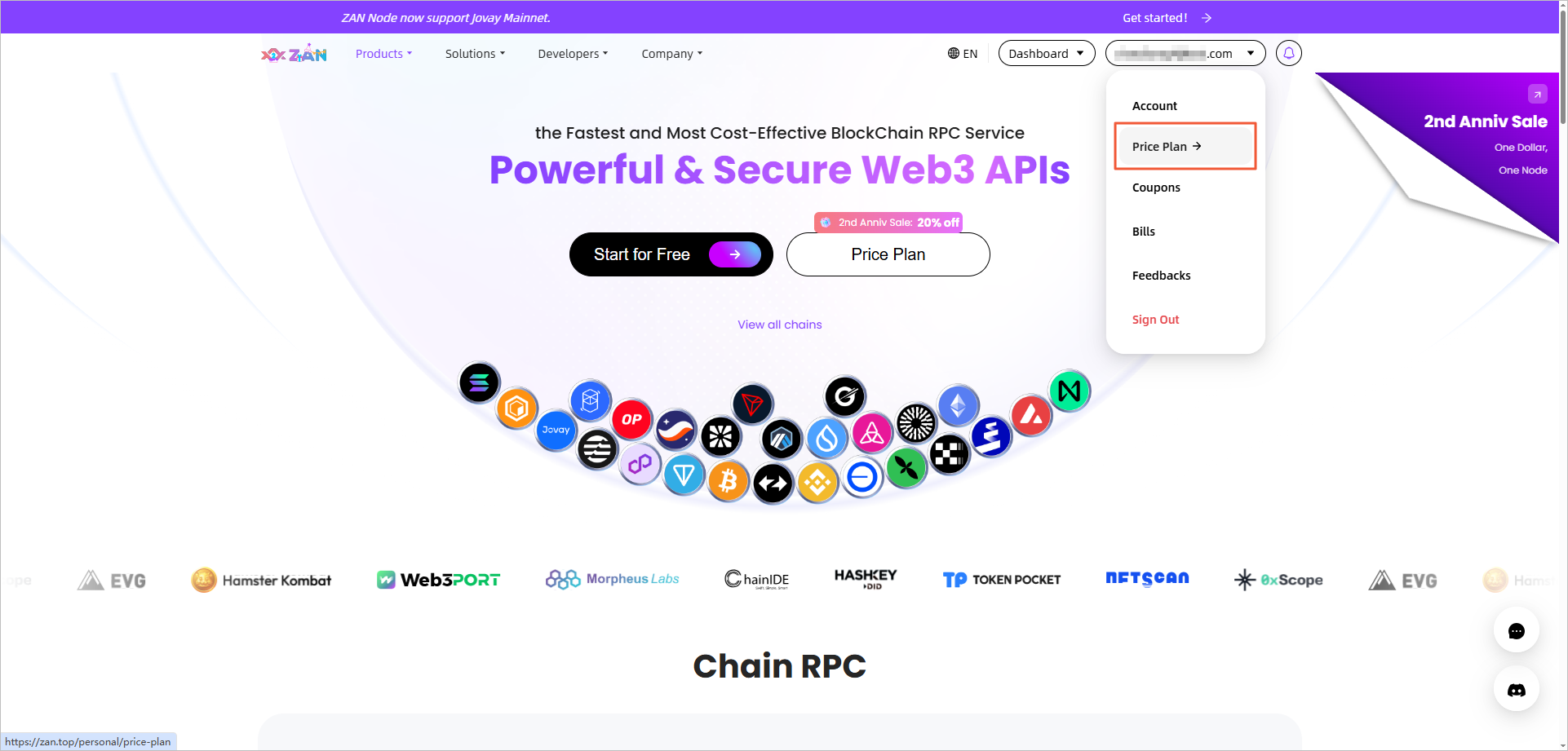
-
Click Bye Now on the Growth or Pro card.
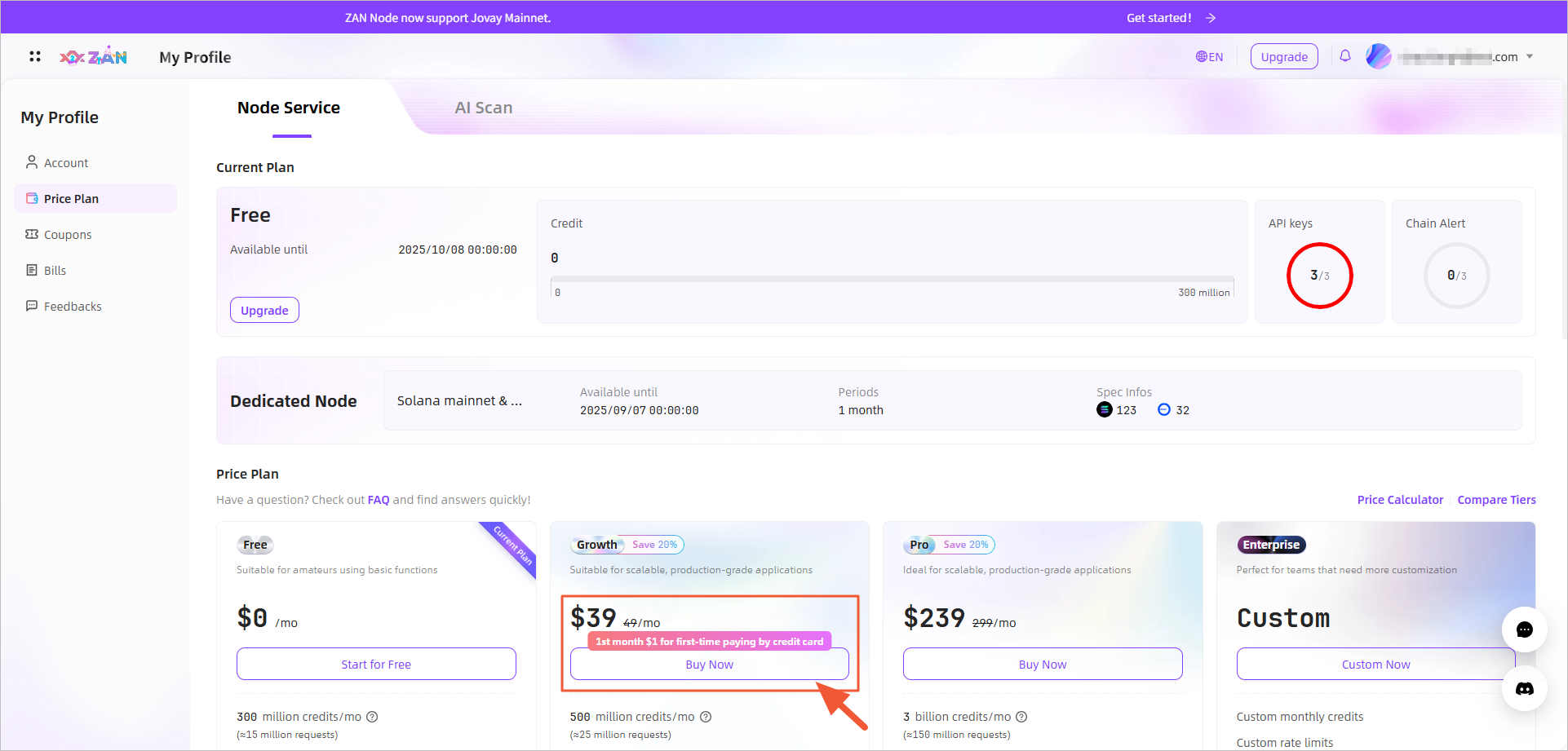
-
See Purchase plan to purchase plan.
For Enterprise
-
Hover your mouse over the account section at the top right corner, then click Price Plan in the dropdown to view the price plan information.
-
Click Contract Us on the Enterprise card.
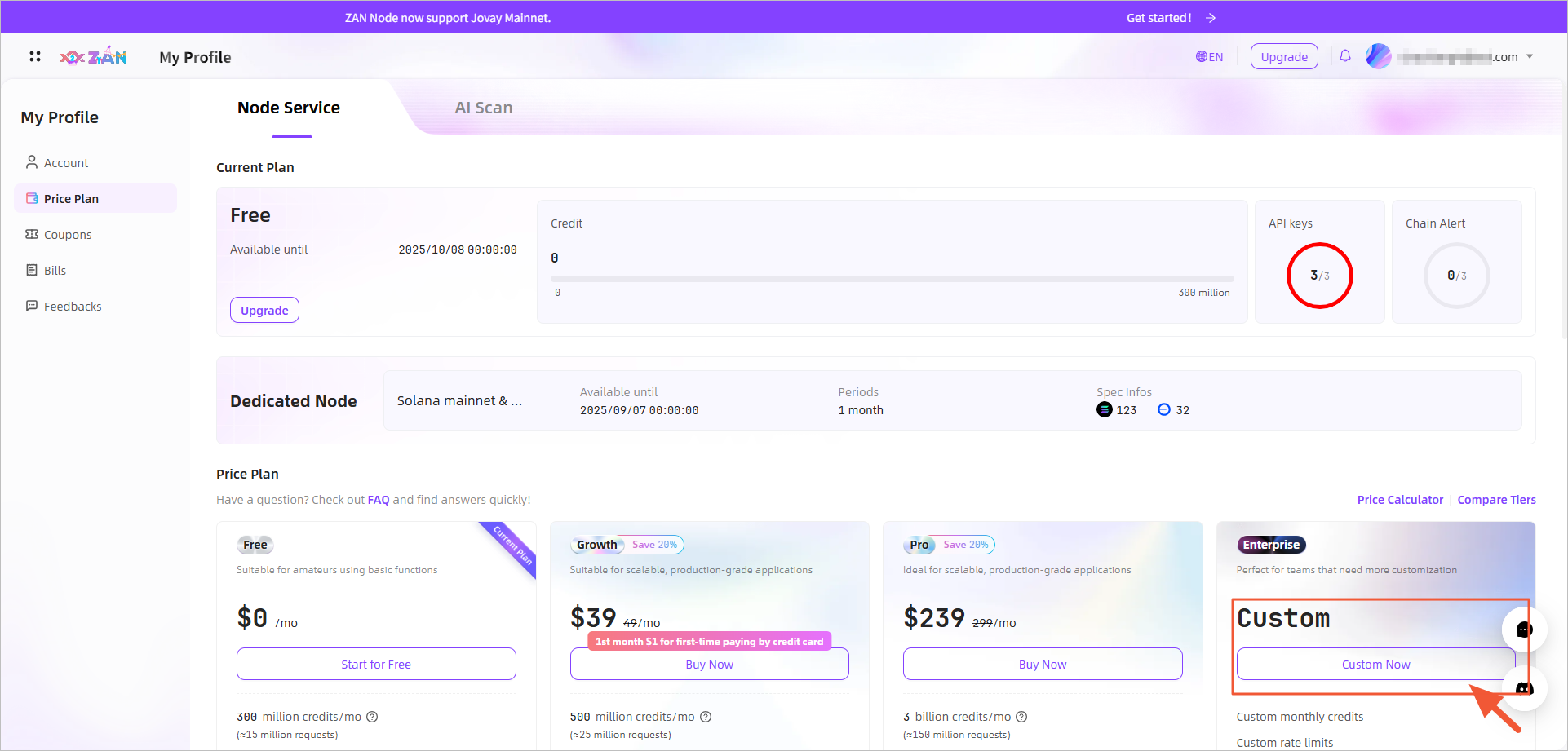
-
The page will automatically redirect to the platform's Feedback page. Please fill in your custom requirements in the text box, read and check the agreement below, and then click Send a message.
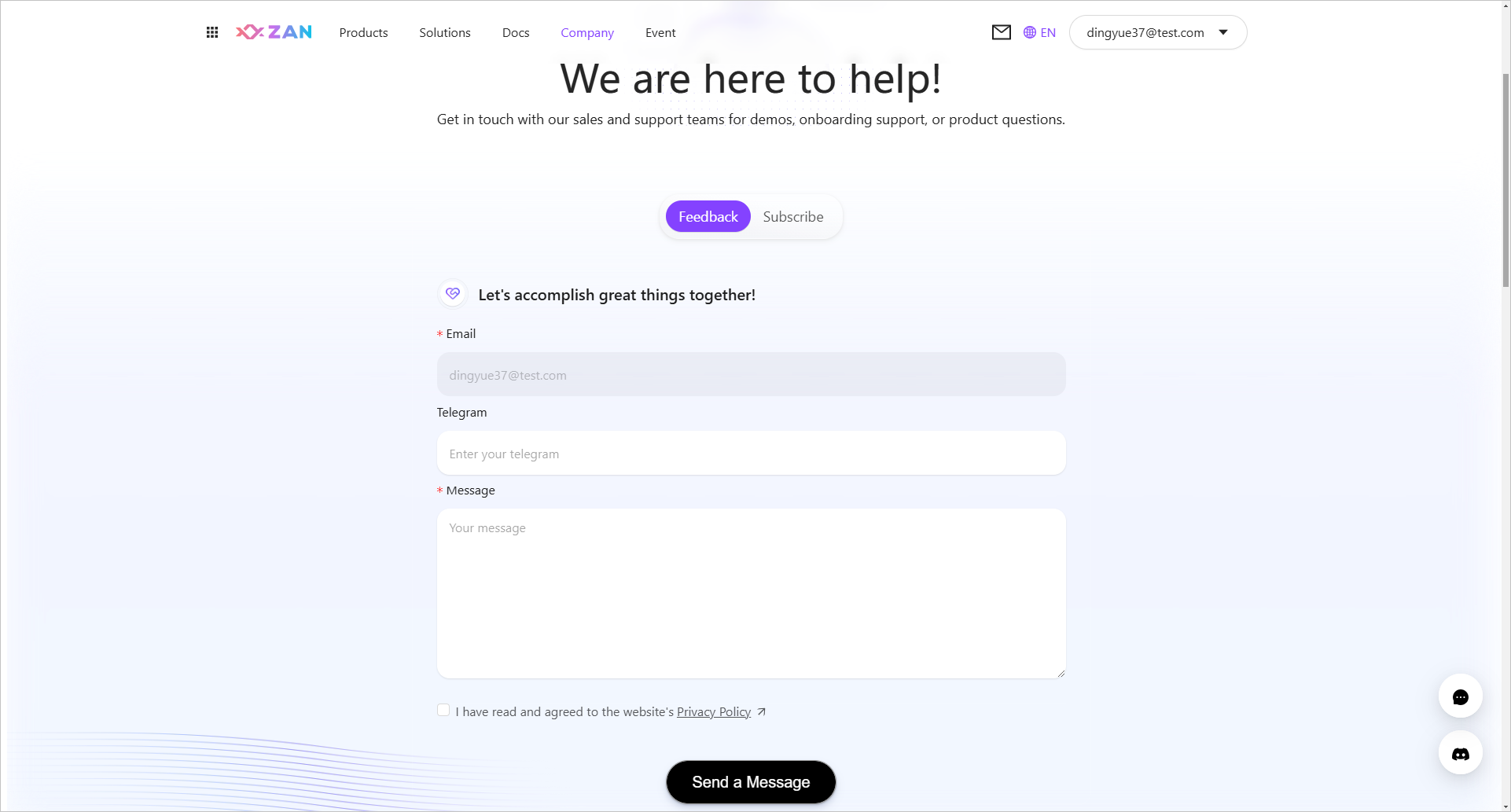
-
After a successful application, the page will display the following message.
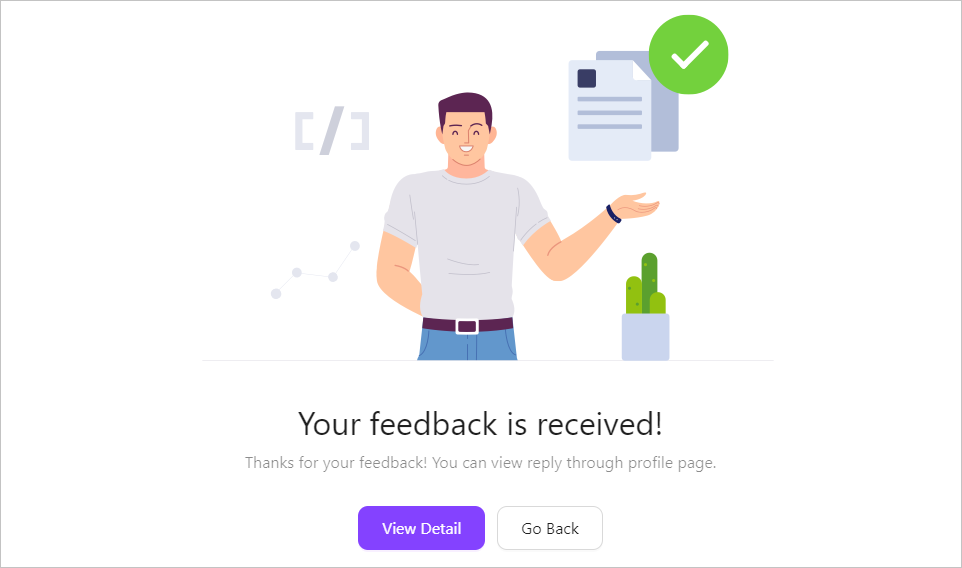
You can click View Detail in the pop-up window to check the status of your application on the homepage.
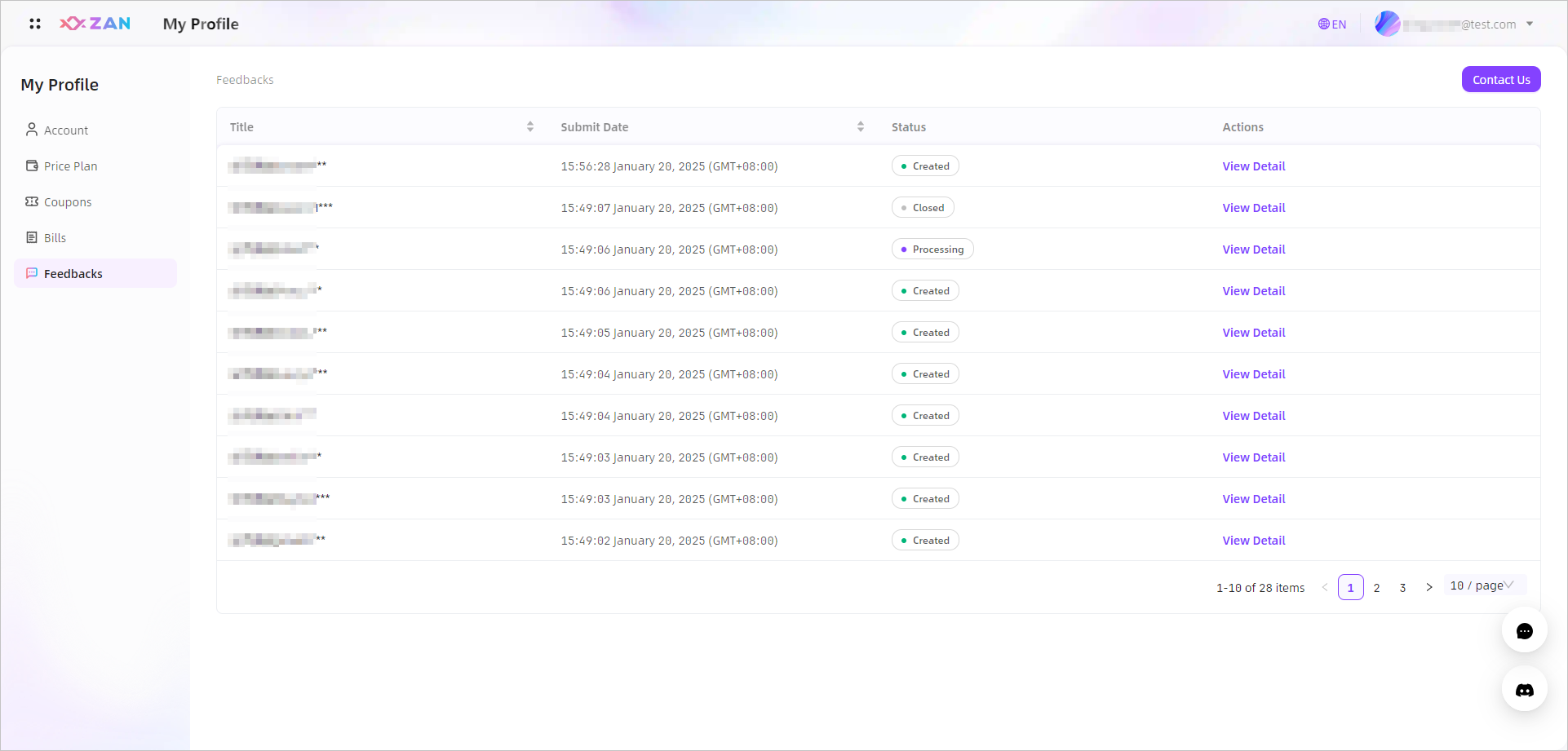 Note:
Note:After we receive your application, we will provide feedback as soon as possible and notify you by email. Please check your email regularly.
Step 2: Obtaining and verifying the API key
The process for obtaining and verifying the API key for the price plan is exactly the same as that for the free plan. Please refer to the following details:
- Refer to Step 1 of Start for free to obtain the API Key for the default project.
- Refer to Step 2 of Start for free to verify the validity of the API Key.
Step 3: View credits consumption
On the overview page of the node service, you can view the specific credit usage details and monitor the remaining available credits for the price plan. Unlike the free plan, the price plan supports multiple purchases of credit packs.
Even without purchasing credit packs, you can ensure uninterrupted node service by enabling the Auto Scaling feature for overage.
-
Enable Auto Scaling
No need to purchase additional credit packs. If you exceed your limit for the month, the extra charges will be automatically billed and deducted from your subscribed credit card on the 5th day of the next month's cycle.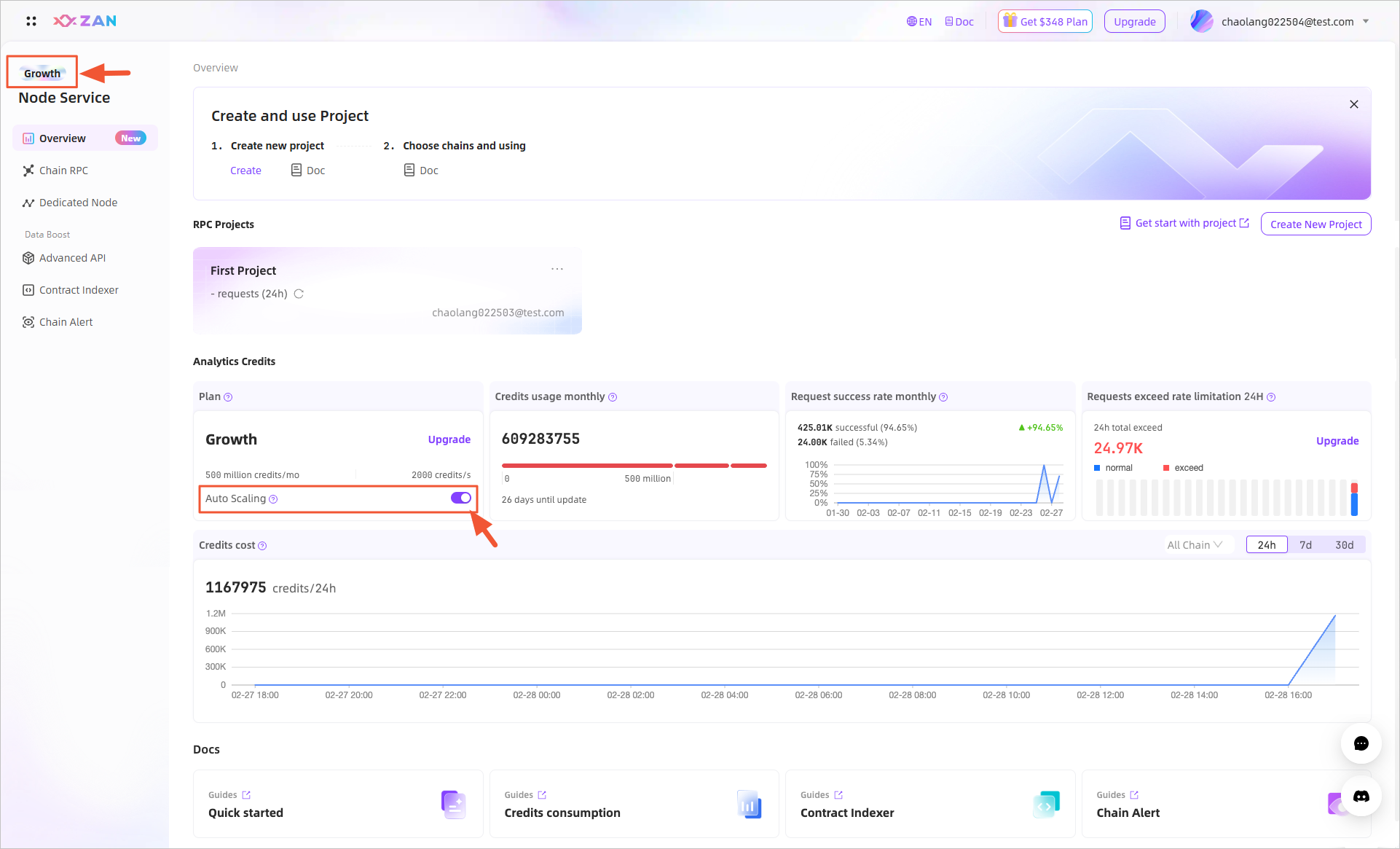 Note:
Note:Any excess costs will be charged at $0.2 per million credits.
-
Disable Auto Scaling
You can purchase additional credit packs manually. If your credits are depleted, the node service will be automatically suspended.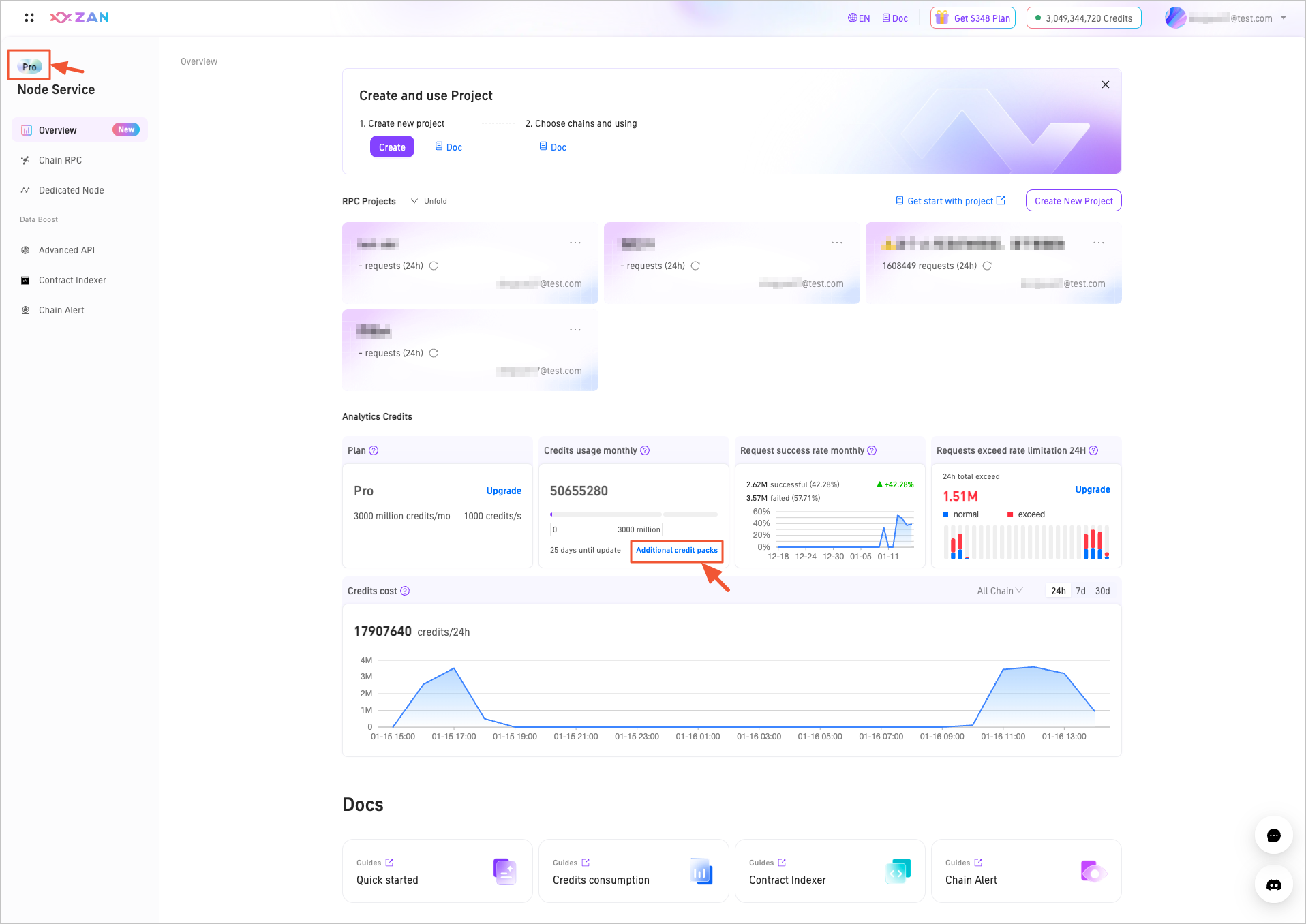
Manage projects
In addition to the projects created by default on the platform, you can also create and manage your own projects. For the projects you have created, the system will by default display the top three most frequently used projects. You can click Unfold / Fold on the right side of a project to expand or collapse all projects.
Create a new project
You can create multiple prjects on the ZAN Node Service platform to isolate applications and secure production environments. Each project comes with a unique API key, enabling users to access all public chains supported by the node service without additional configurations.
Different plans allow for a different number of projects to be created, with specific limitations as follows:
| Plan | Free | Growth | Pro | Enterprise |
|---|---|---|---|---|
| Projects | 3 | 10 | 30 | Custom |
The steps for creating a project are as follows:
-
Click Start for Free on the ZAN Node Service Console.
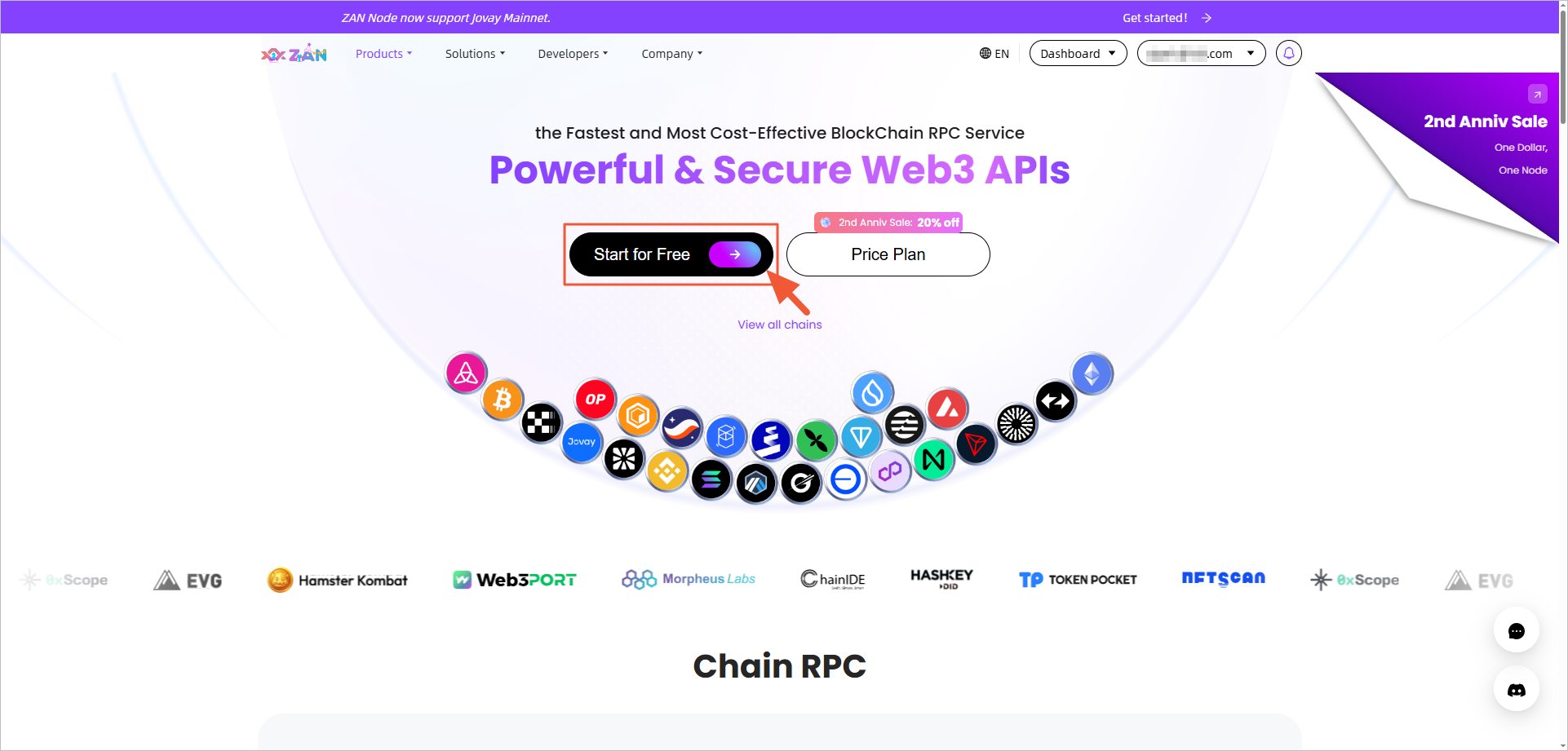
-
On the overview page, click the Create New Project button in the upper right corner.
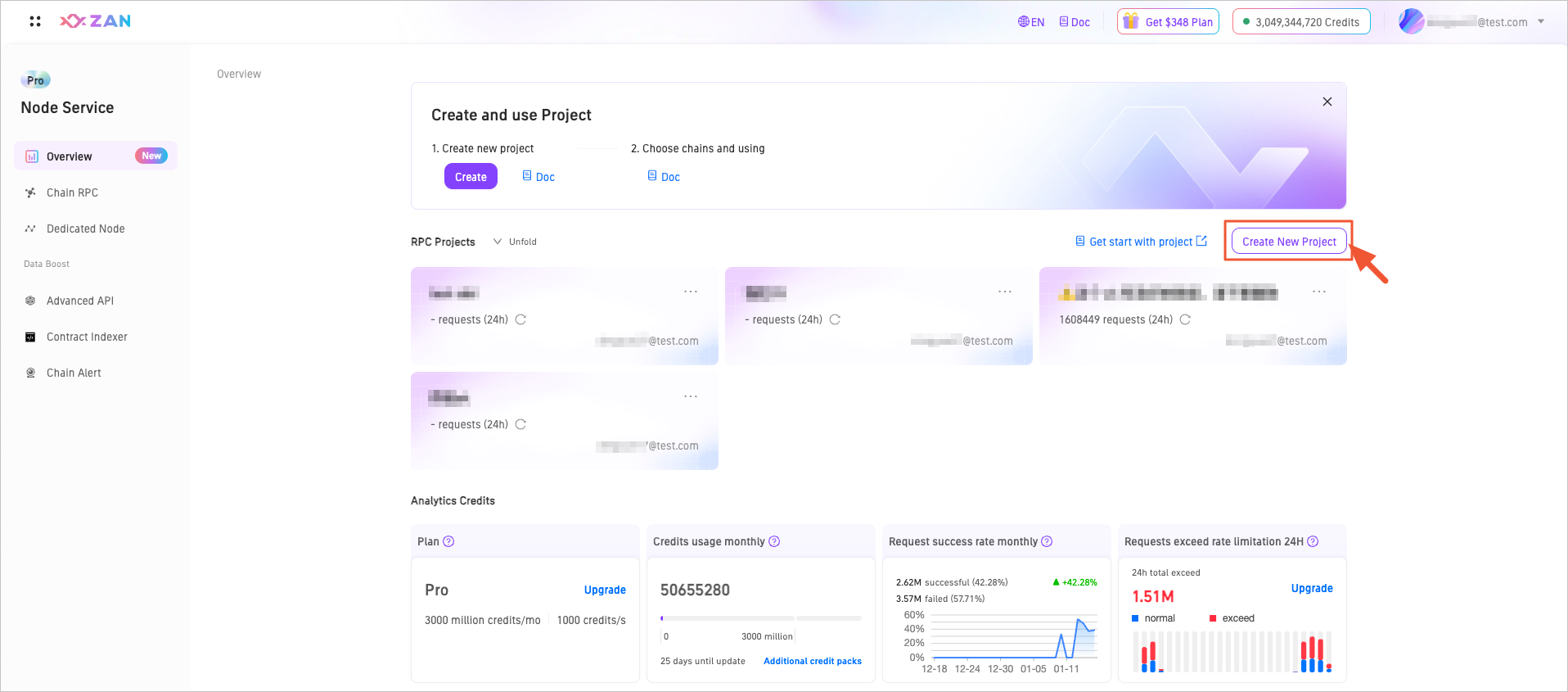
-
In the popup window, fill in the project name. Please ensure the project name is unique.
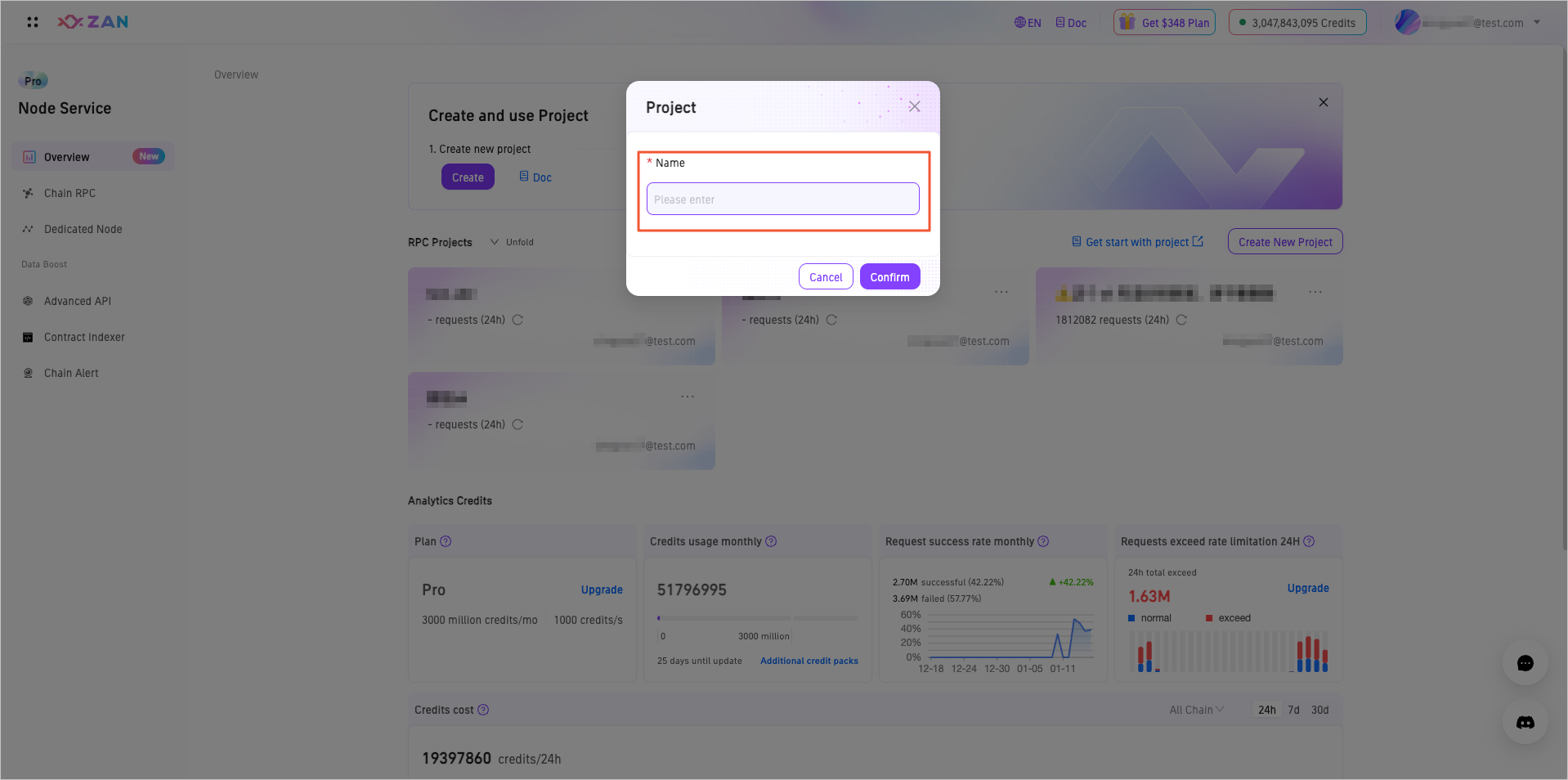
-
Click Confirm to complete the creation.
Edit a project
Editing a project only allows modification of the project's name.
-
On the overview page of the Node Service, select and click the Rename button in the upper right corner of the target project.
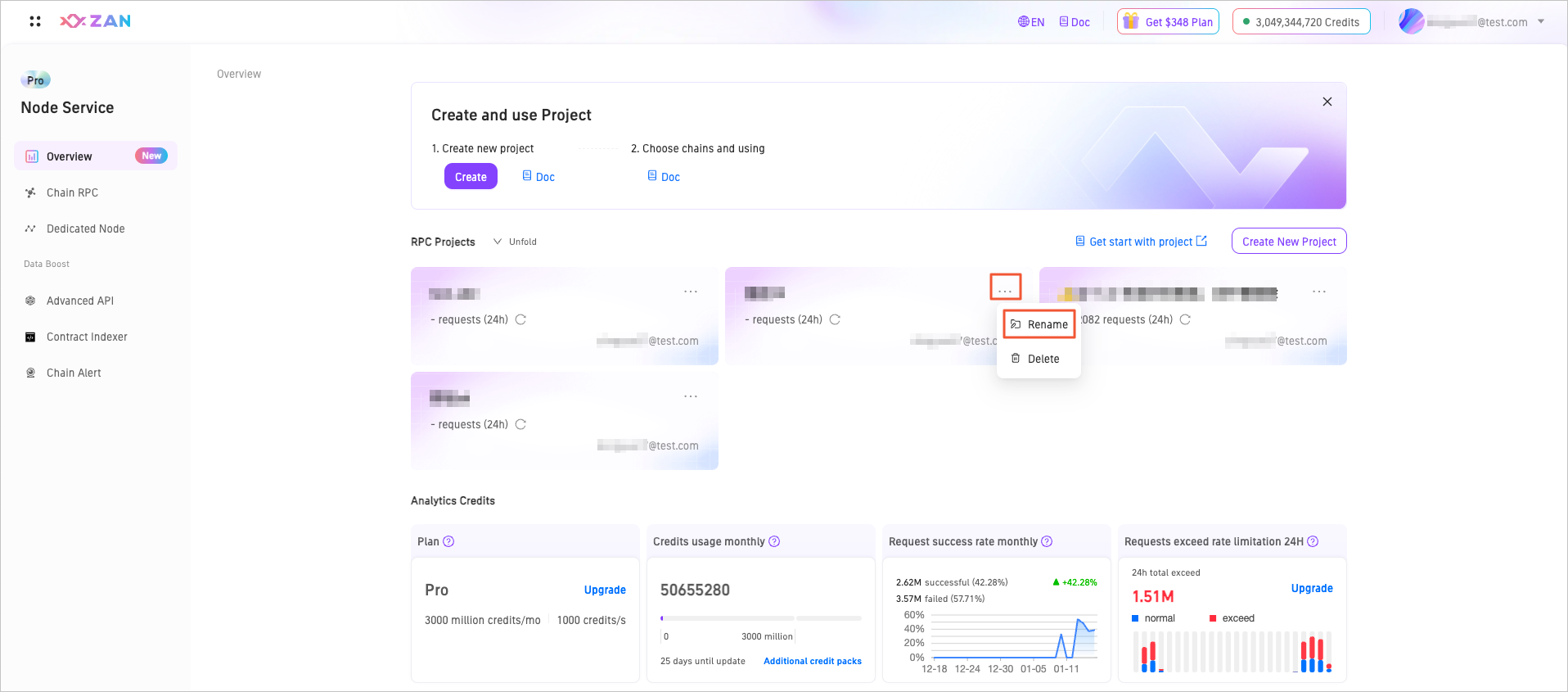
-
Rename the project in the pop-up window and click Confirm. Note that project names must be globally unique.
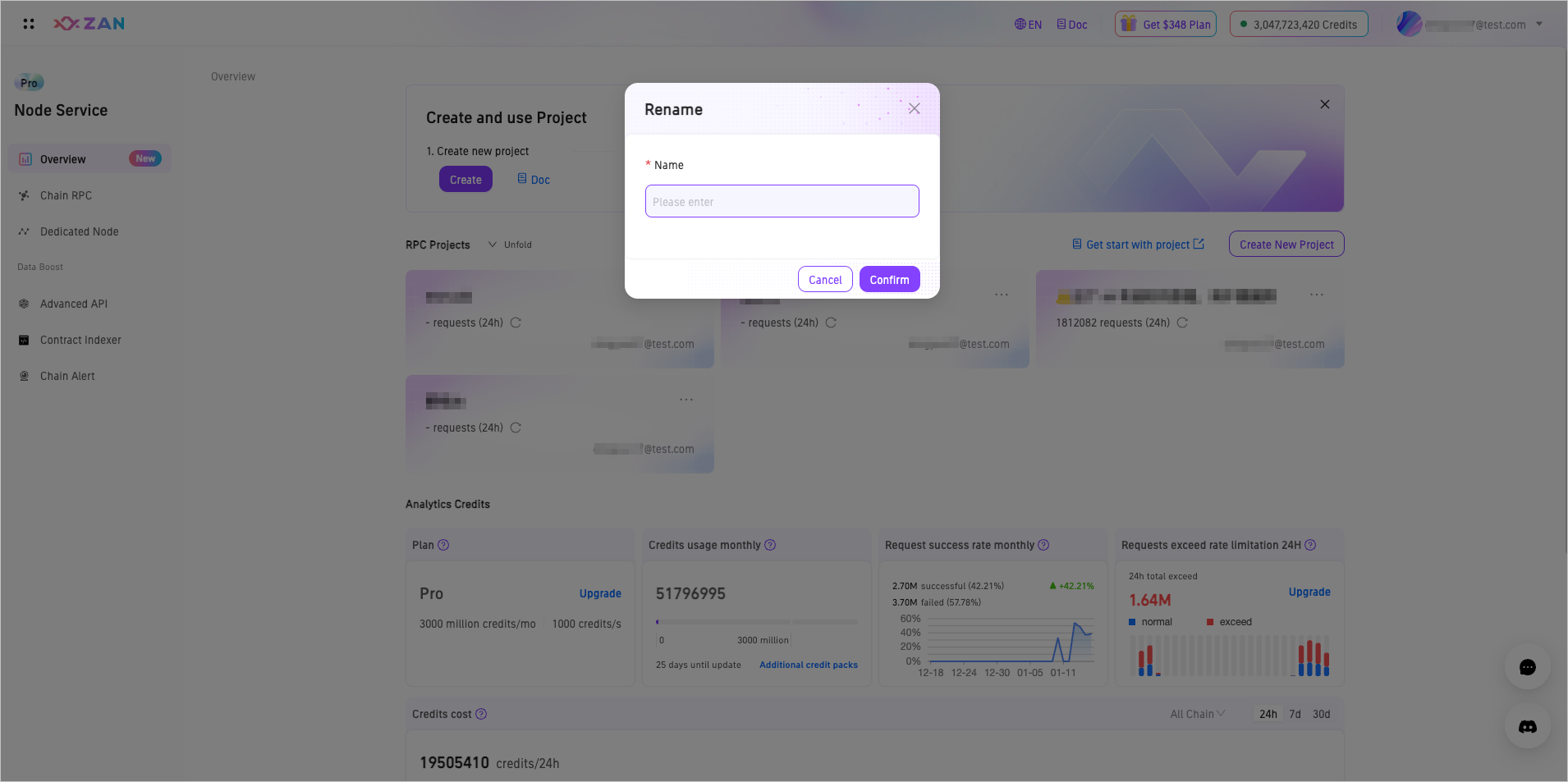
Delete a project
When deleting a project, ensure that there is at least one API Key retained on the platform, meaning at least one project must remain undeleted.
-
On the overview page of the Node Service, select and click the Delete button in the upper right corner of the target project.
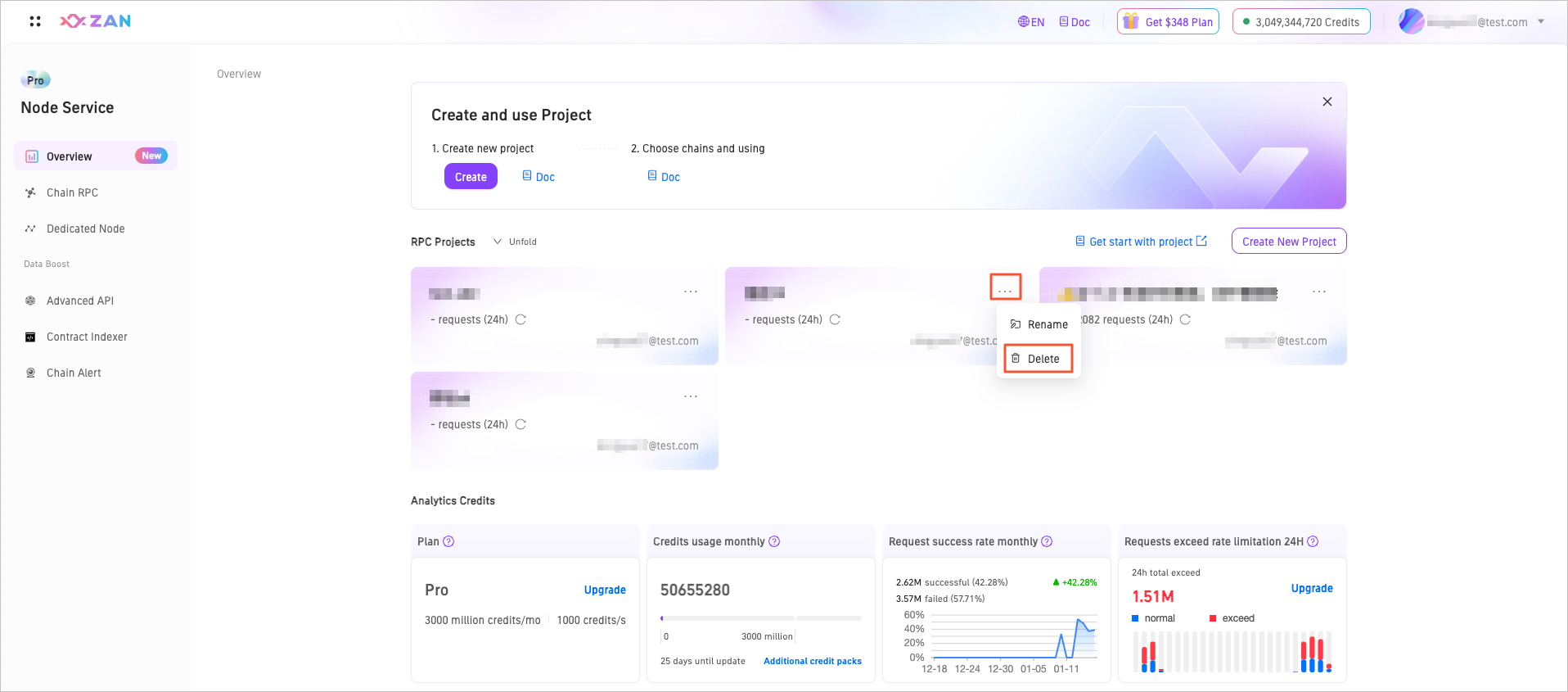
-
In the pop-up window, confirm the information and enter the confirmation content as prompted, then click Delete Project to remove the project.
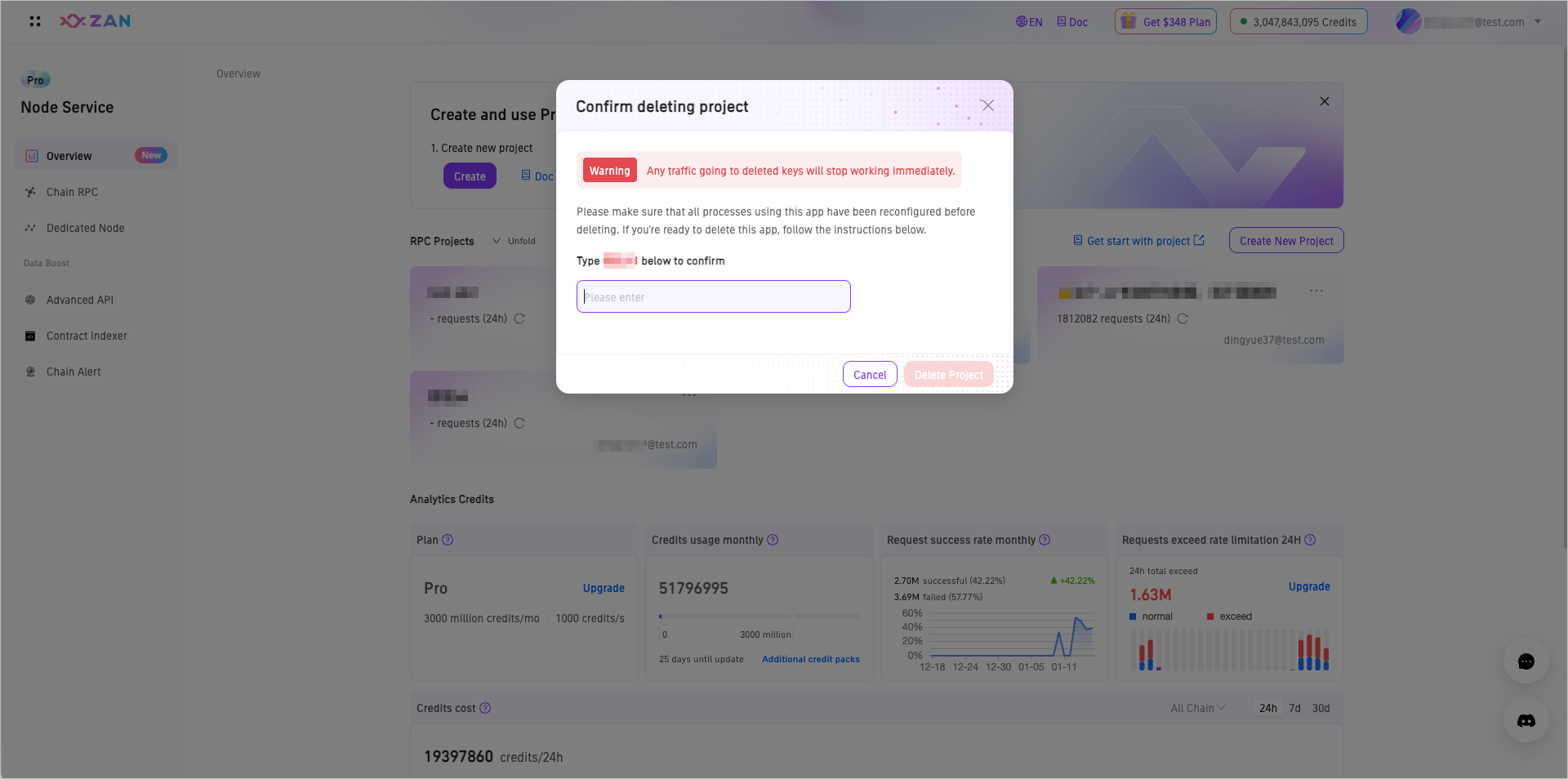
📚 What to do next
Manage and configure the created API keys.
Updated about 2 months ago
