The Notify API manages transaction or event notifications using webhooks.
Attention:
If data delivery fails for more than 7 days, the task will automatically stop. For commercial use, please contact us.
ZAN Webhook is a tool used to subscribe to transaction or event notifications within your applications. To receive real-time notifications and quick insight on different types of on-chain activity, you can create a webhook in our dashboard. Here are some quick-links:
Note
If you do not have an API key, please create For Free.
Webhook types
Below are the ZAN webhook types and their supported networks.
| Webhook Type | Description | Network |
|---|---|---|
| Custom Contract Webhooks | Custom Contract Webhooks allow you to track any smart contract with its events, and monitor any transaction events when on-chain interaction occurs. This provides you with unlimited data access and quick insight into the self-defined activity you require. | Ethereum Mainnet |
| Address Activity | ZAN's Address Activity webhook tracks all ETH, ERC20, ERC721, and ERC1155 transfers. This provides your app with real-time state changes when an address sends/receives ETH or tokens. You can specify the addresses for which you want to track on the chain. | Ethereum Mainnet |
| NFT Collection Activity | The NFT Collection Activity webhook allows you to track all the IDs in ERC721 and ERC1155 token contracts. This provides your app with real-time state changes when an NFT is transferred between addresses. | Ethereum Mainnet |
| Specific NFT Activity | The Specific NFT Activity webhook allows you to track the specific ID in ERC721 and ERC1155 token contracts. This provides your app with real-time state changes when an NFT is transferred between addresses. | Ethereum Mainnet |
| Token Activity | The Token Activity webhook allows you to track ERC20 token contracts. This provides your app with real-time state changes when a token is transferred between addresses. | Ethereum Mainnet |
V1 Webhook
Field definitions
| Field | Description | Value |
|---|---|---|
webhookId | Unique ID of the webhook destination. | 8cb7a0dd-4181-4484-81fe-5d4315b19a04 |
id | ID of the event. | b1039dc23f5c470a8c78dc901d3d6c23 |
createdAt | The timestamp when the event notification was created. | 2023-09-02T01:10:39Z |
type | Webhook event type. | TYPE_STRING |
event | Object-mined transaction. | OBJECT |
Example
{
"webhookId": "8cb7a0dd-4181-4484-81fe-5d4315b19a04",
"id": "b1039dc23f5c470a8c78dc901d3d6c23",
"createdAt": "2023-09-02T01:10:39Z",
"type": TYPE_STRING,
"event": OBJECT
}
How to Set up Webhooks
Setting up a webhook is as simple as adding a new URL to your application.
Note:
If you meet any problems when using our webhook test, please contact us.
Set up webhooks in your dashboard
- Navigate to the Chain Alert tab in your ZAN Dashboard.
- For the first creation, please click Deploy Now. For any subsequent creations, please click the Create New button at the top right of the page.
- Set a name of the webhook. Then determine which type of webhook you want to activate.
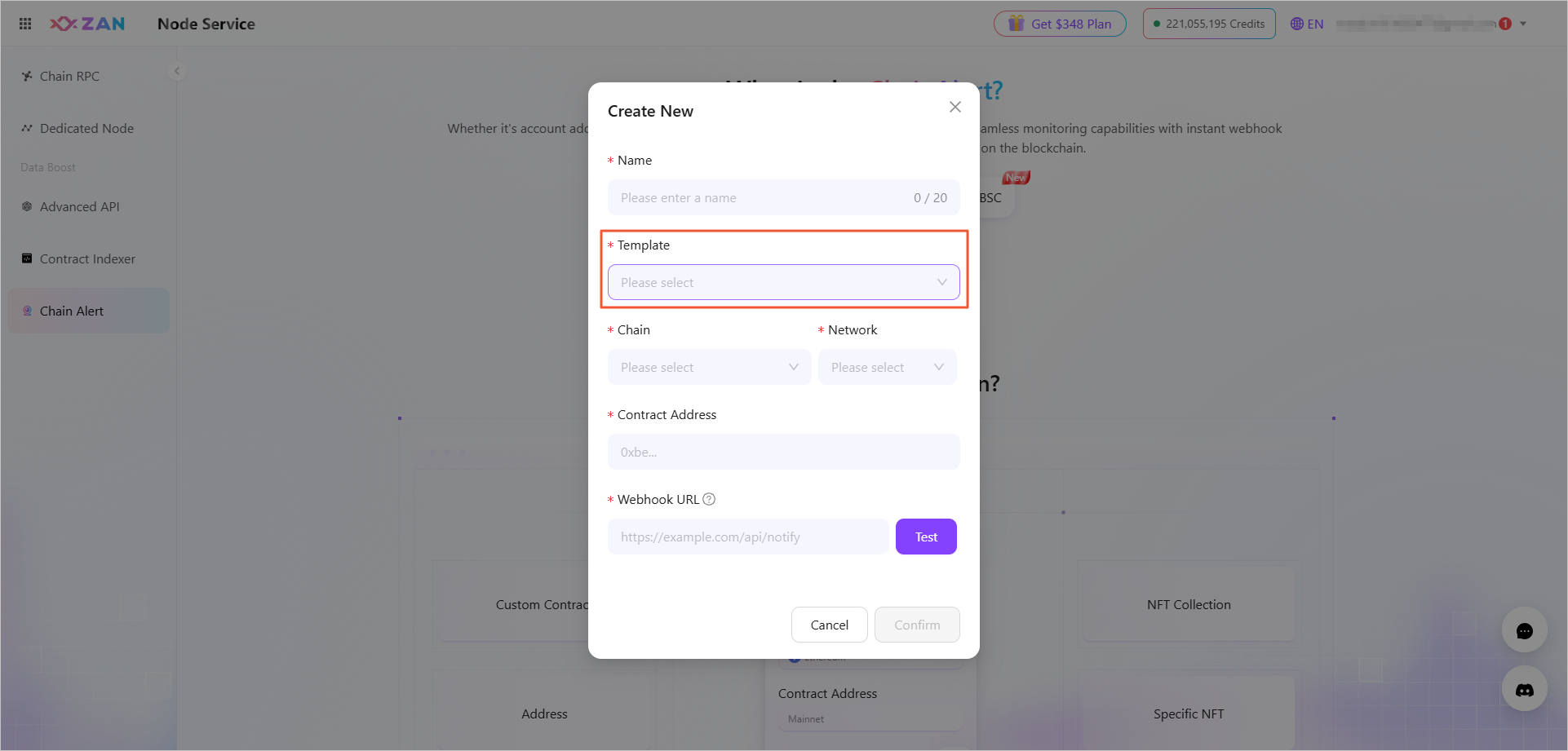
- Select your Chain in the dropdown. Then choose your Network.
- Add in your unique webhook URL. This is the link to receive requests. The webhook payload might not always be compatible for 3rd party integrations.
- Test your webhook by clicking the Test button.
- Click Confirm and your webhook appears in the list.
- Check your endpoint to see responses.
Note:
For more detailed steps on how to set up custom contract webhooks, please refer to Create a New Webhook.
Webhook IP addresses
As an added security measure, you can ensure your webhook notification originates from ZAN by using one of the following IP addresses:
- 8.222.255.126
Webhook retry logic
ZAN Notify V1 has a built-in retry logic for webhooks. Requests are retried 3 times for failures to reach your server.
